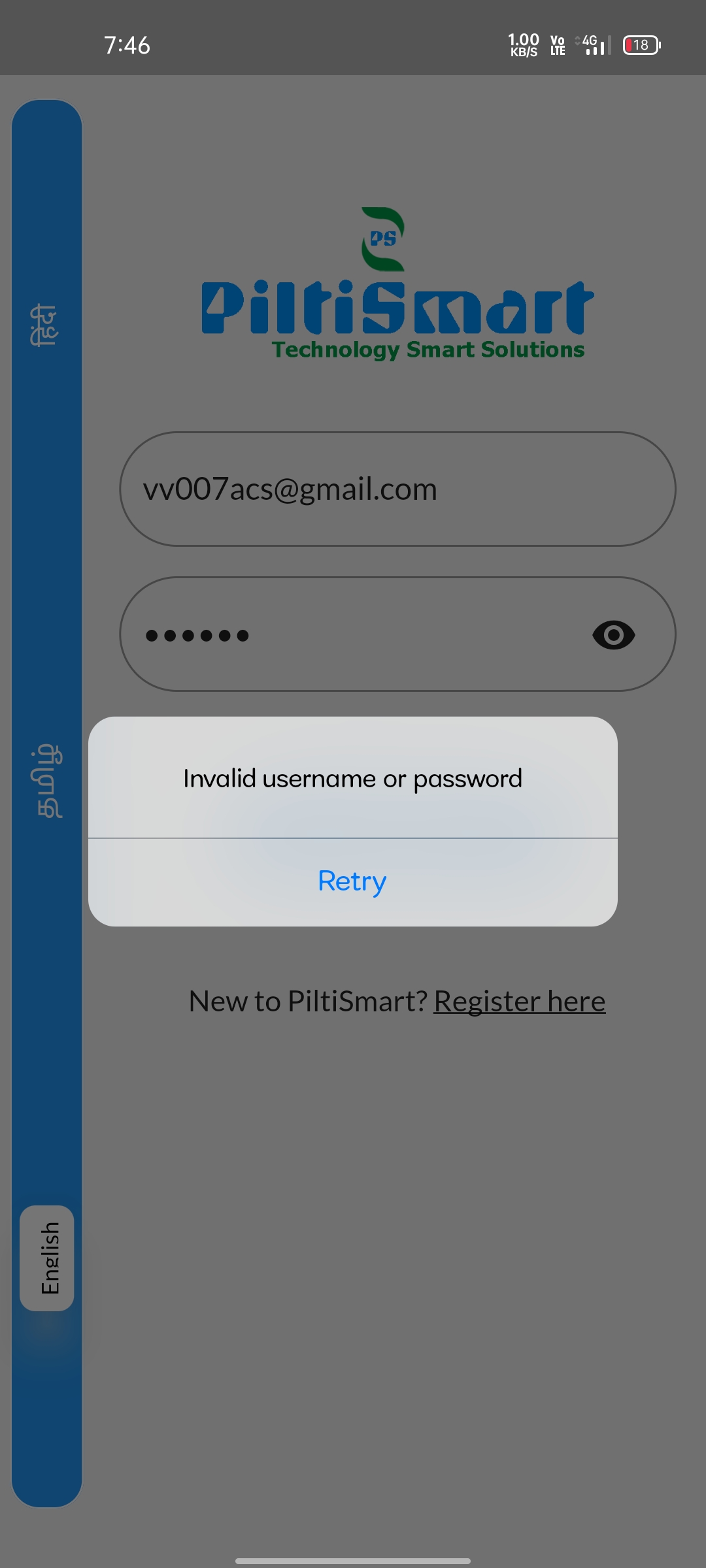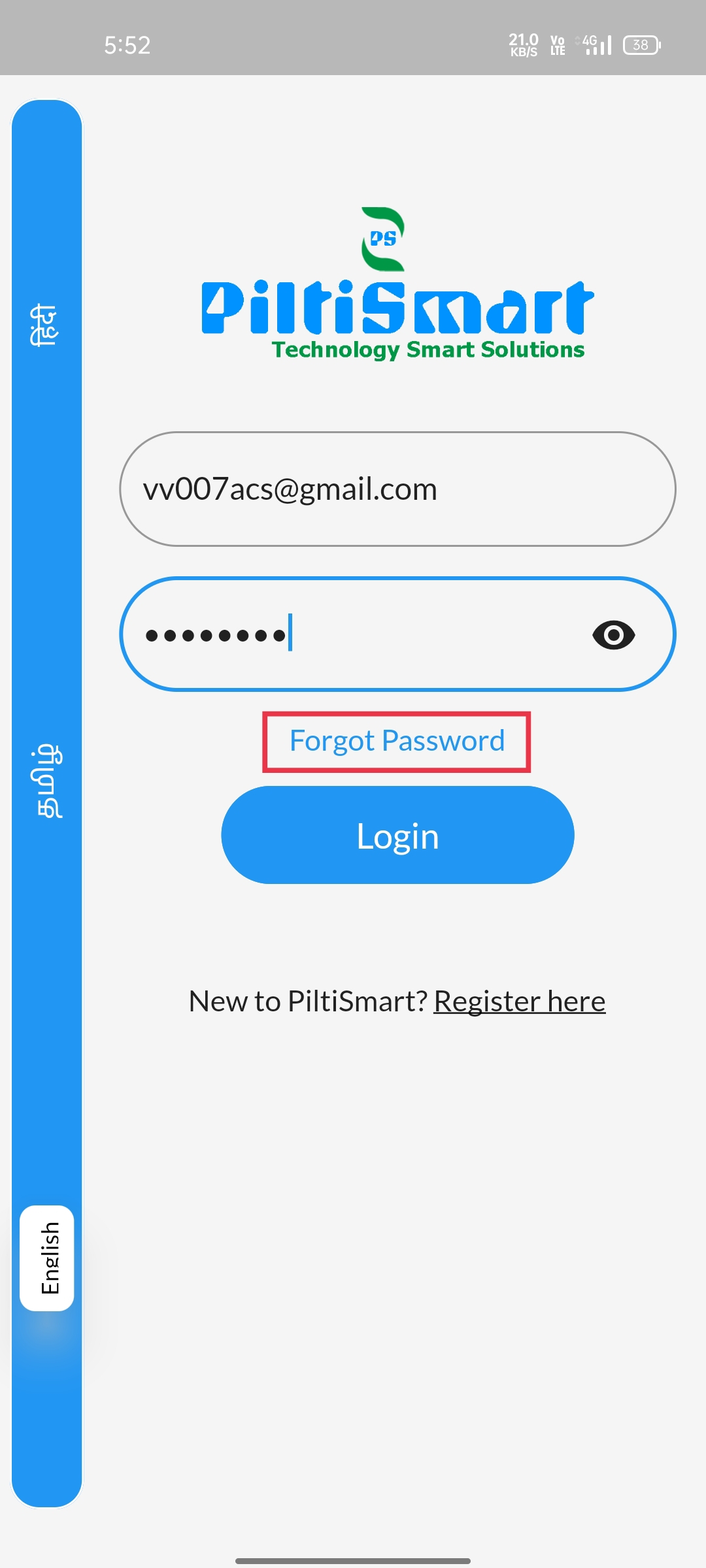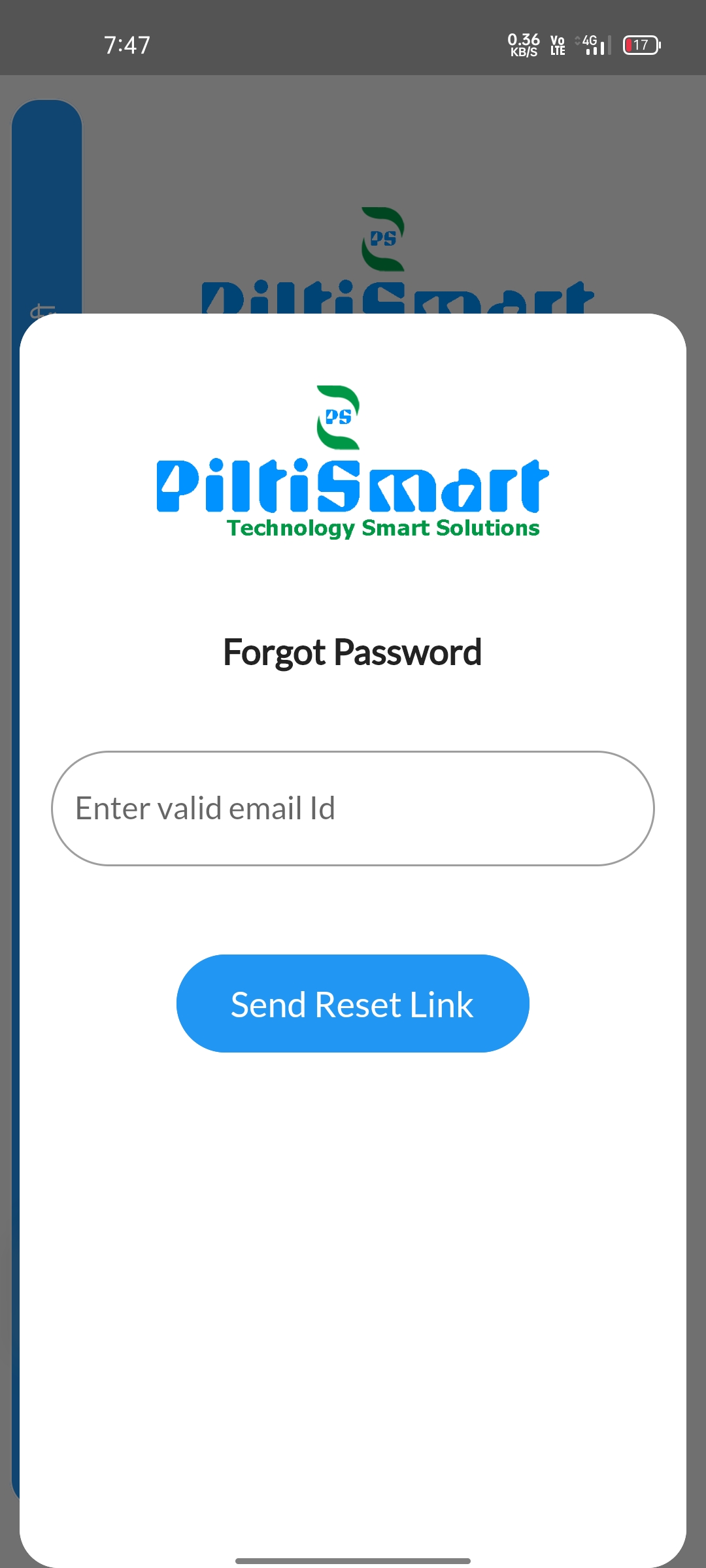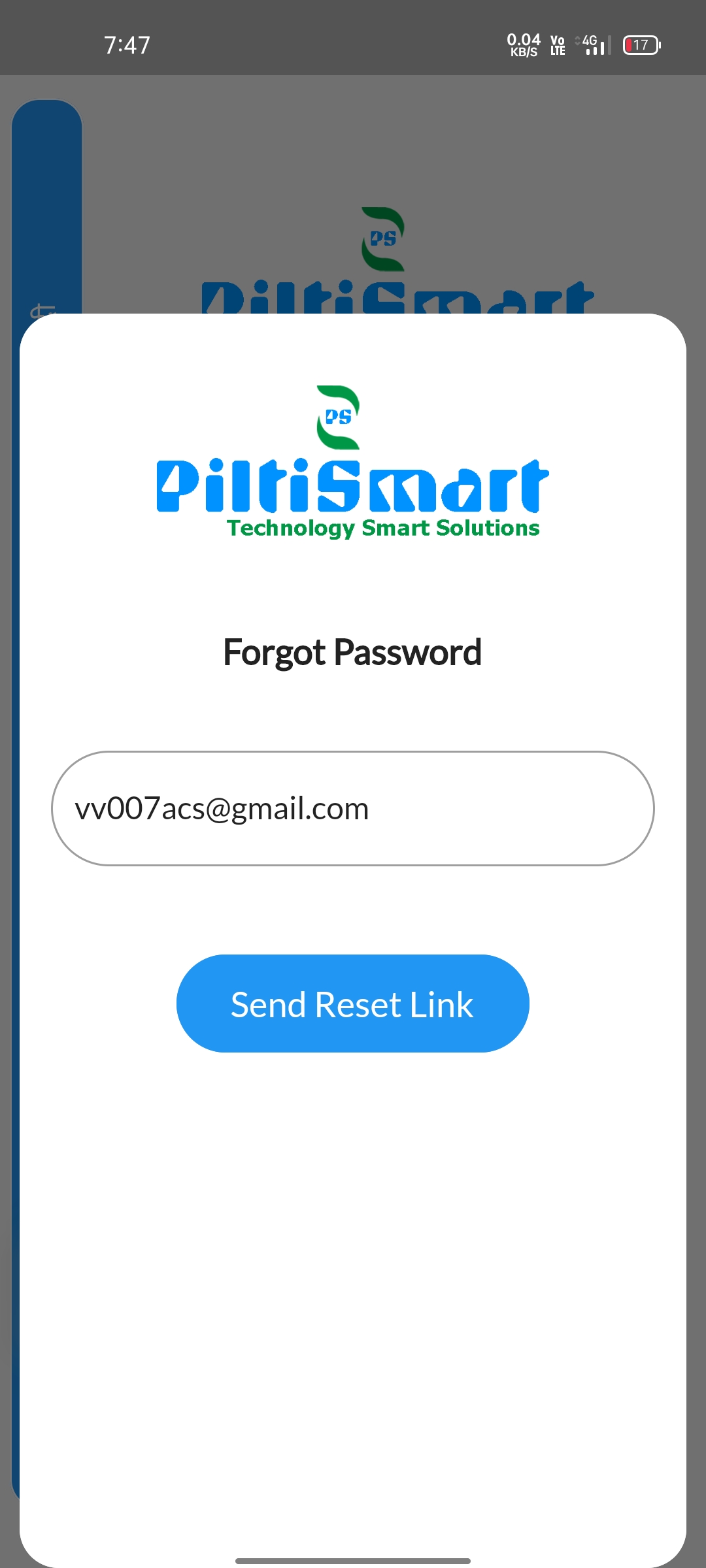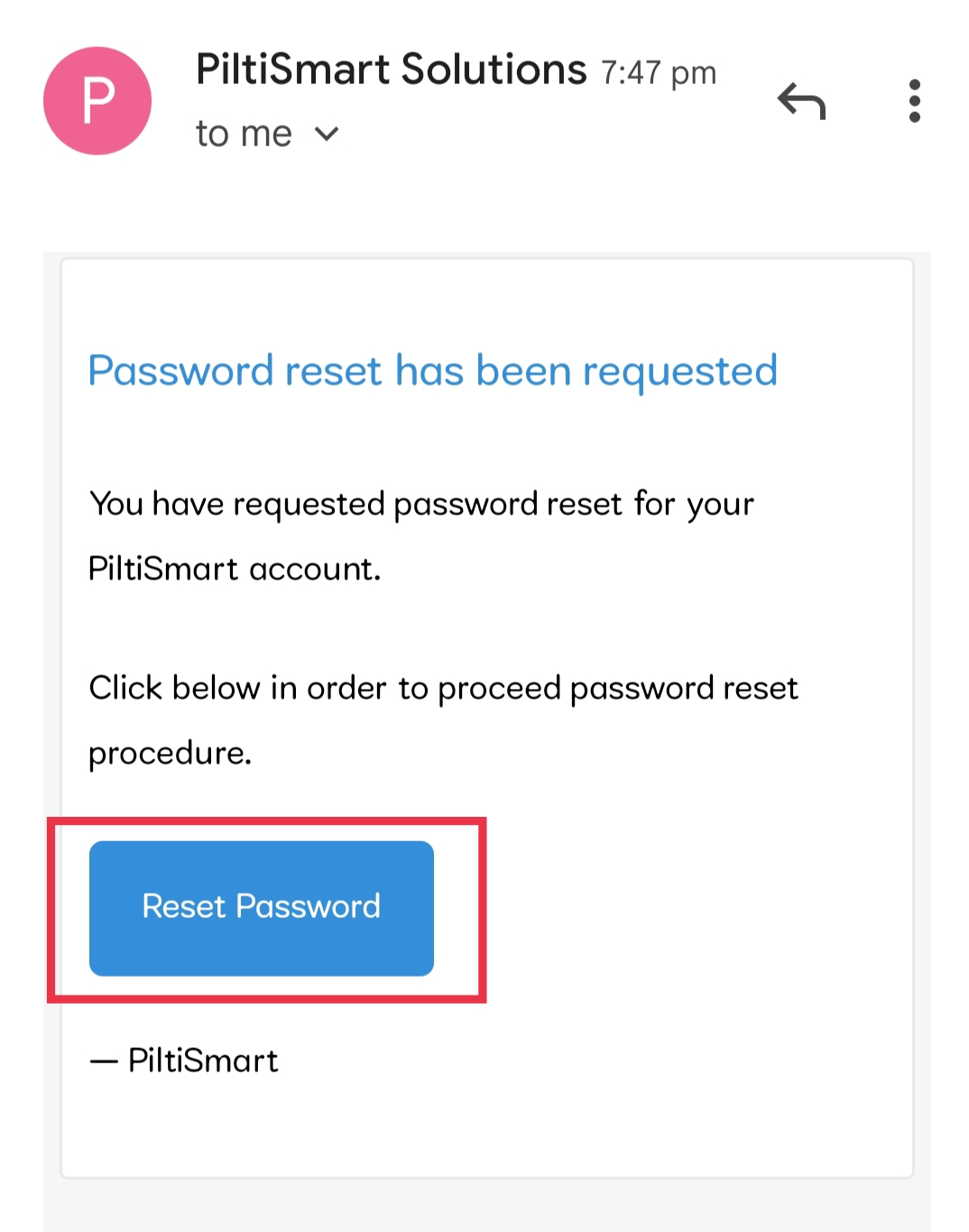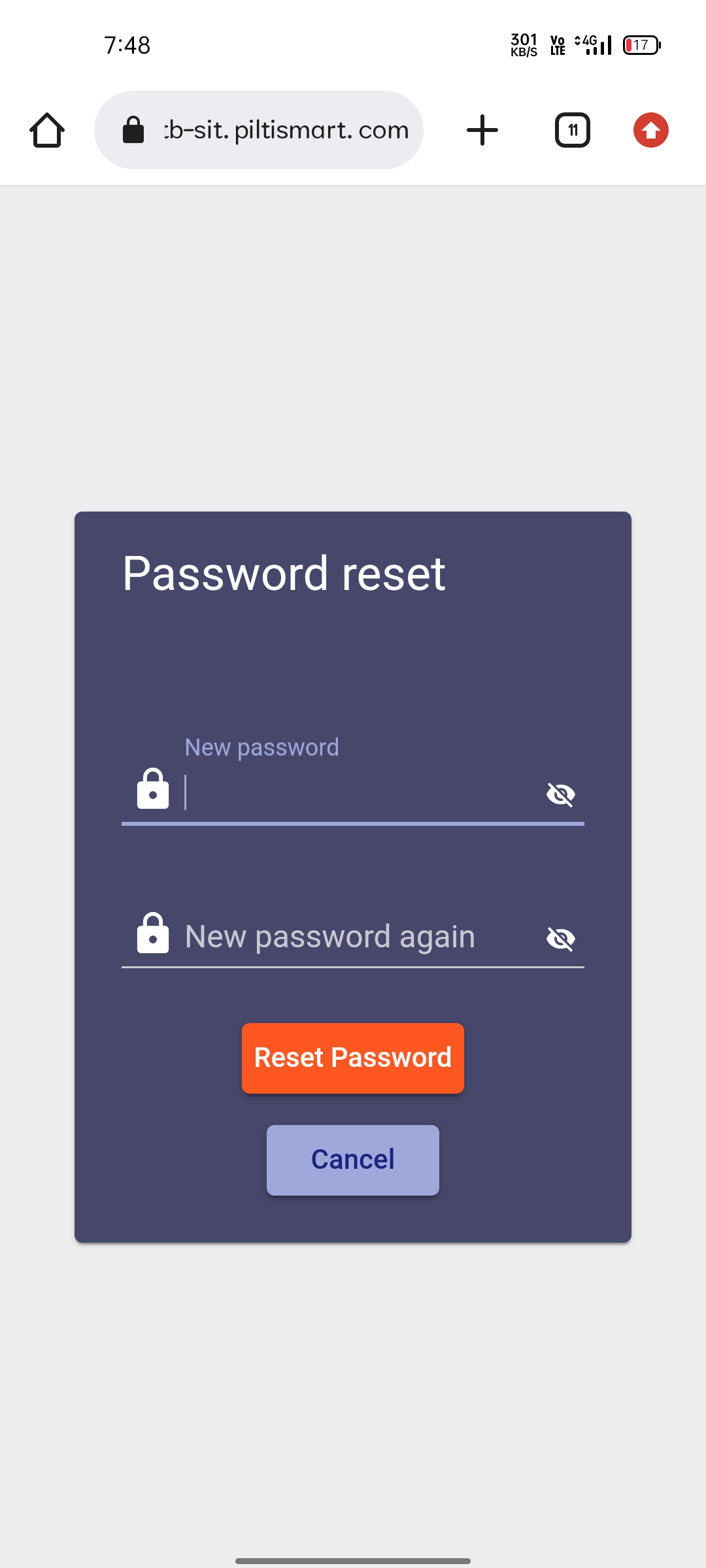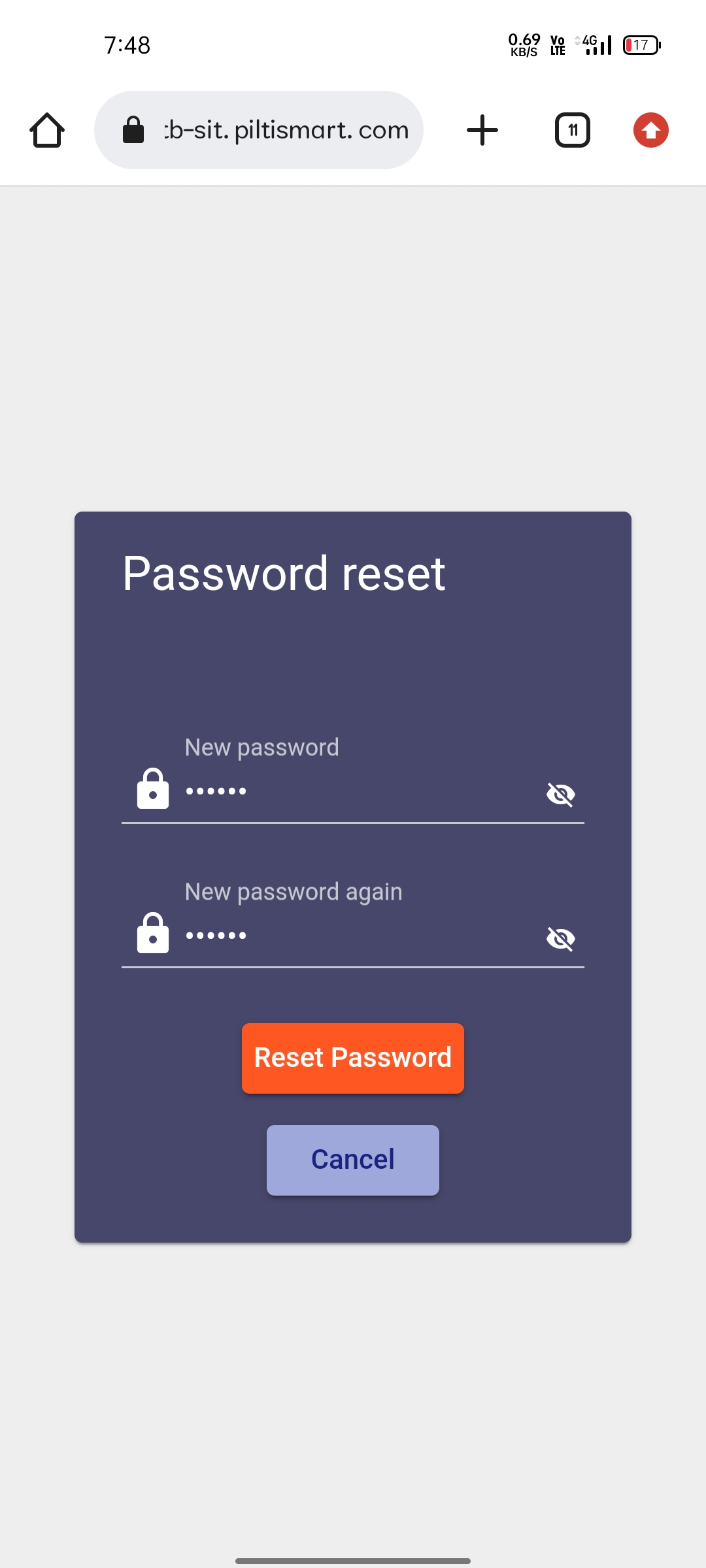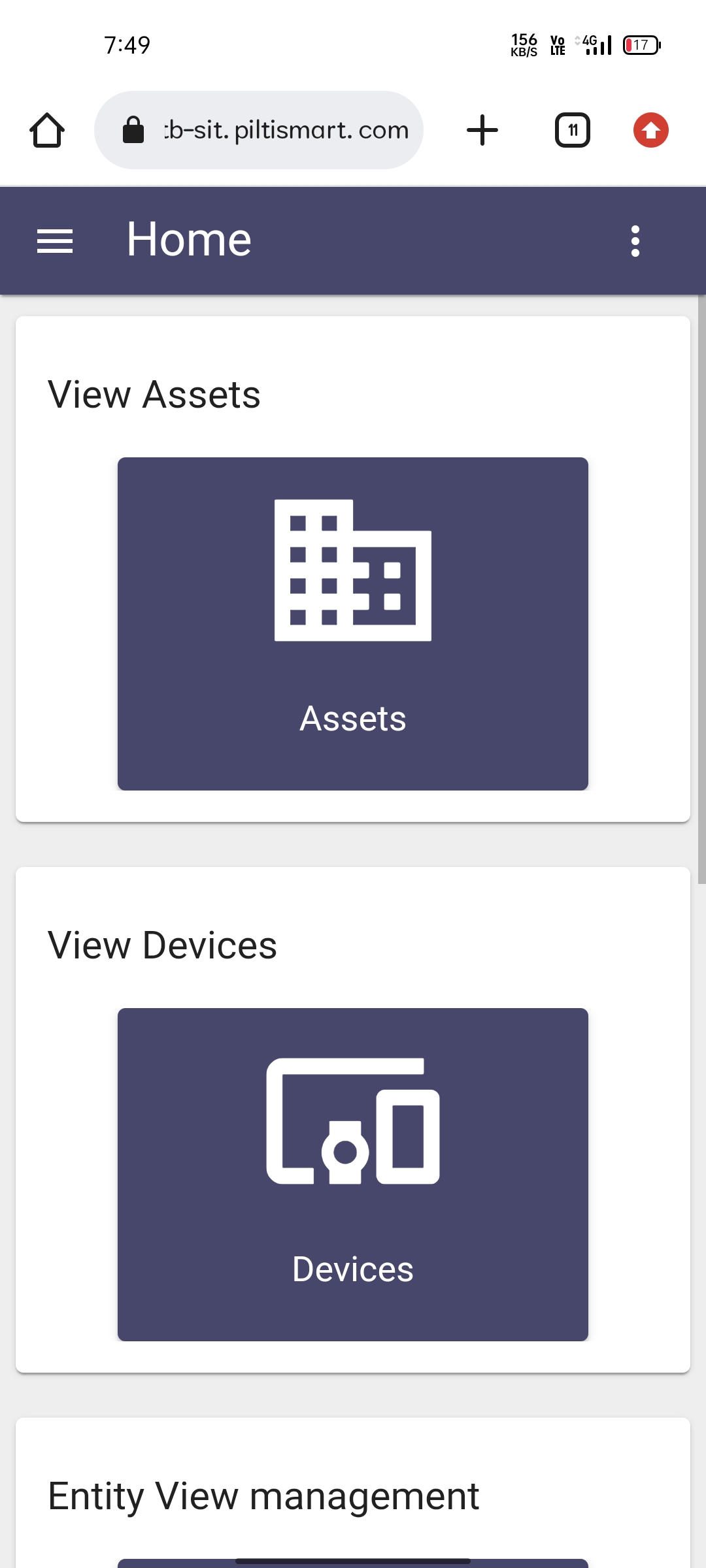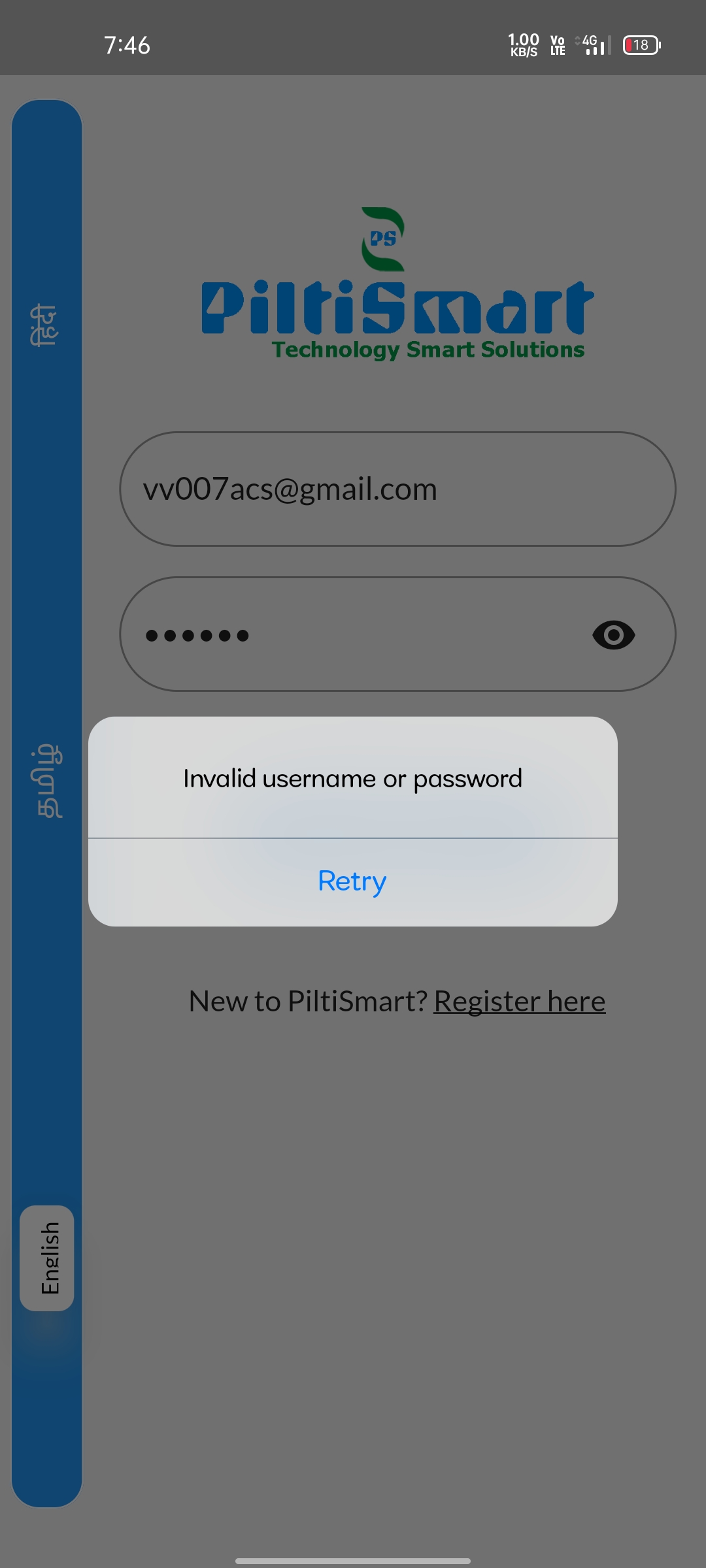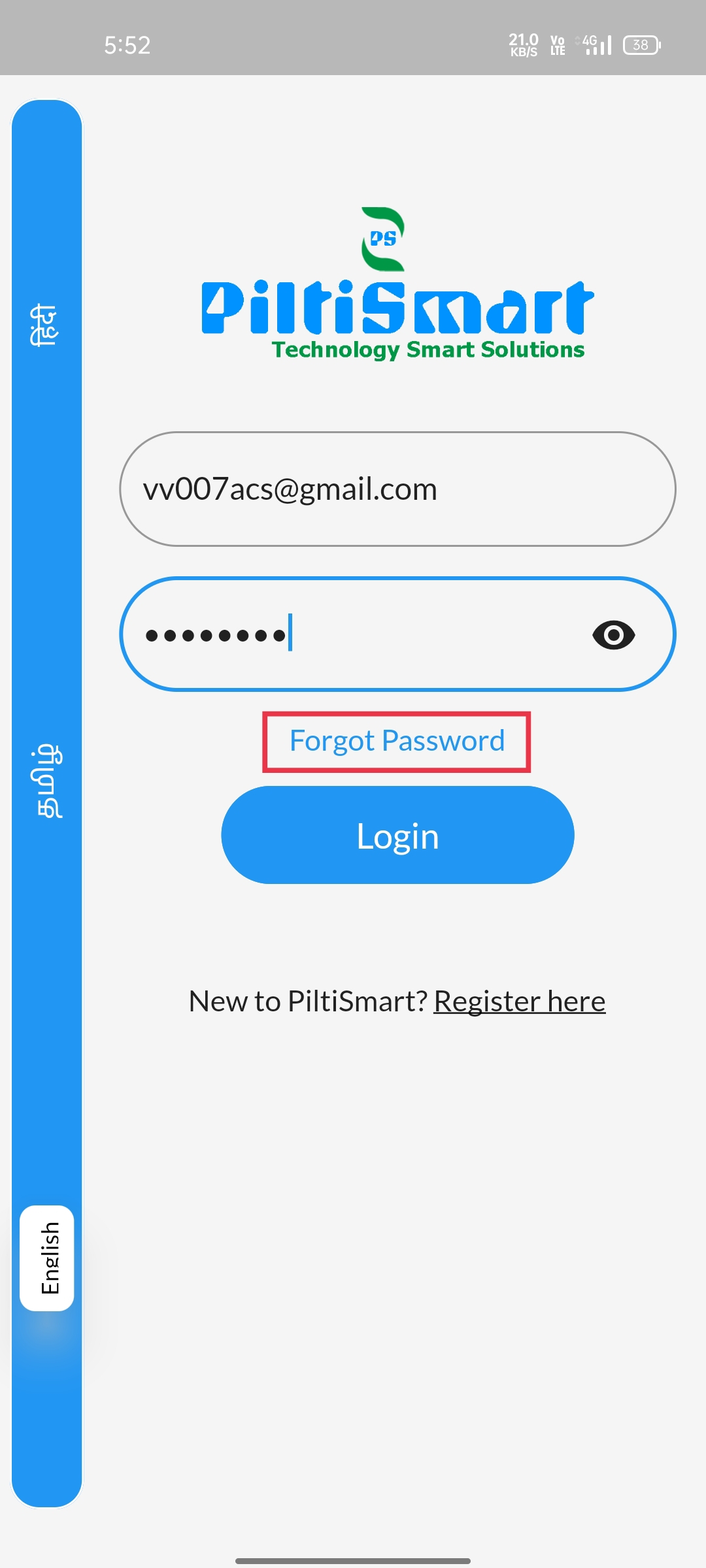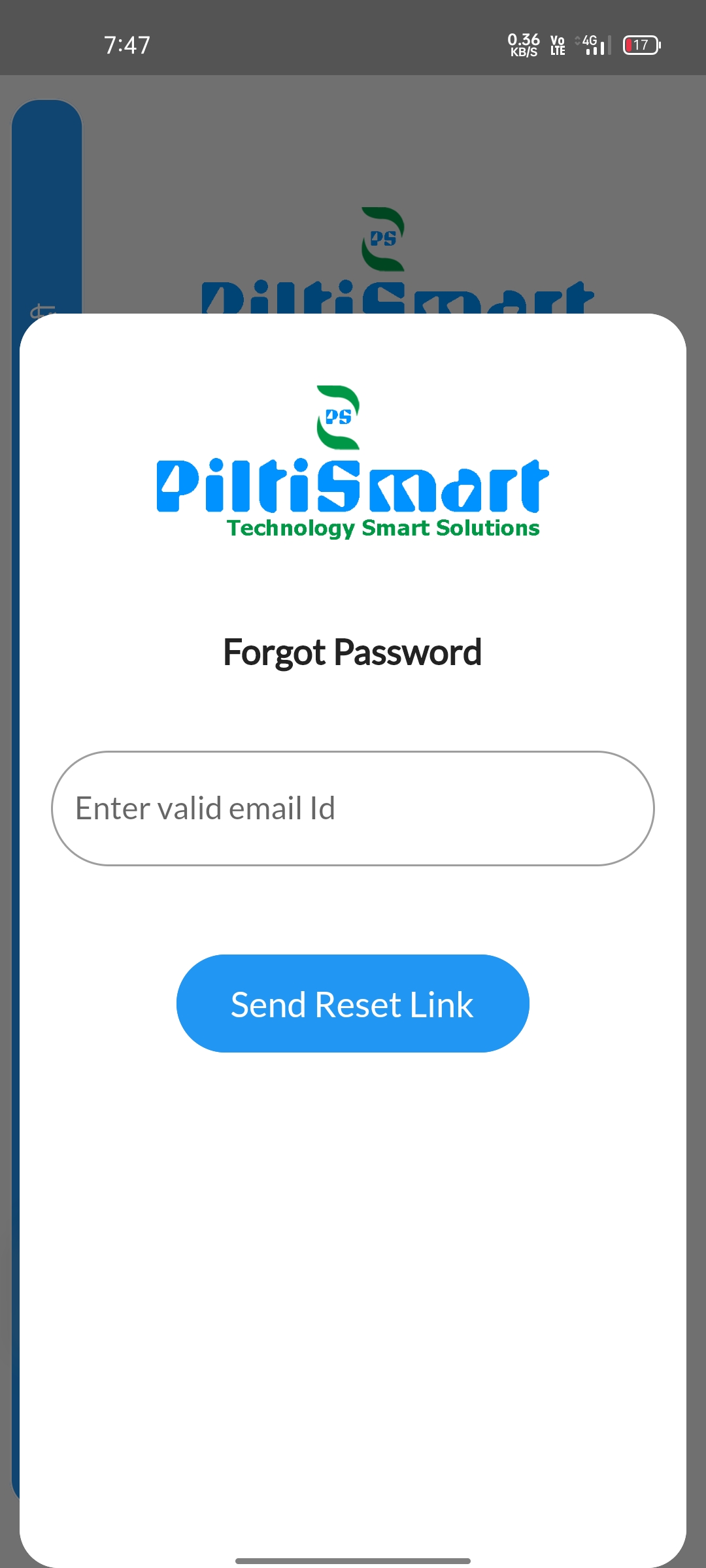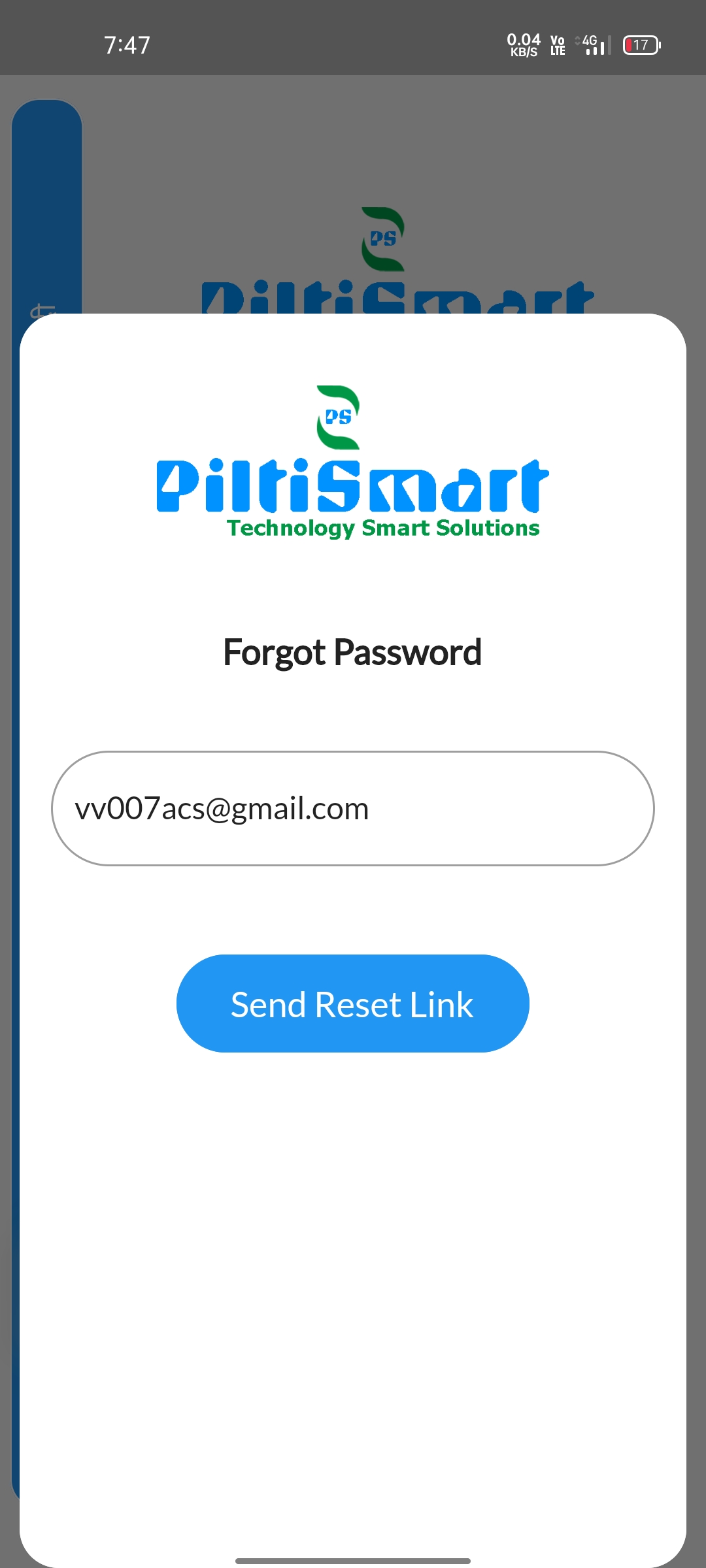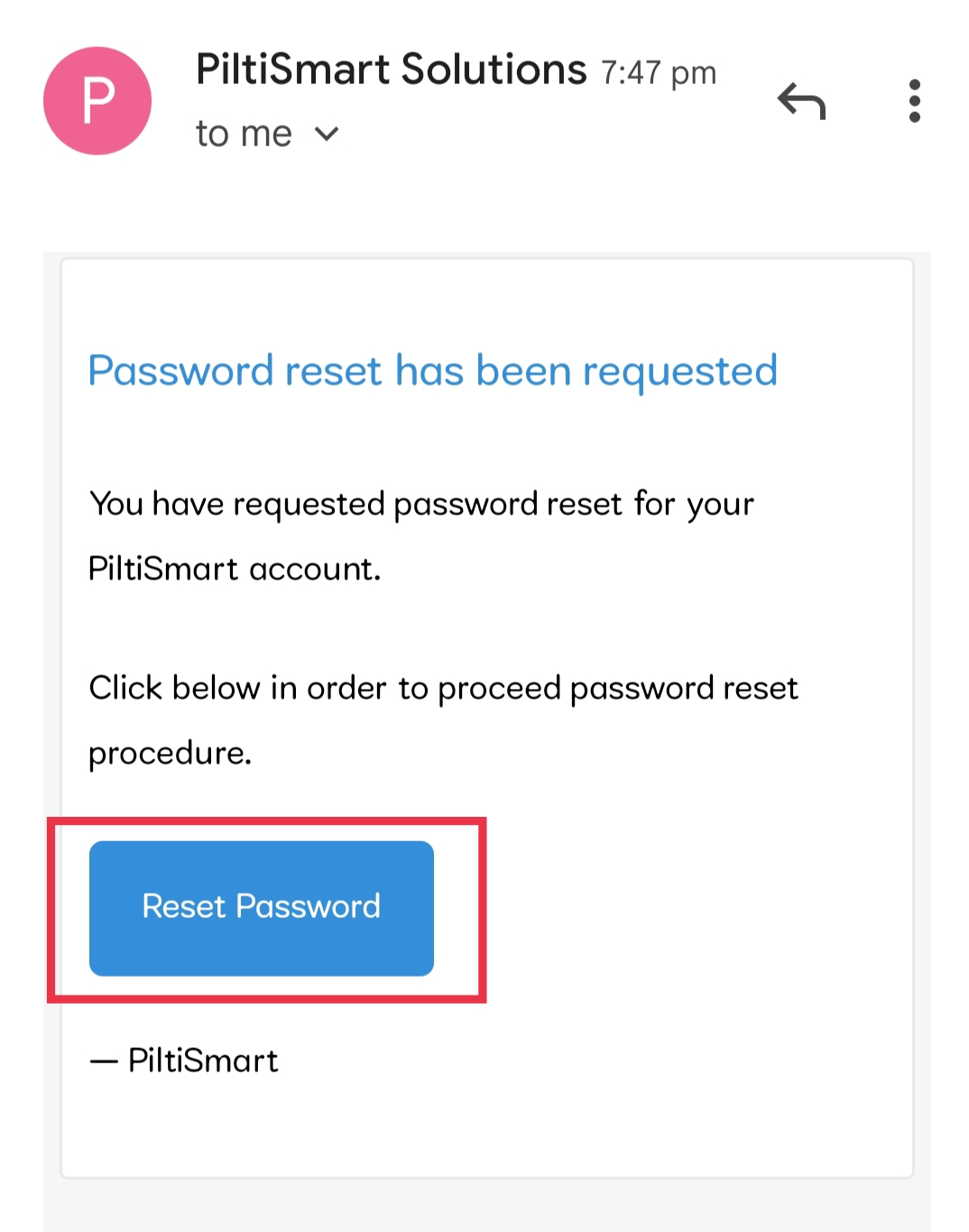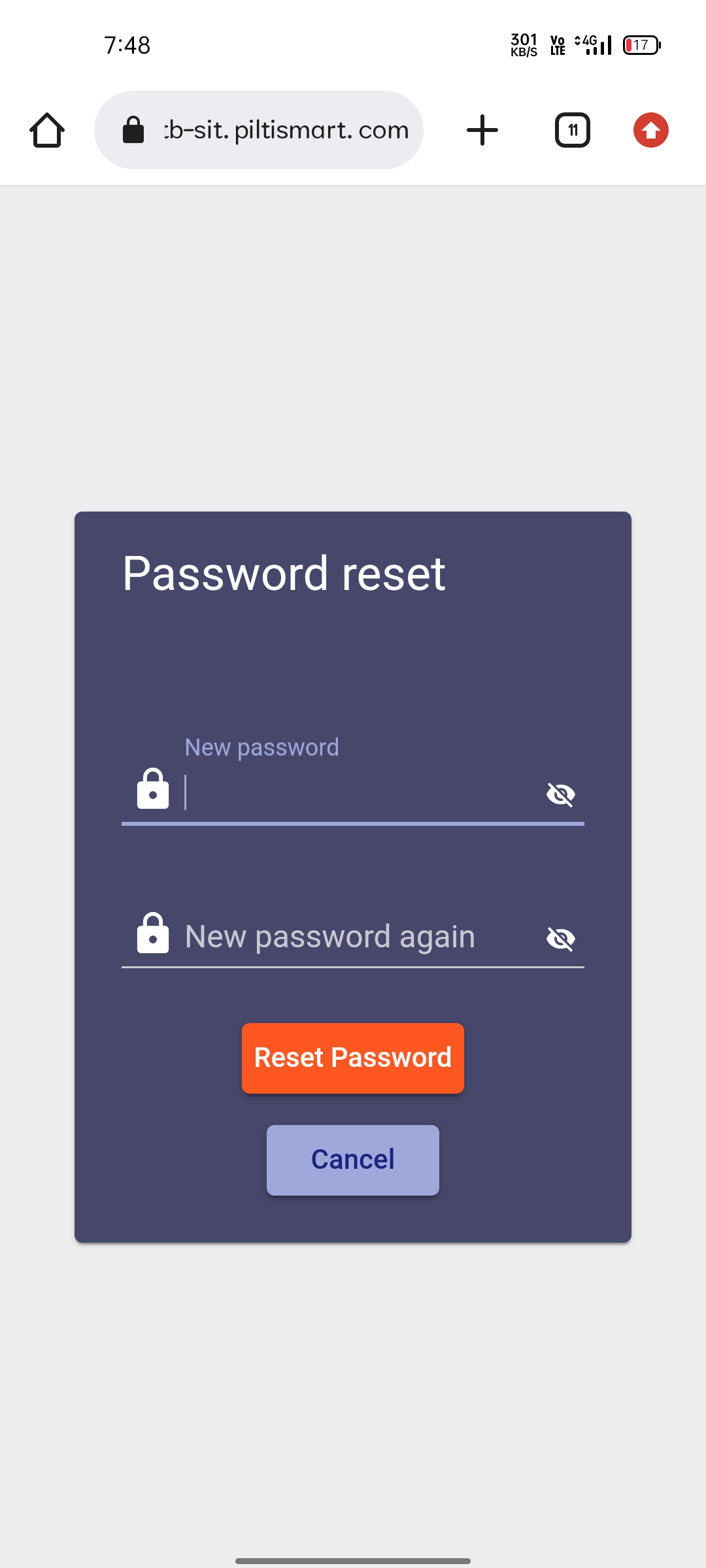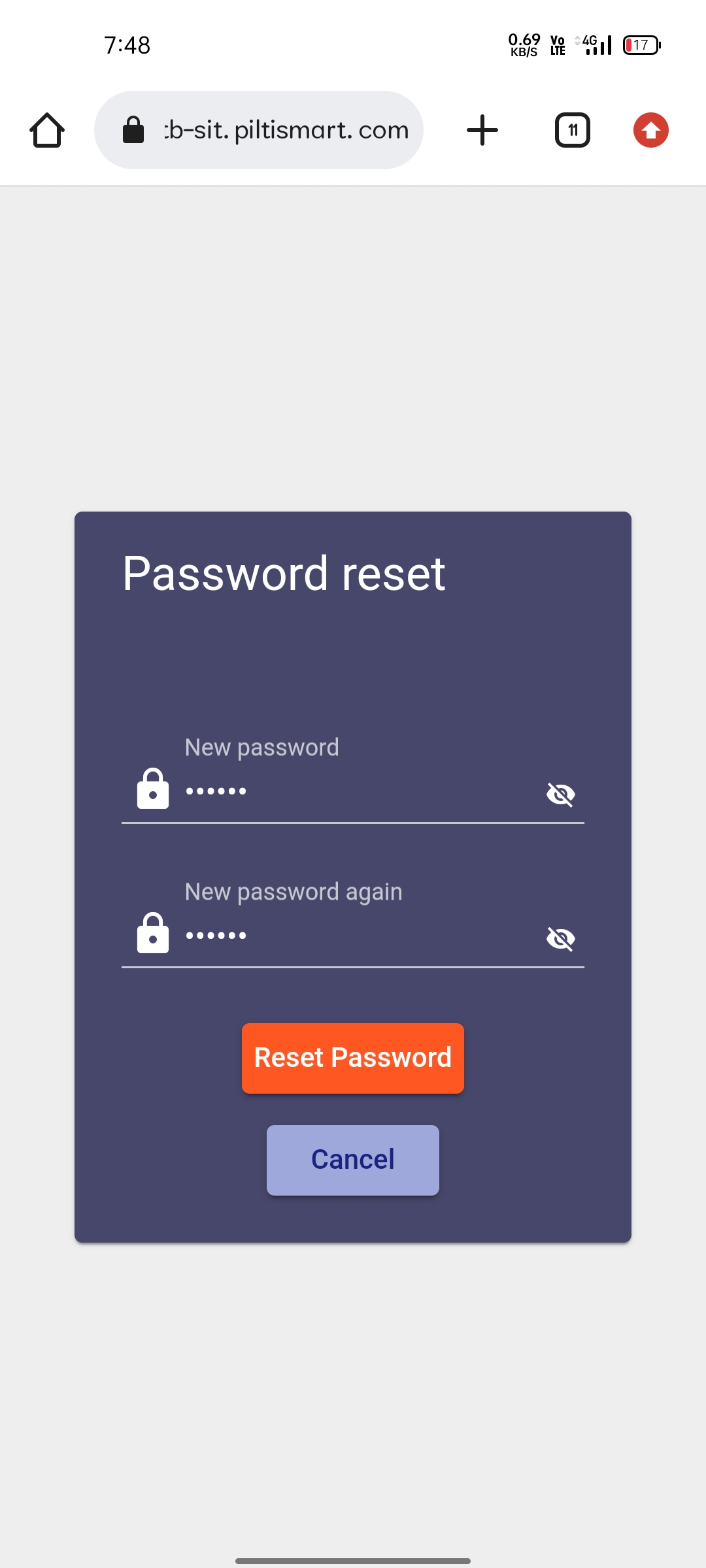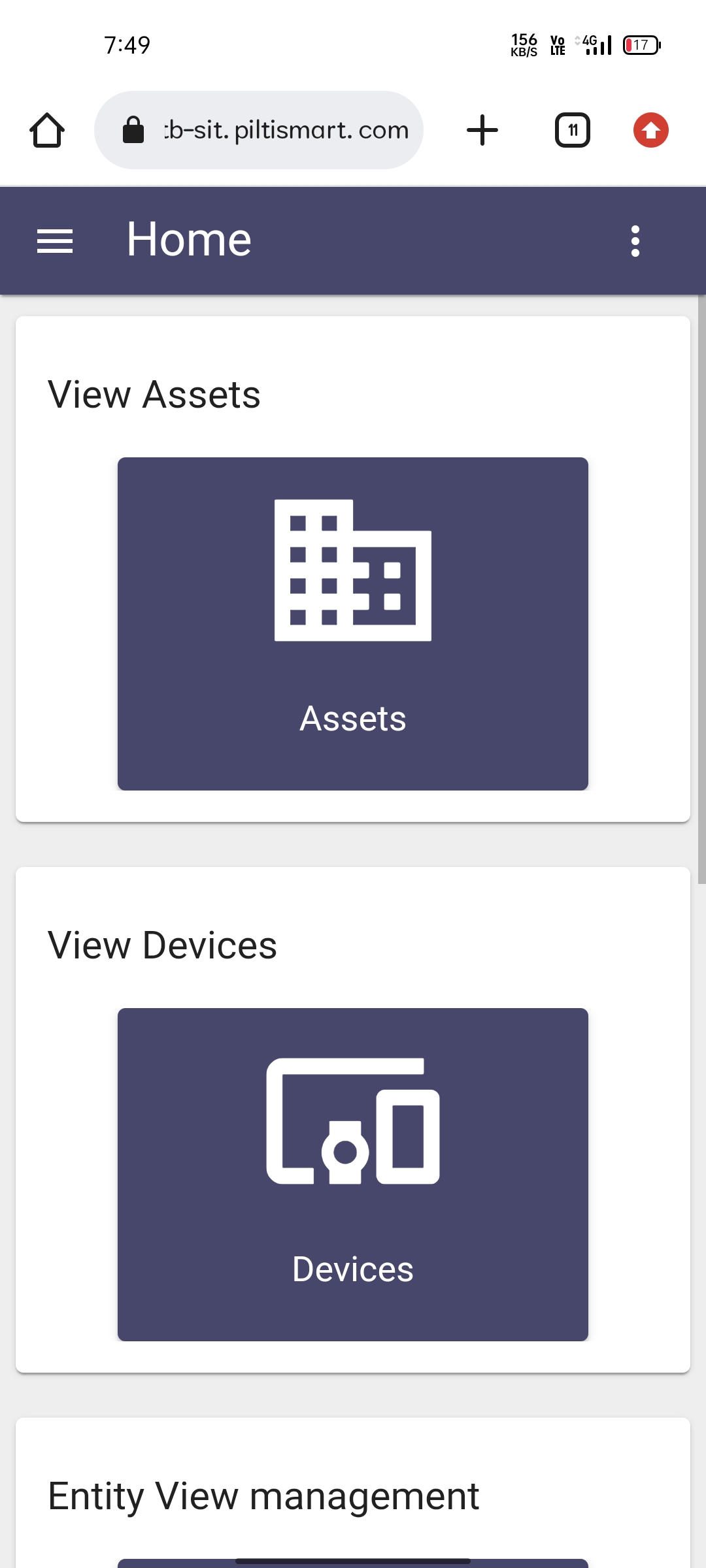STEP 1If this message displayed in your screen,& You might've of either entered your "user-name" or "password" incorrectly.&Check the "user-name" & "password" once again. |
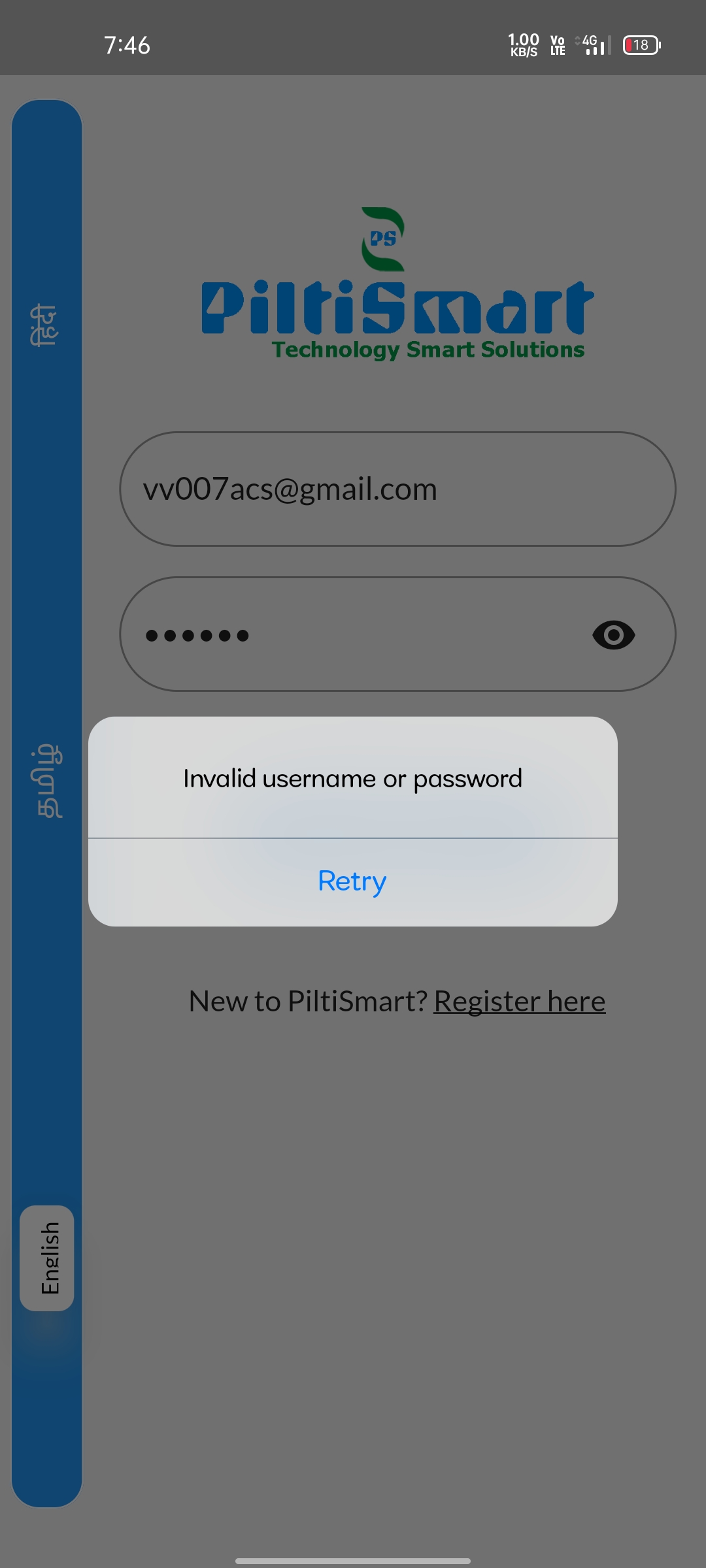 |
STEP 2If you can't remember the password, &Click the "forgot password" option available. |
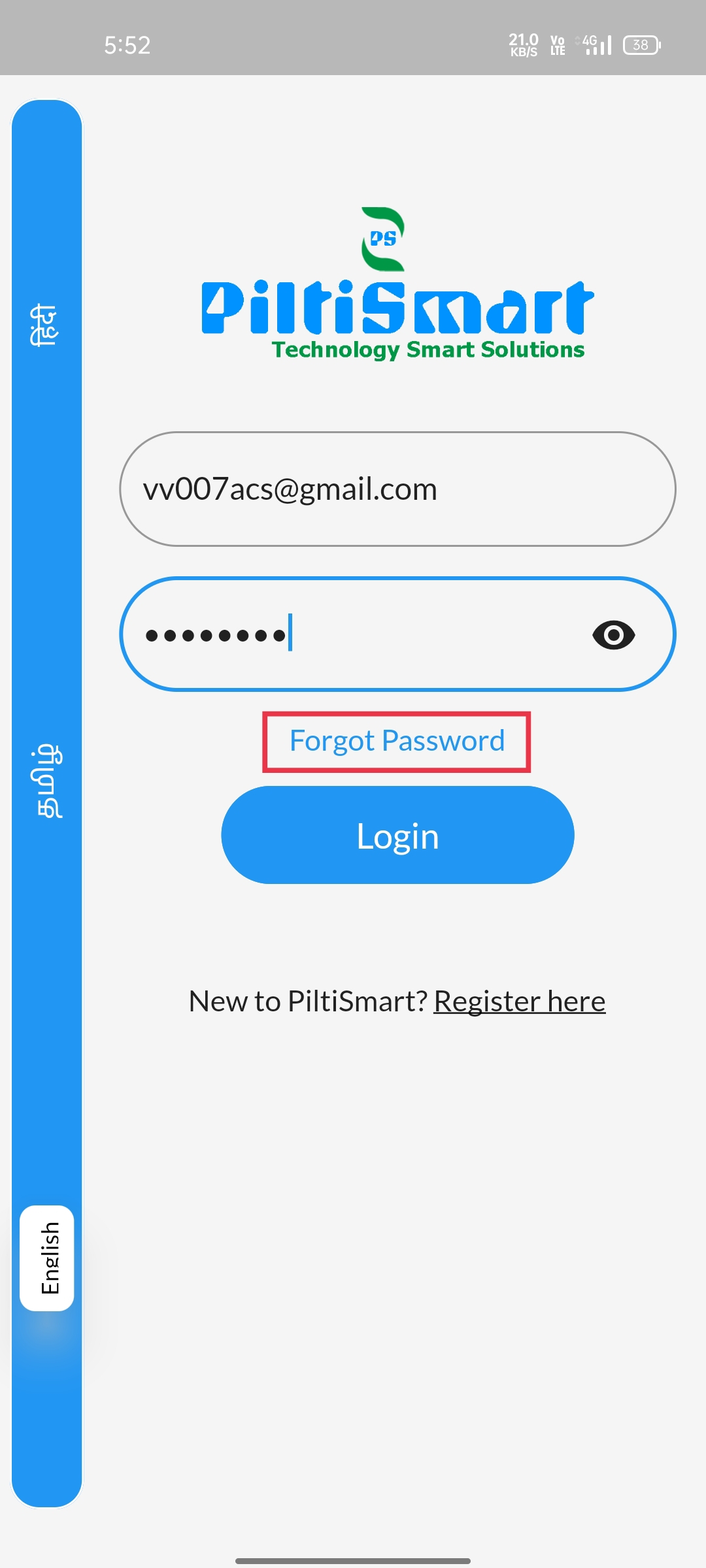 |
STEP 3Enter the e-mailID that you used while registration/signup. |
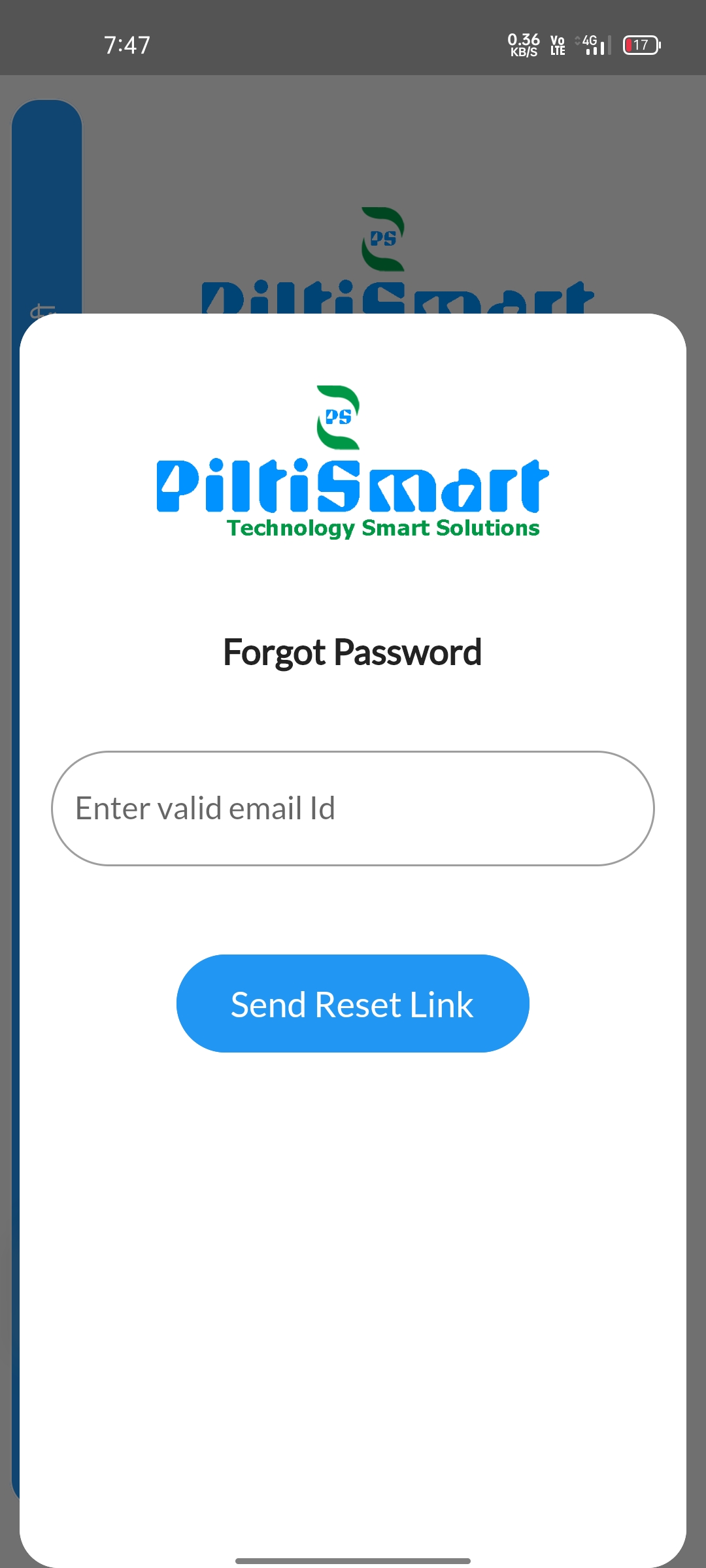 |
STEP 4After entering a valid "e-mailID", click "Send Reset Link" button available. |
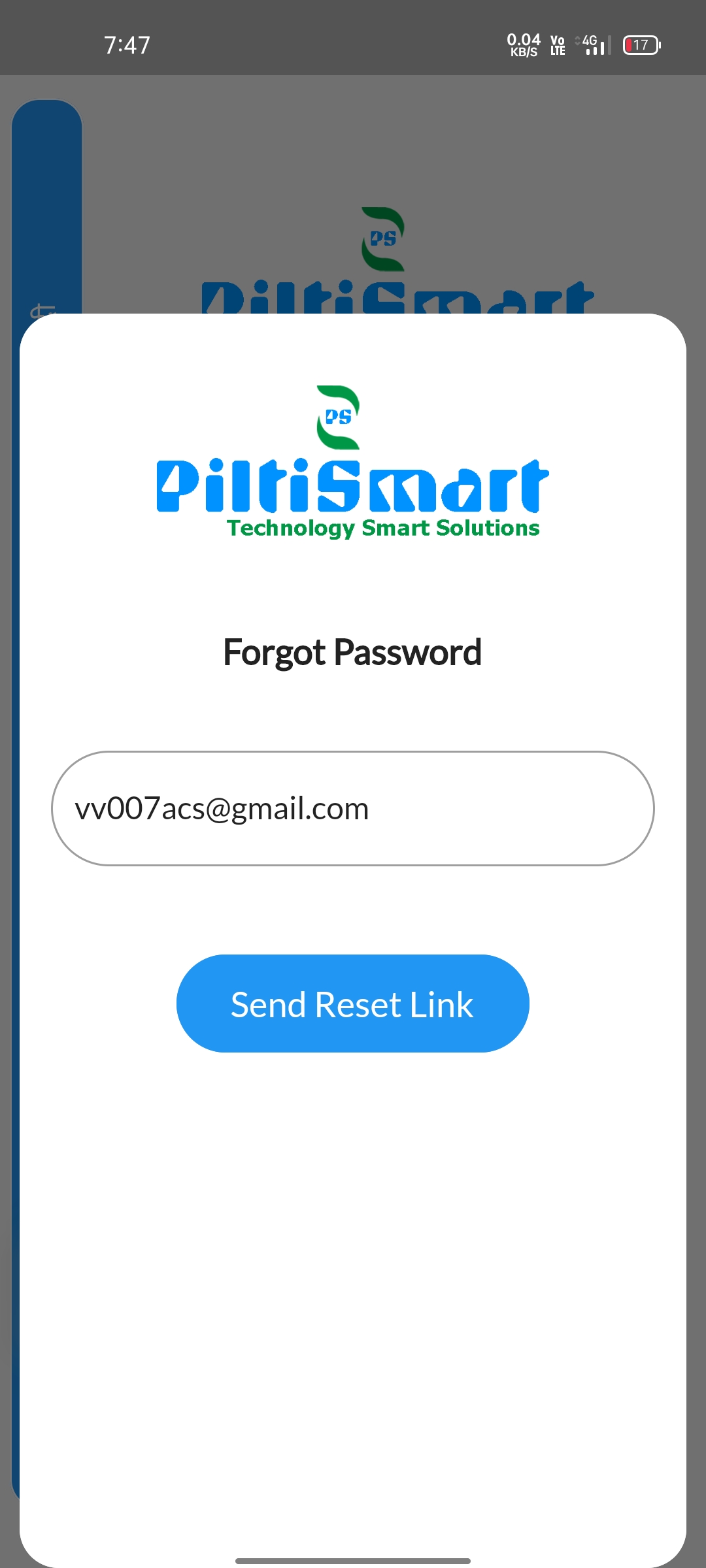 |
STEP 5A confirmation message will be displayed. |
 |
STEP 6
An e-mail with "password reset link" will be sent your "registered e-mailID".&Open the e-mail & Click the "reset password" button available in the e-mail. |
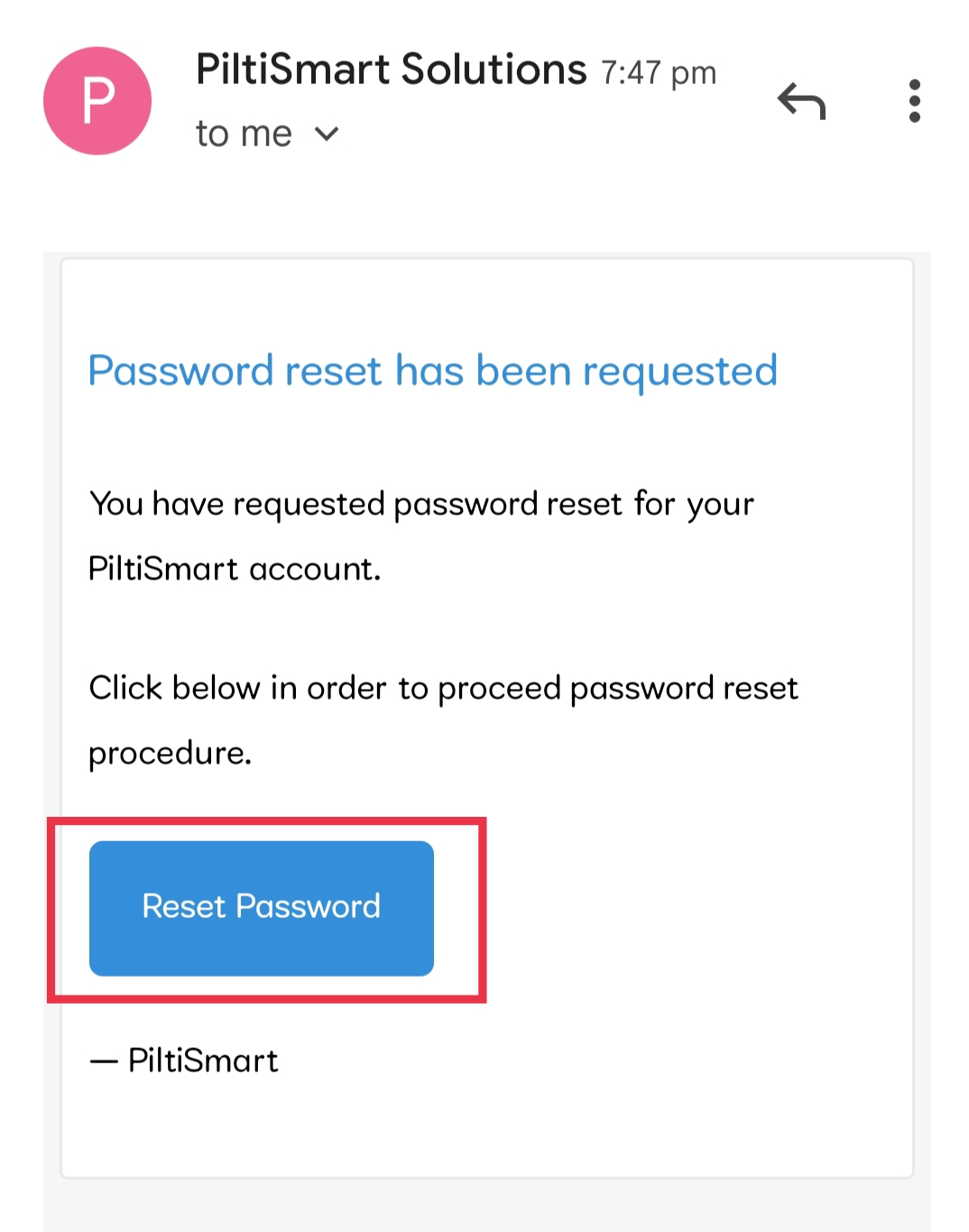 |
STEP 7You will be redirected to PILTISMART webpage via browser to reset your passsword. |
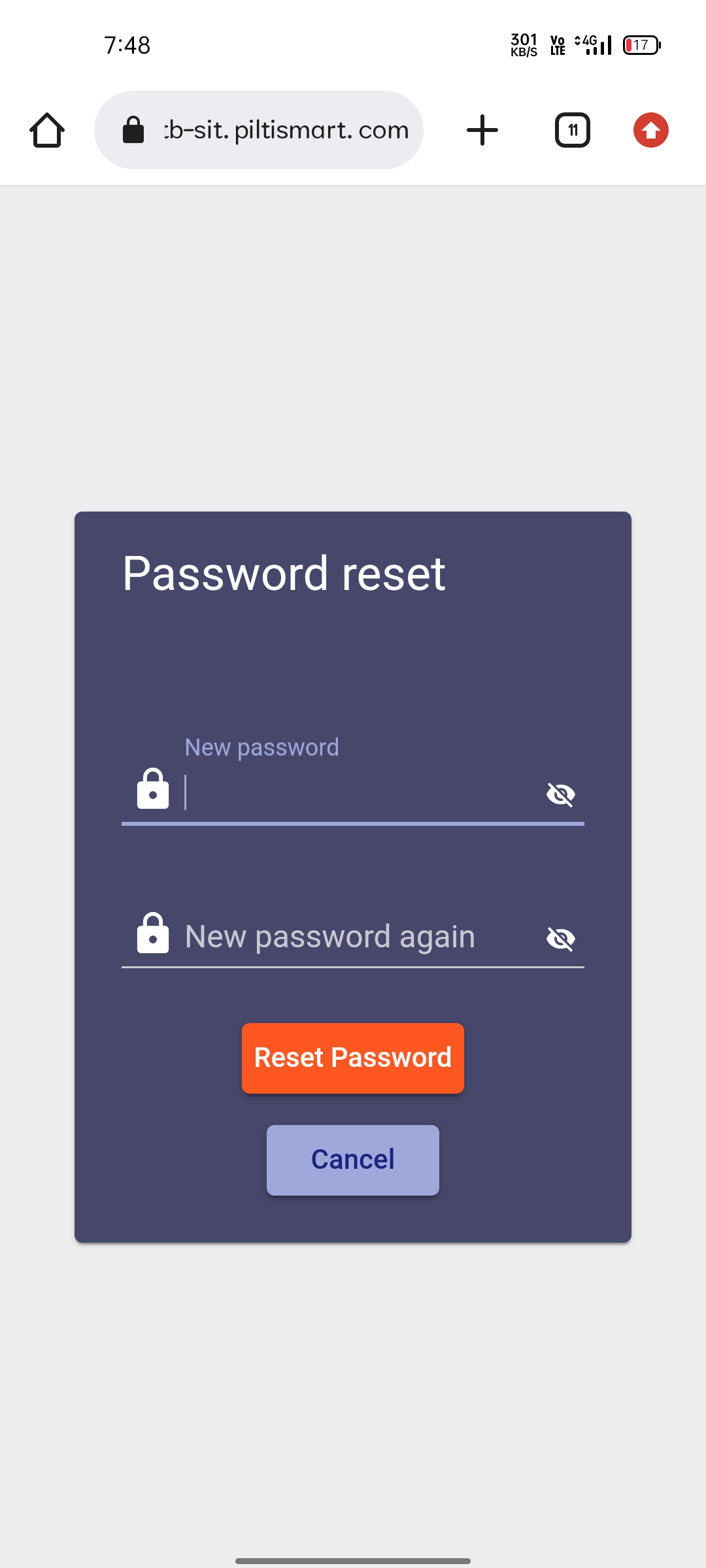 |
STEP 8Enter a new-password in the new-password tab & &Confirm the new-password in the new-password again tab &&Hit the "reset password" button. |
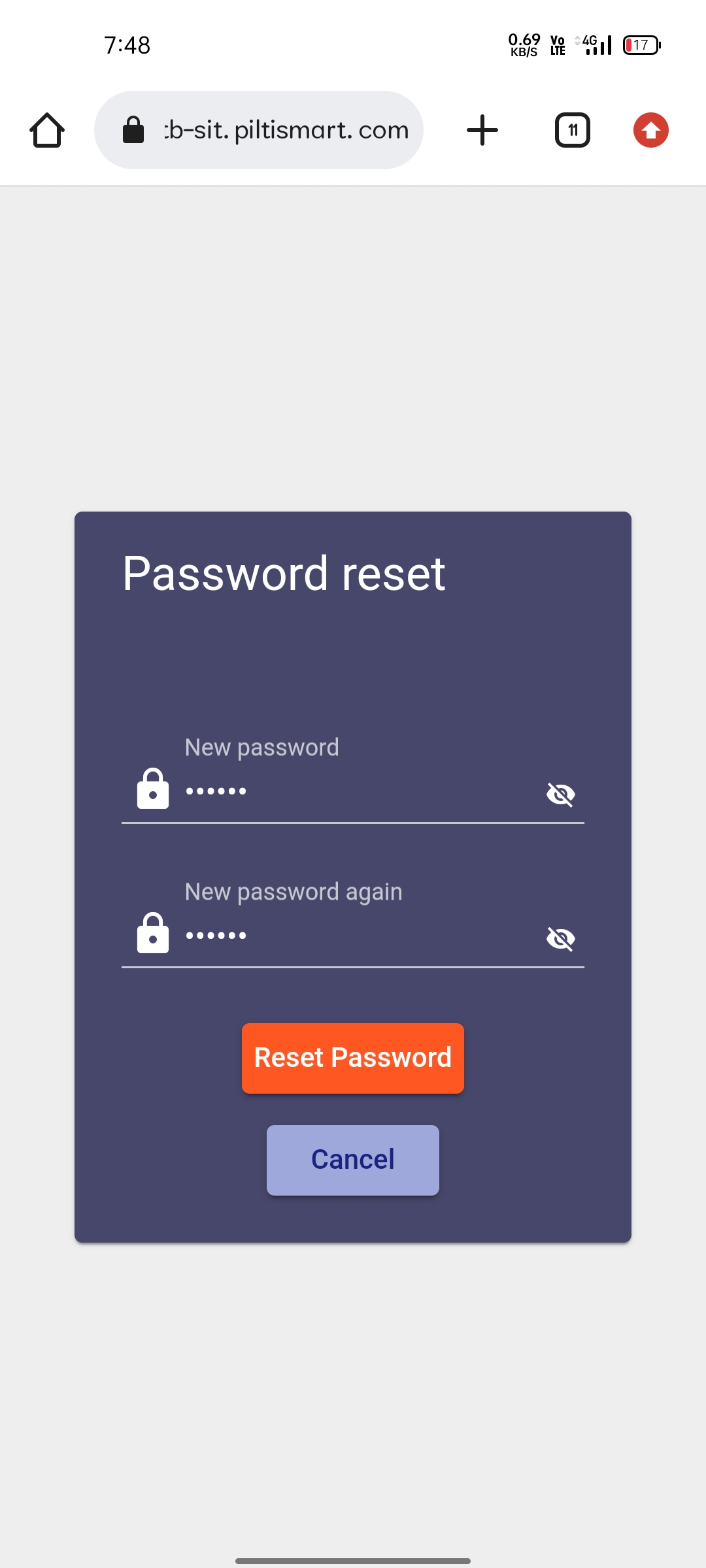 |
STEP 9You will be redirected to the home page of "PILTISMART webpage".&Now you can close your browser and you can login in the "Mobile APP". |
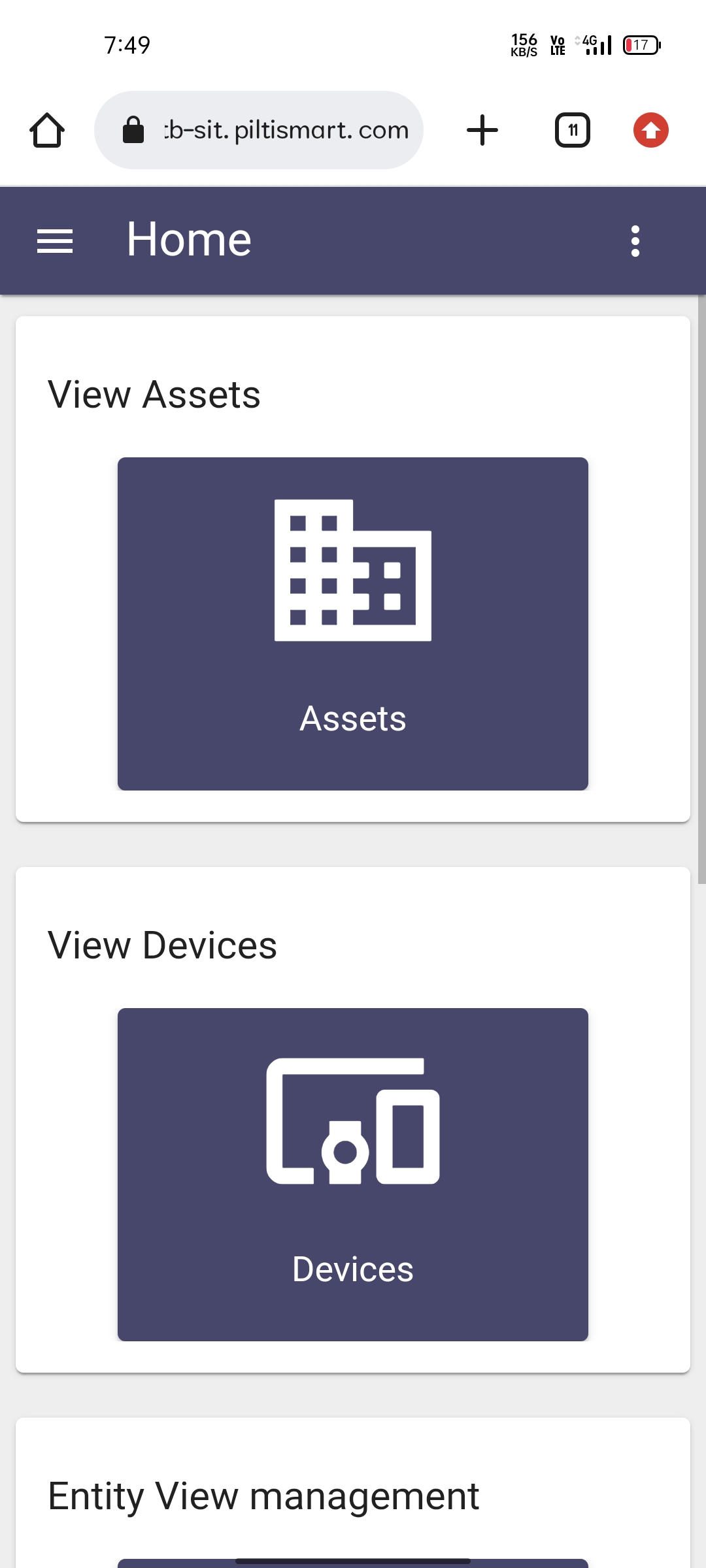 |