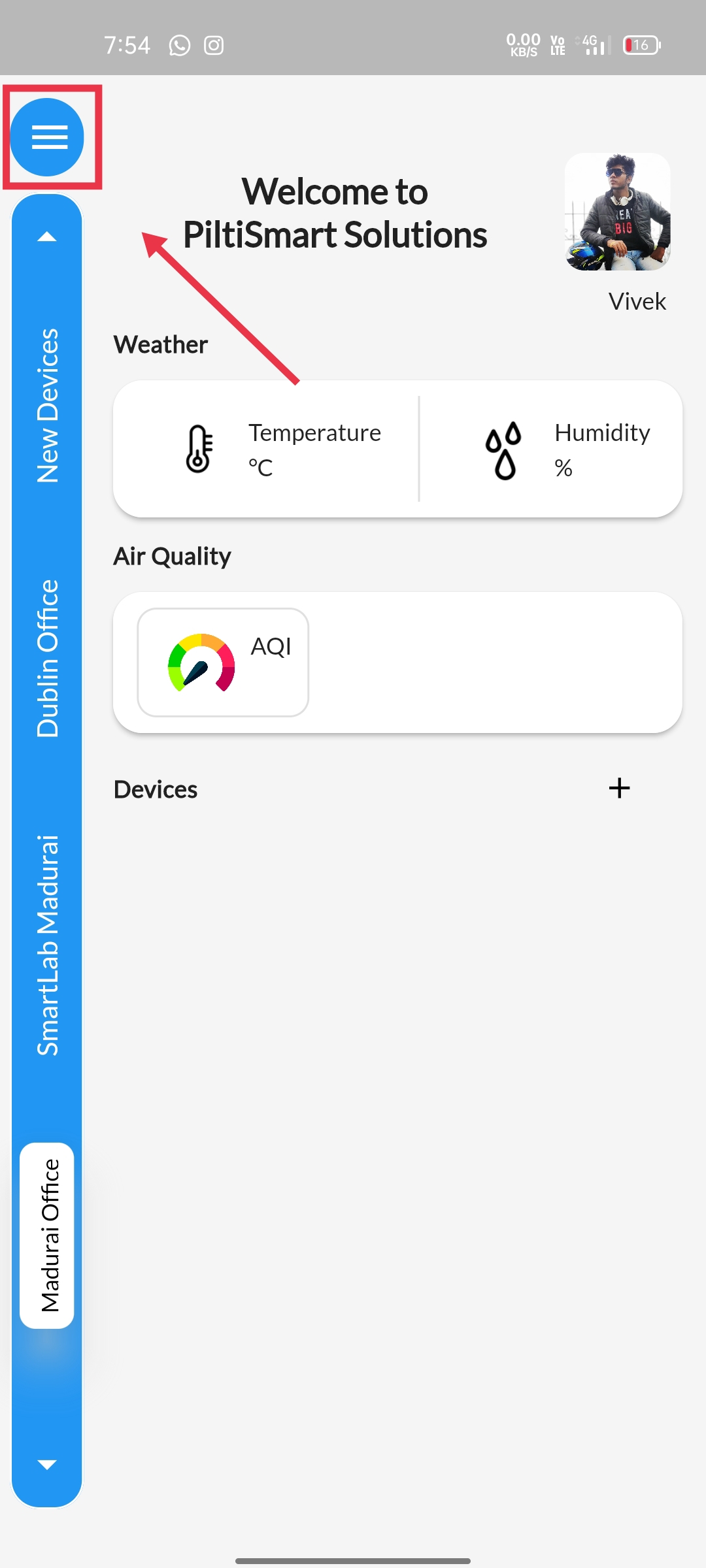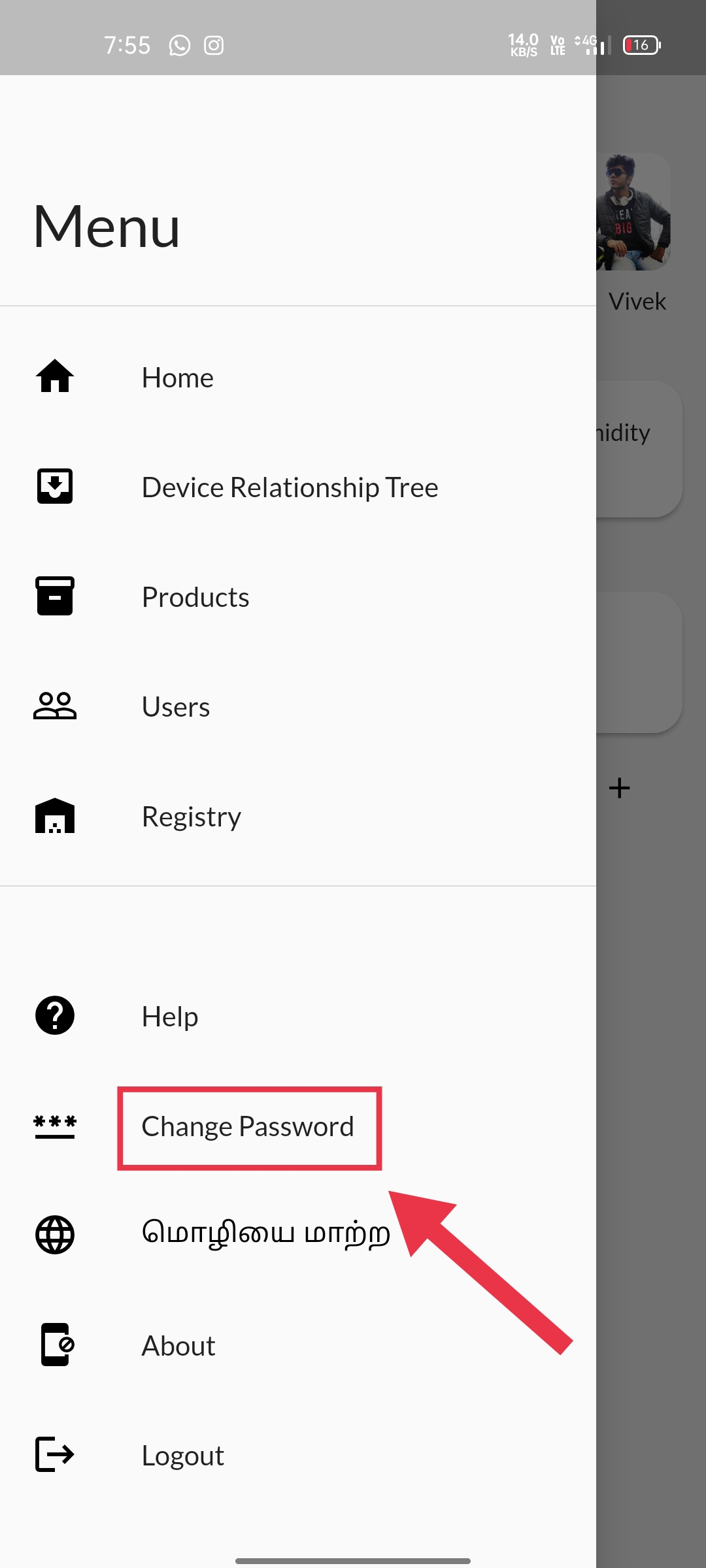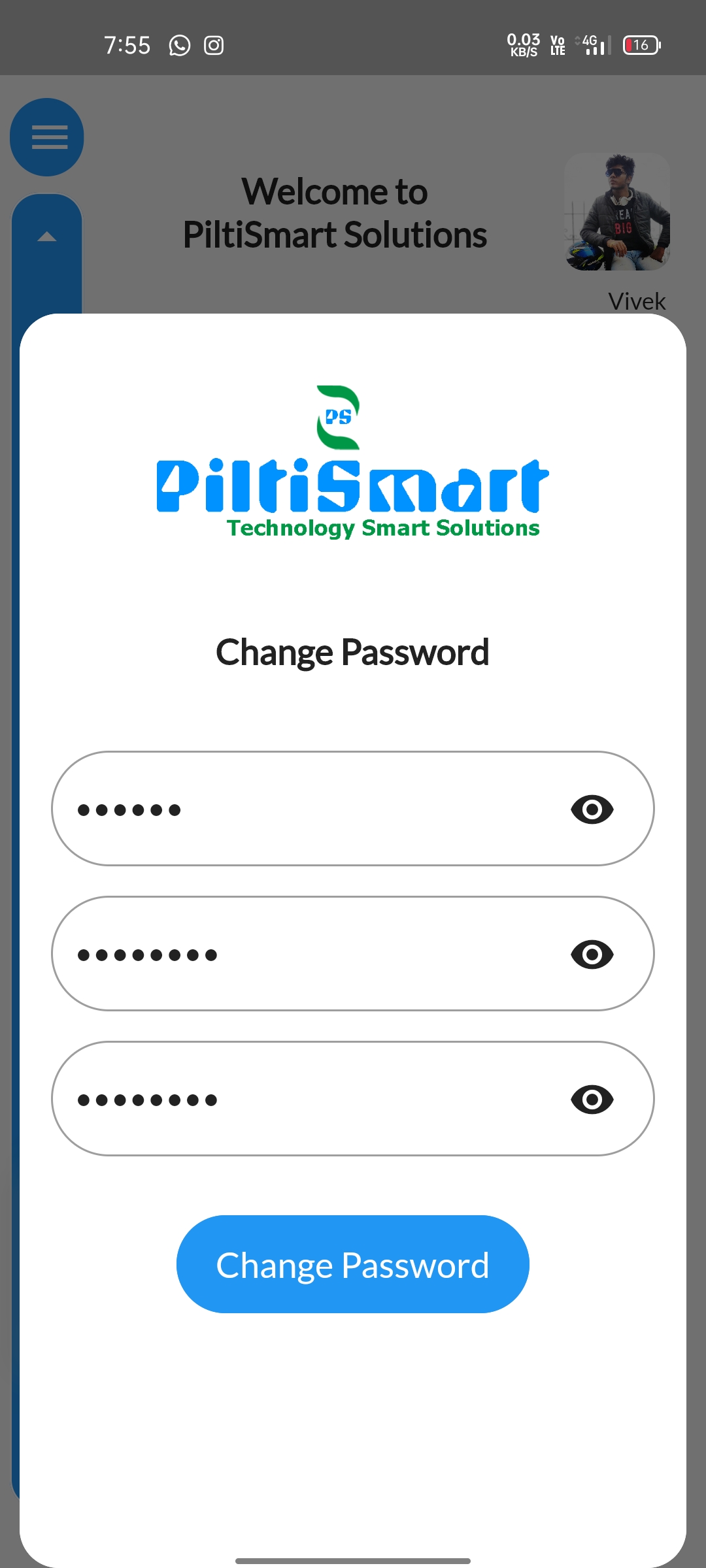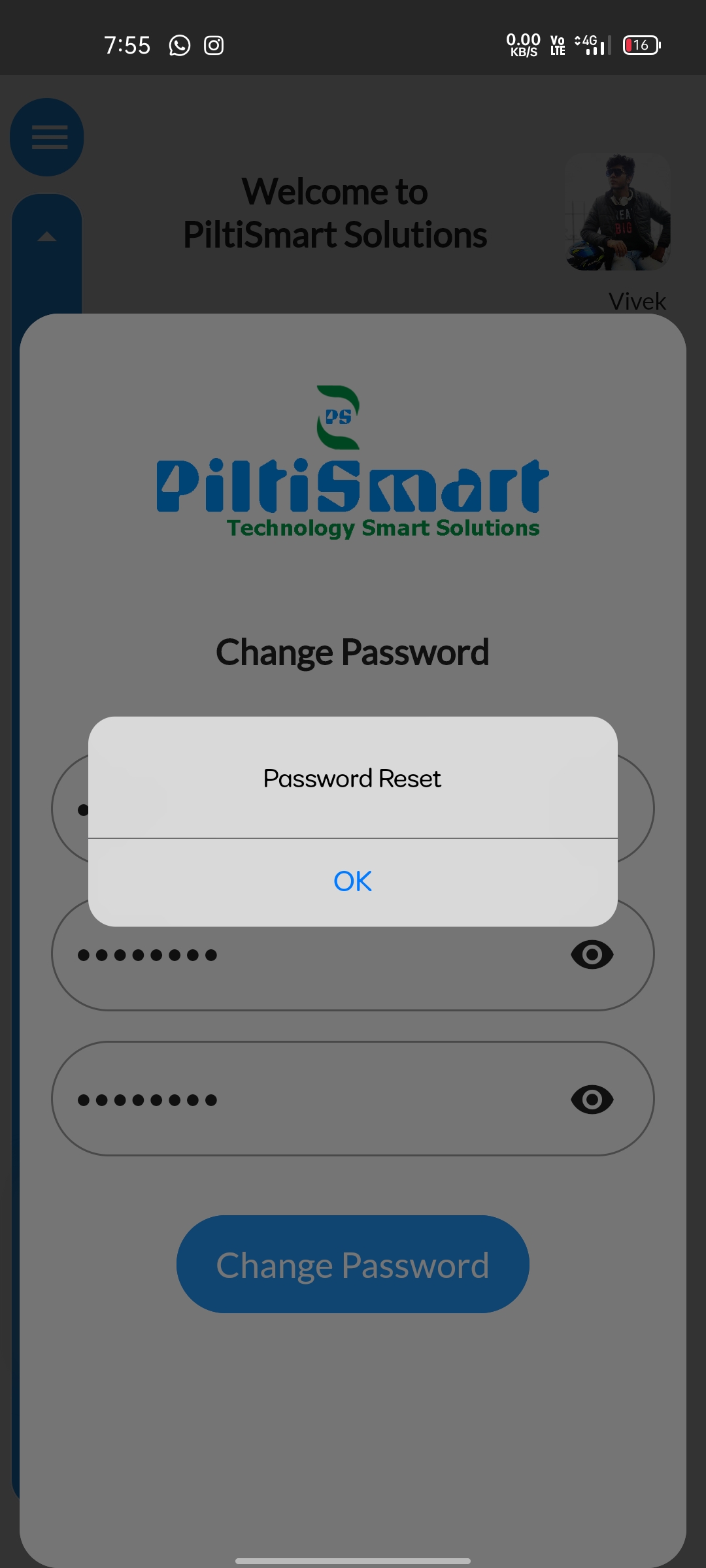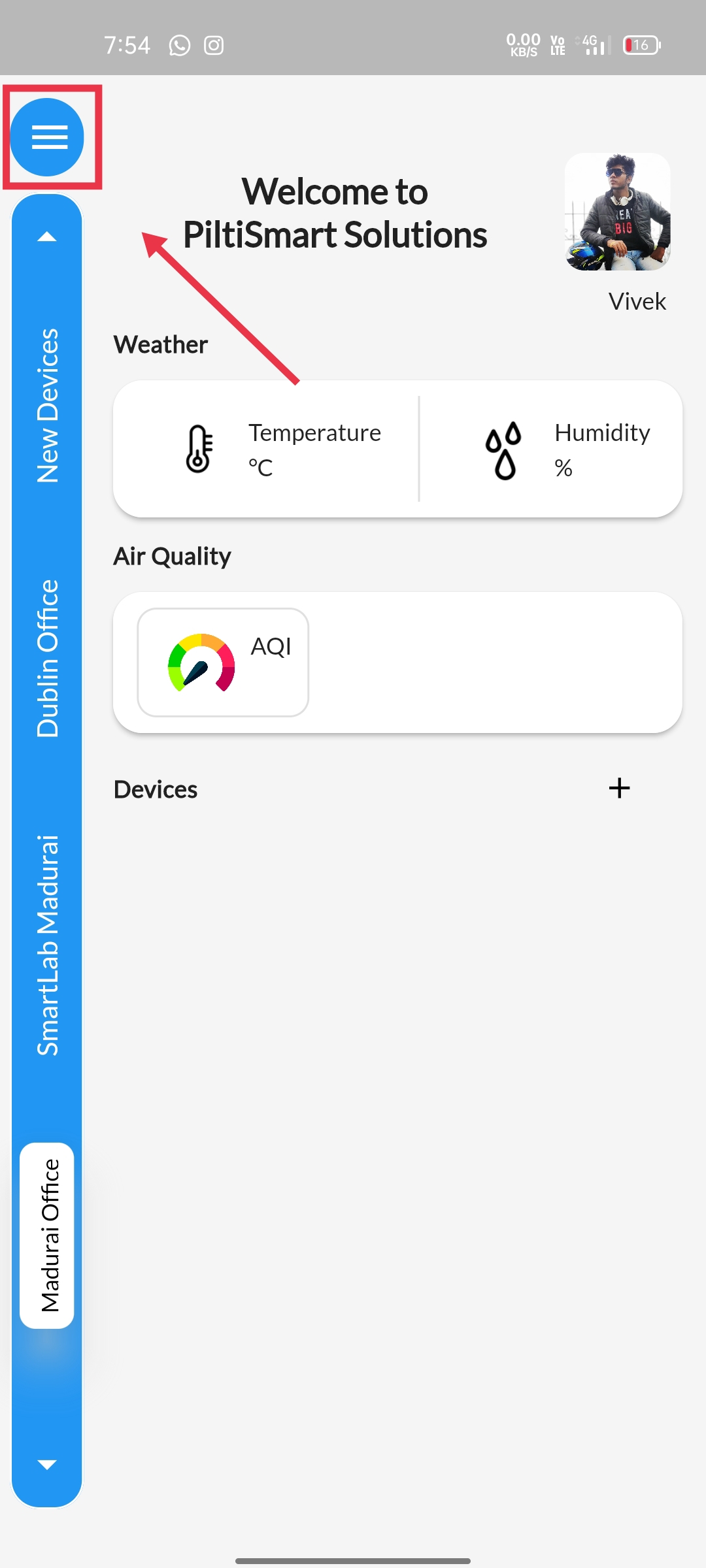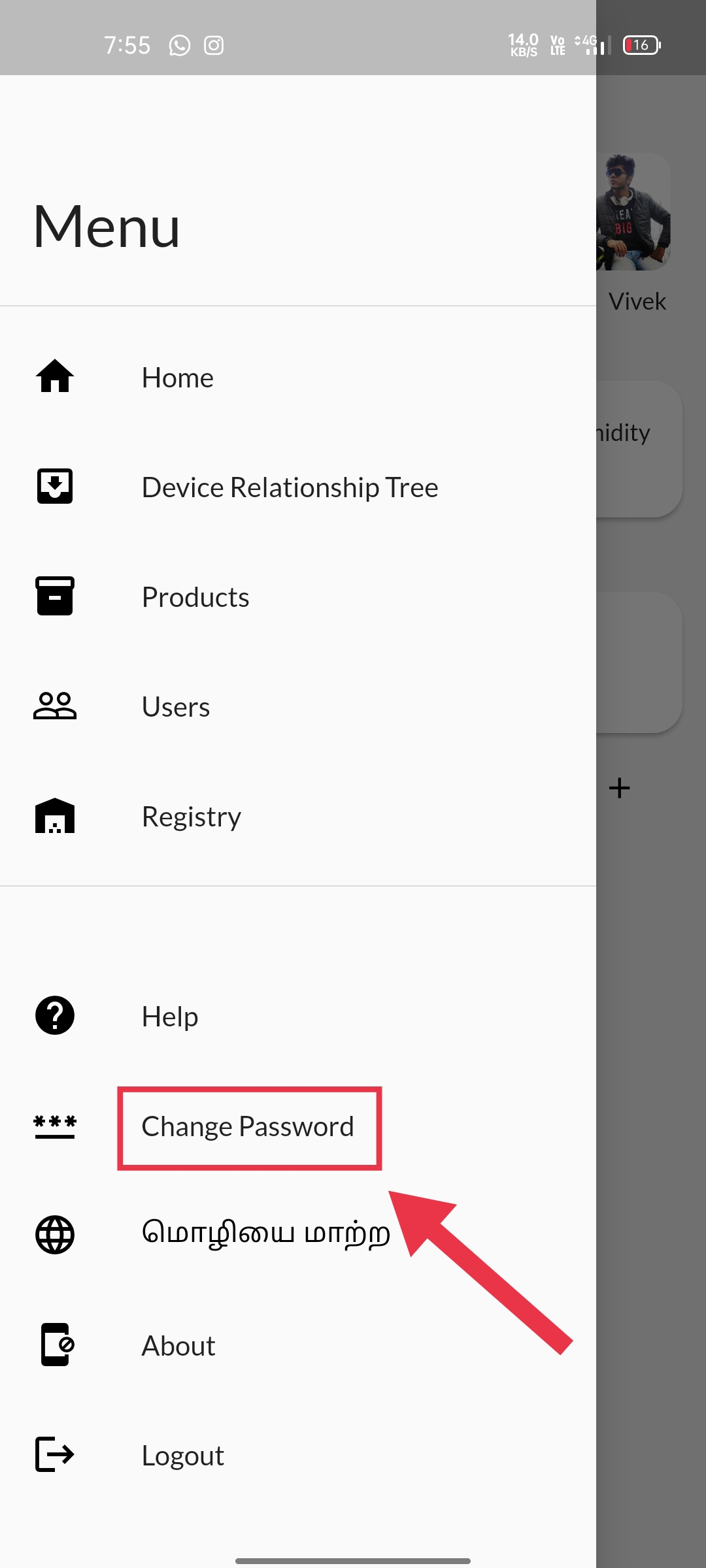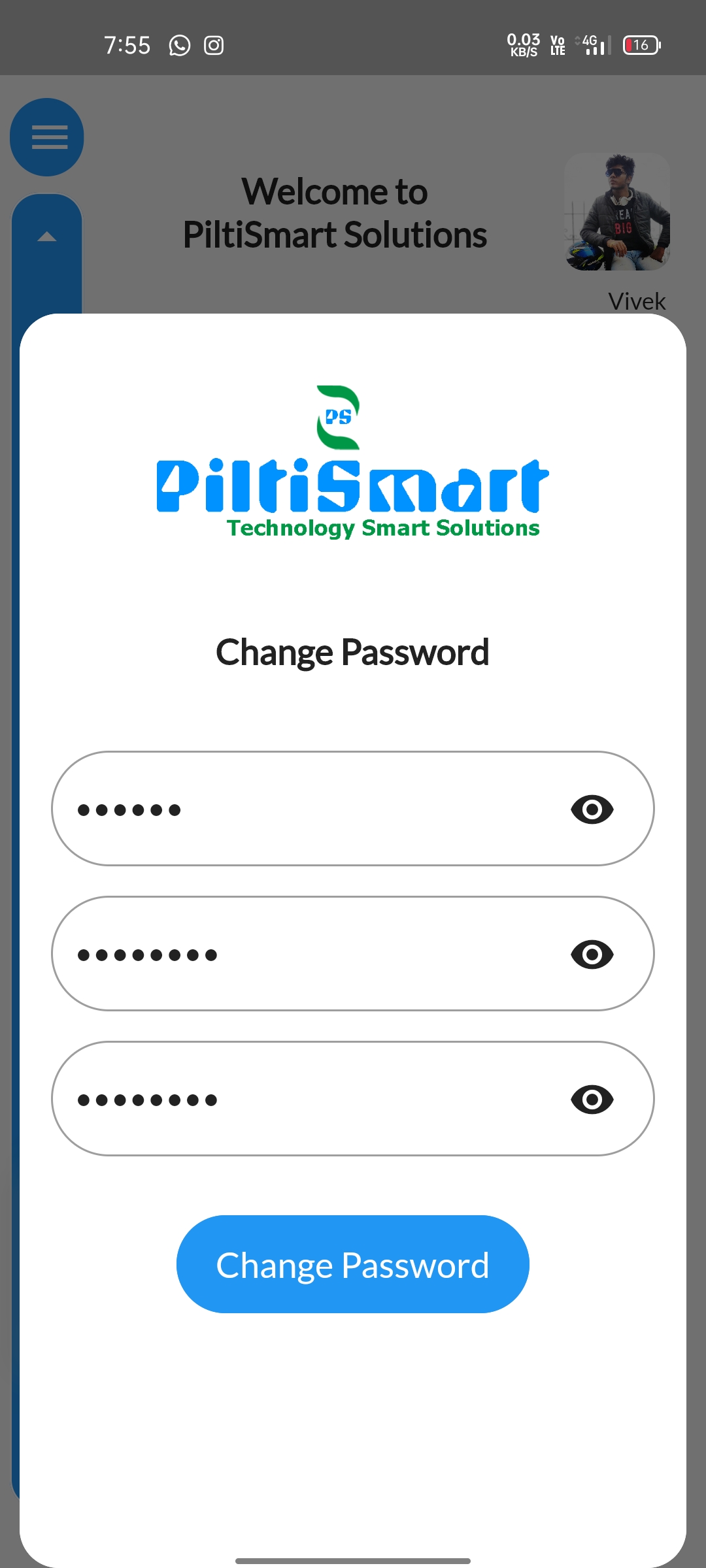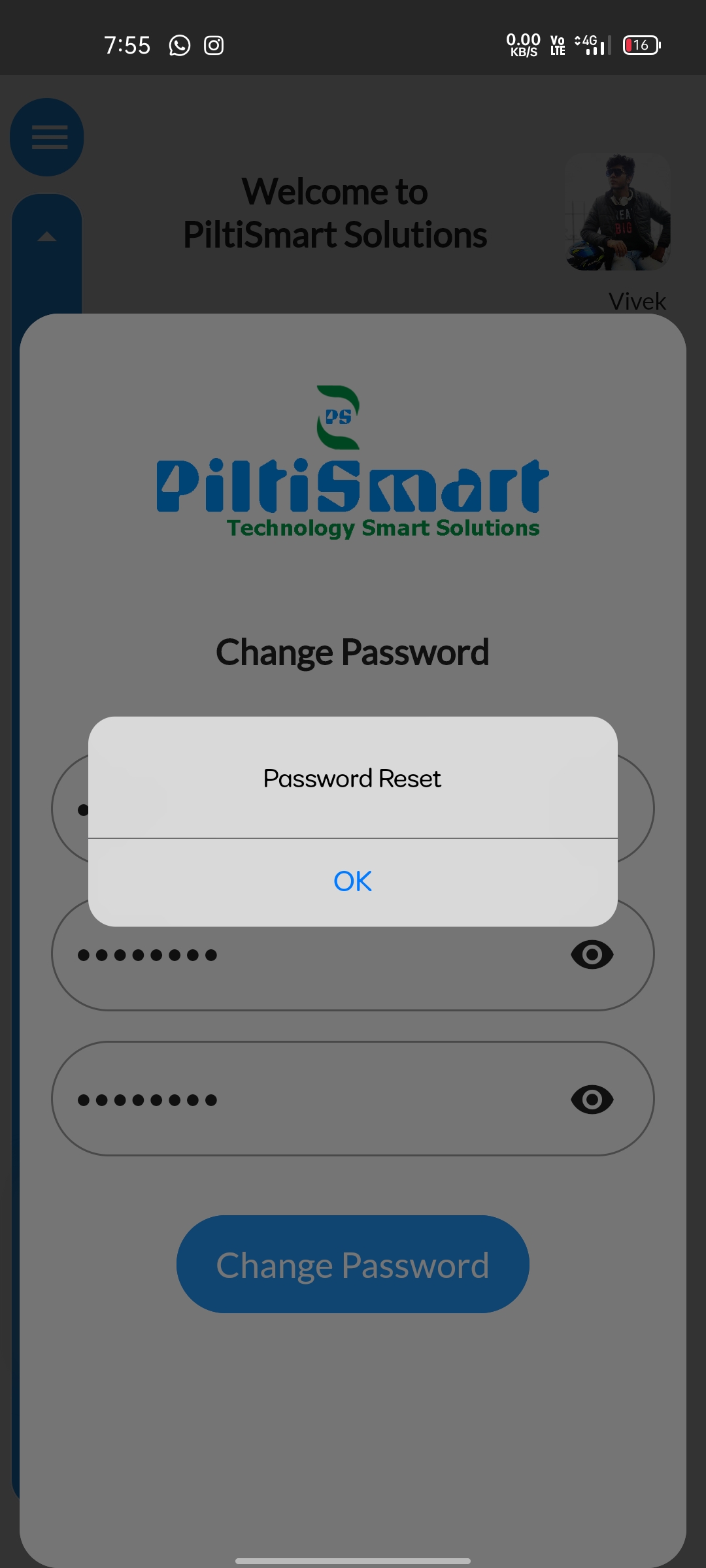STEP 1To Change your current password, Navigate to the dashboard. |
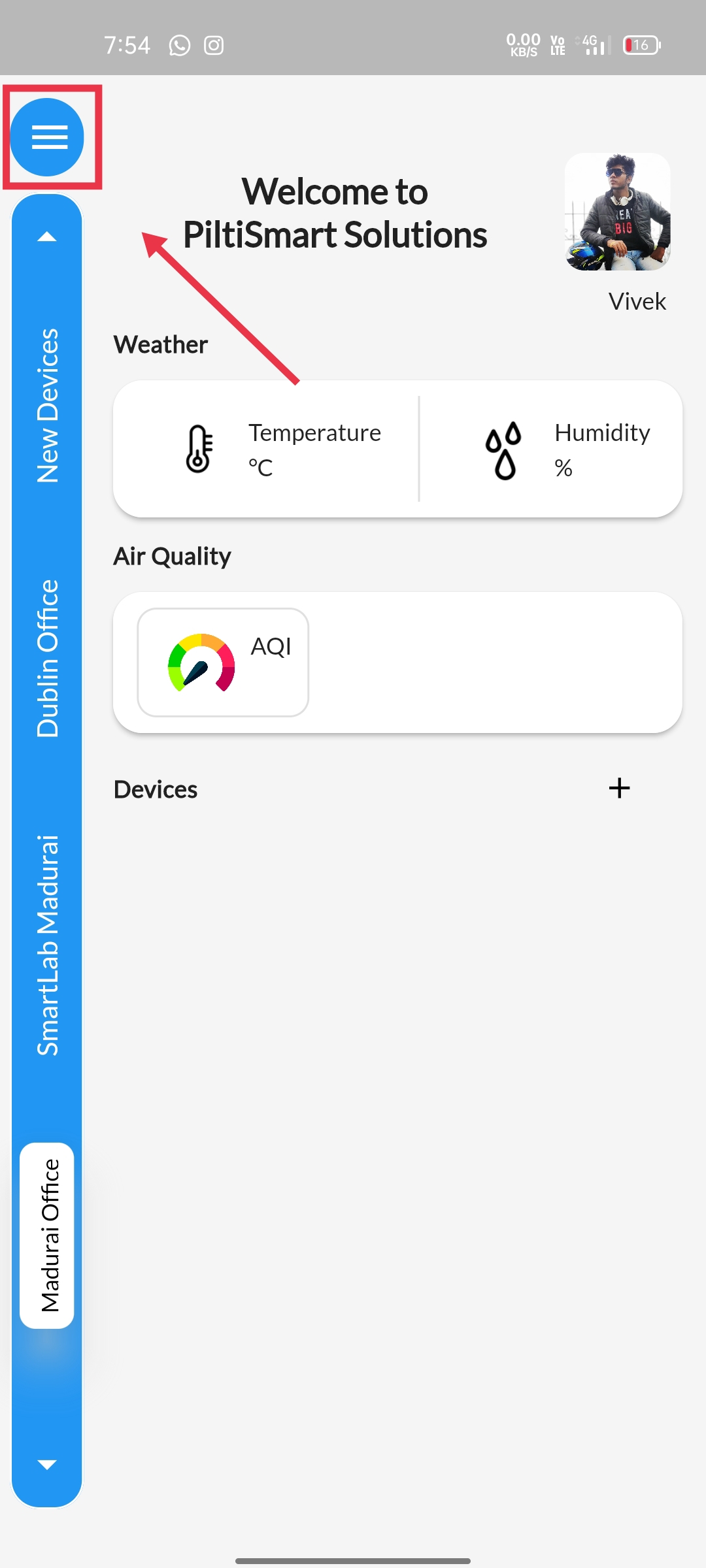 |
STEP 2Click the "change password" option available. |
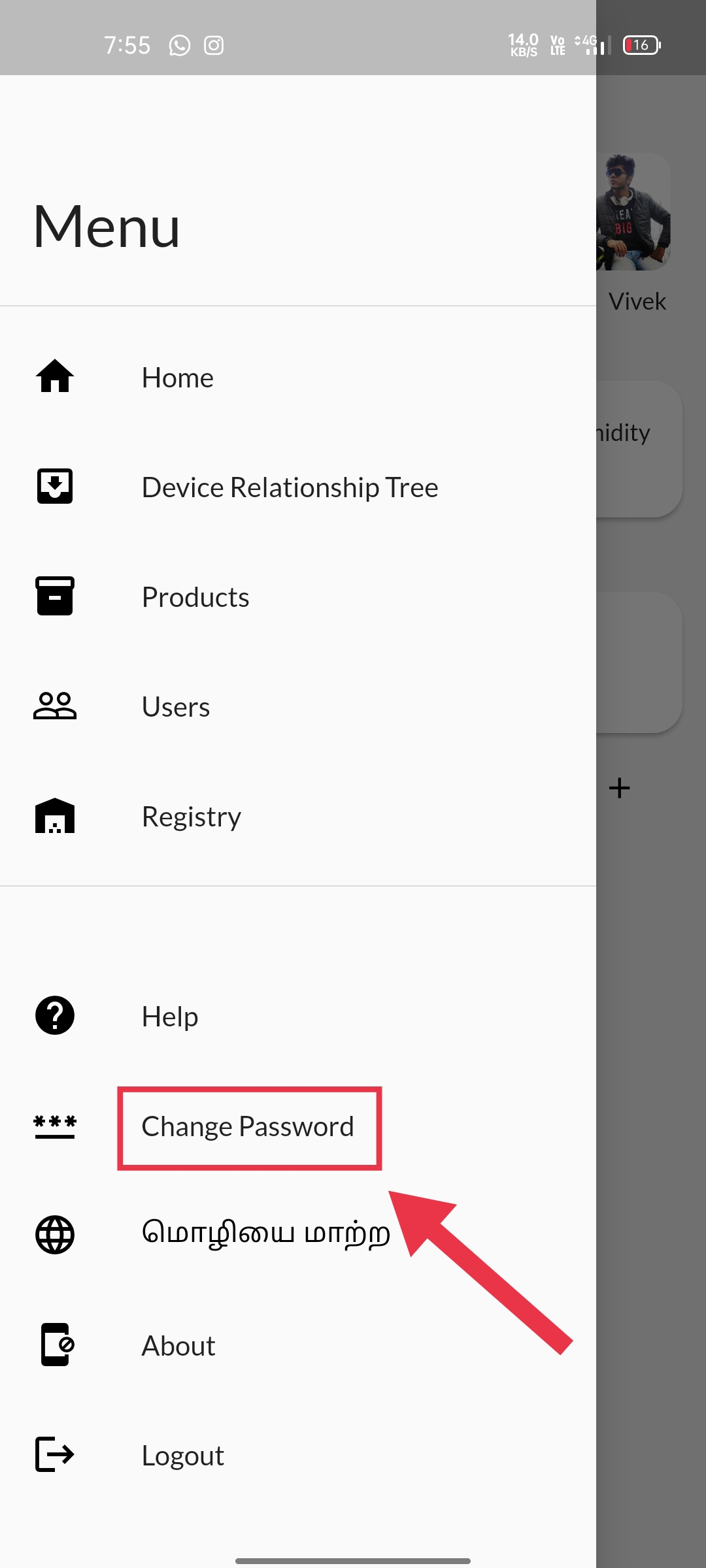 |
STEP 3A Pop-up tab displaying change password will appear. |
 |
STEP 4Enter your "current password" in the "current password tab"& Enter a entirely different "new-password" in the "new-password tab" &Once again enter the "same new password" in the "re-enter new-password tab" |
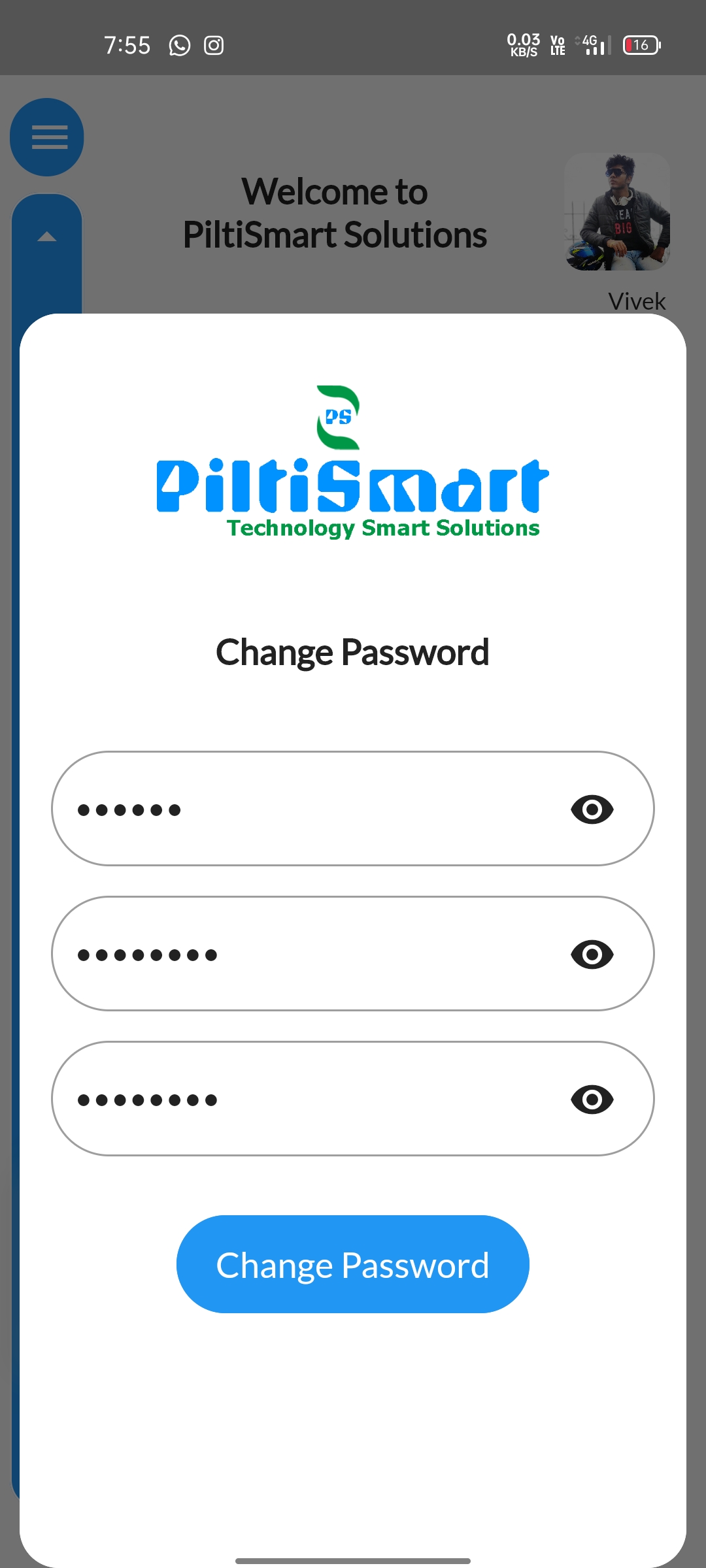 |
STEP 5A confirmation message will be displayed. |
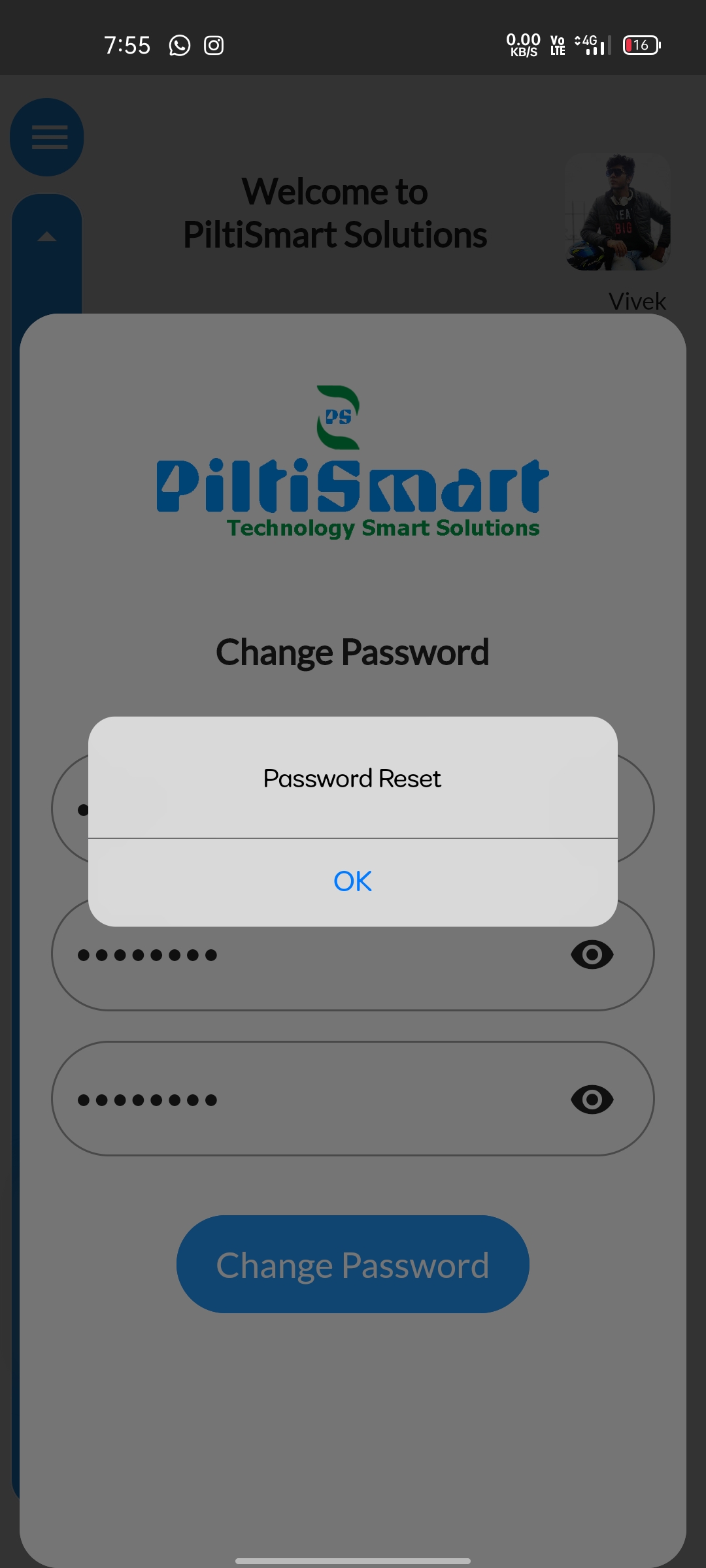 |