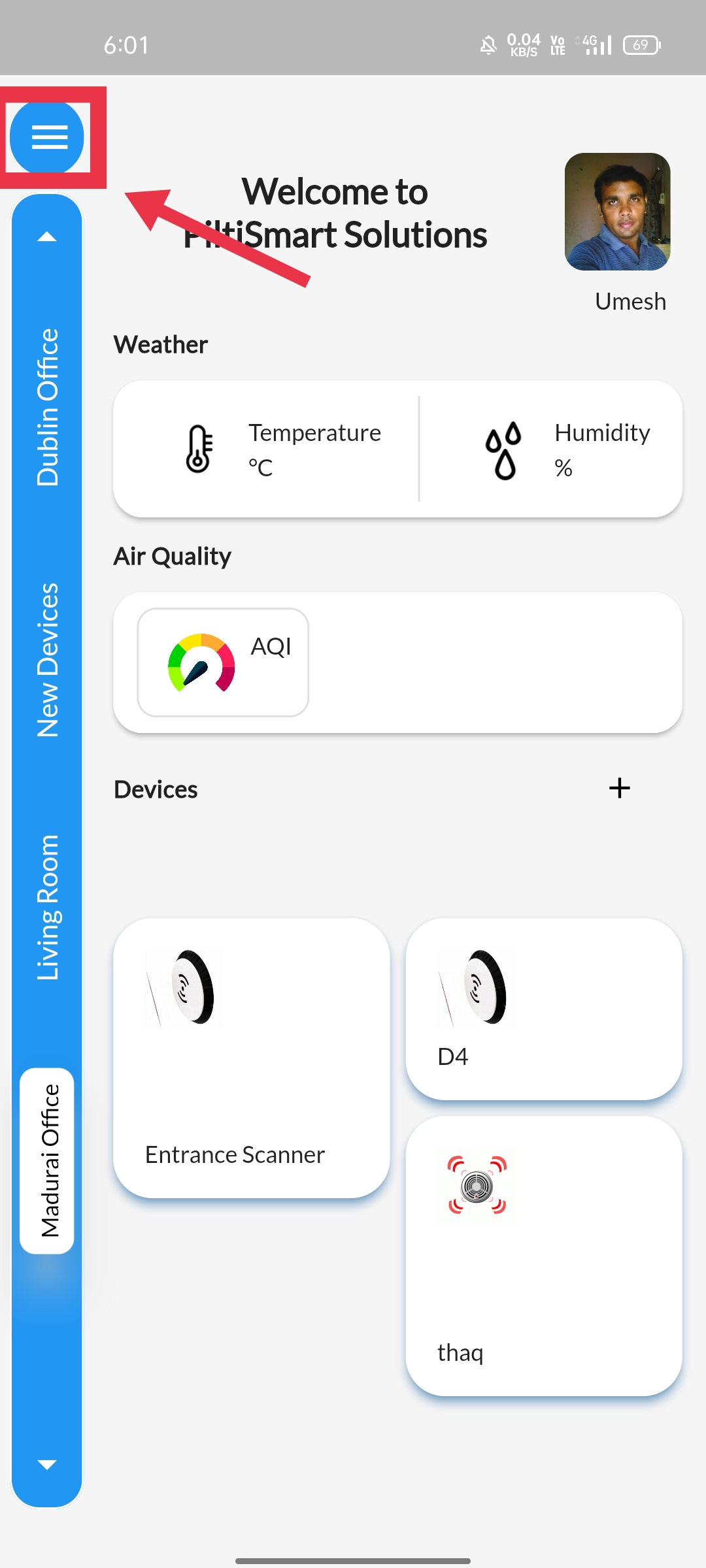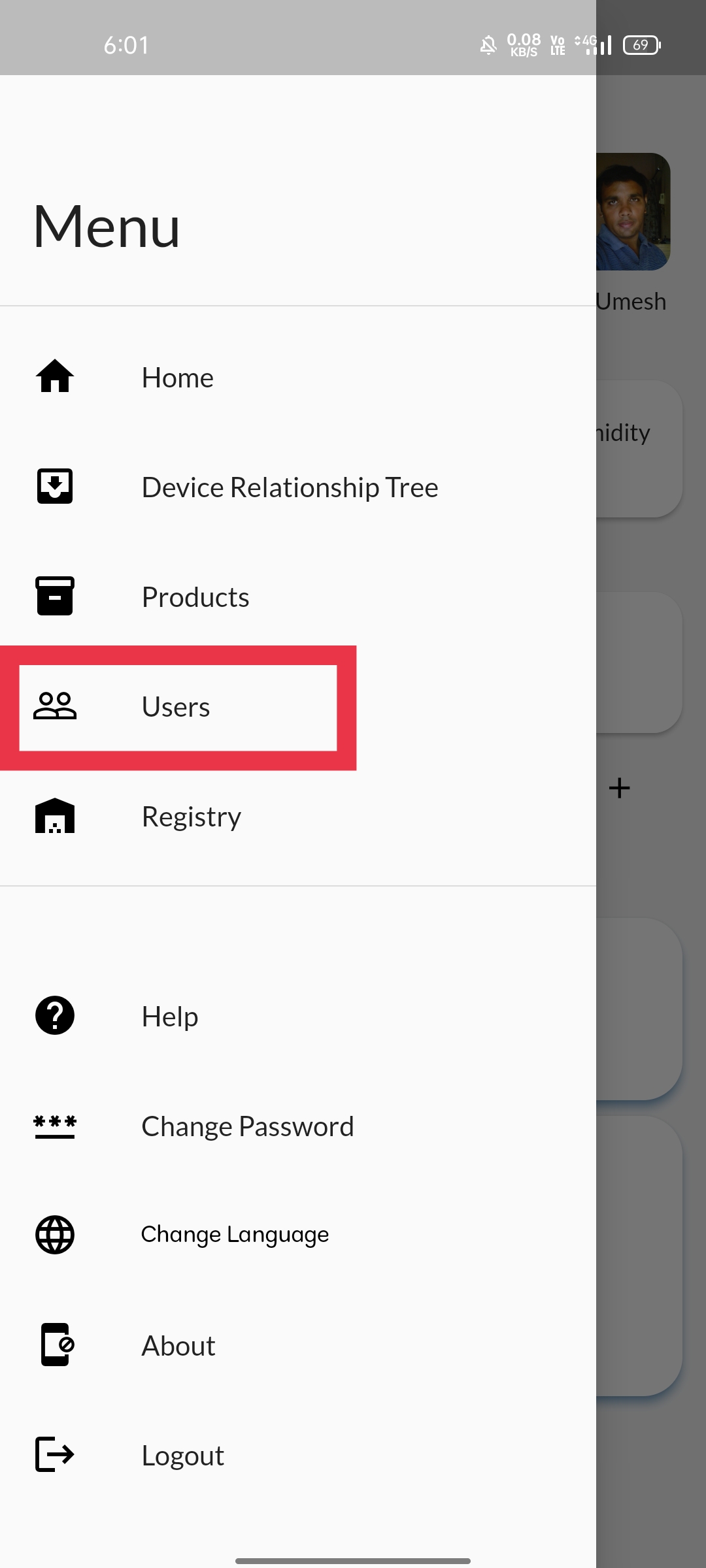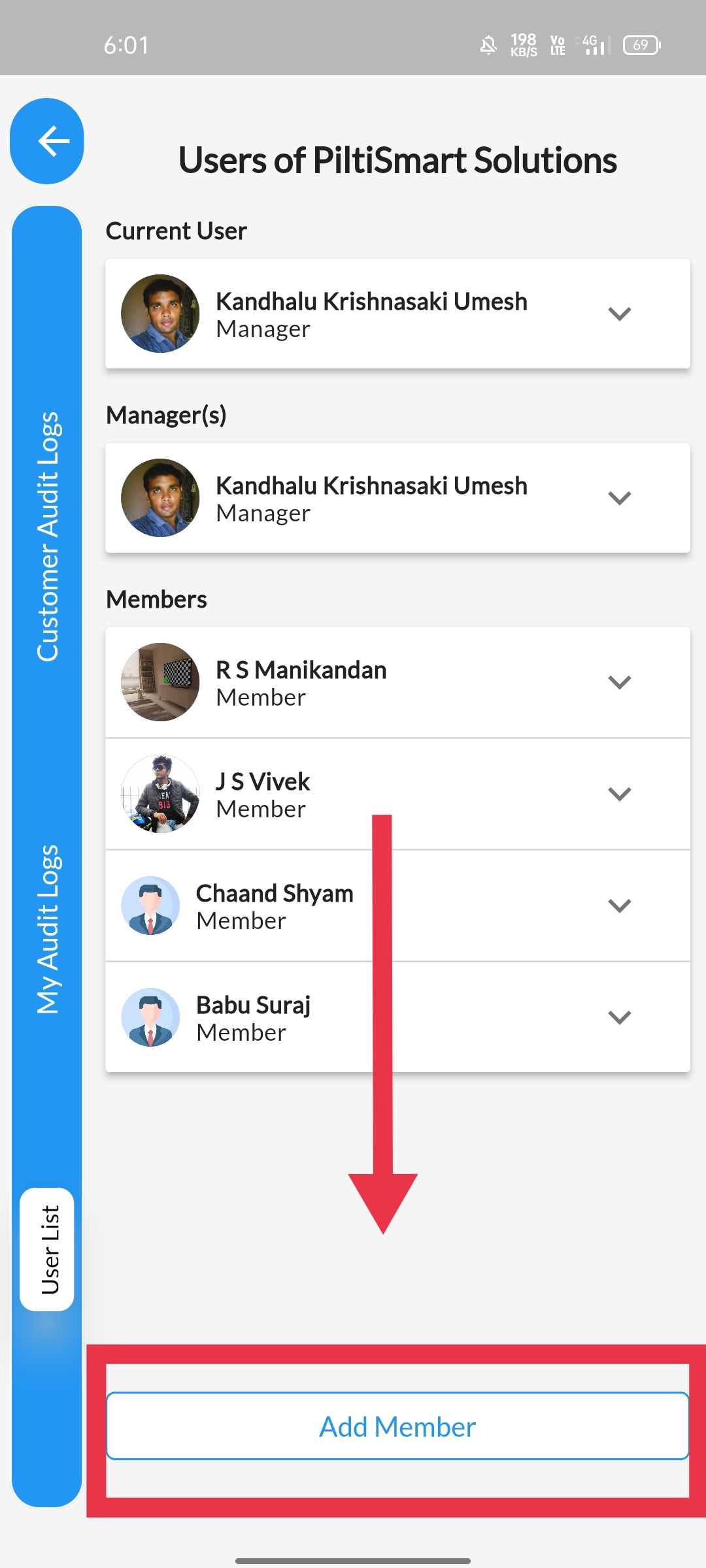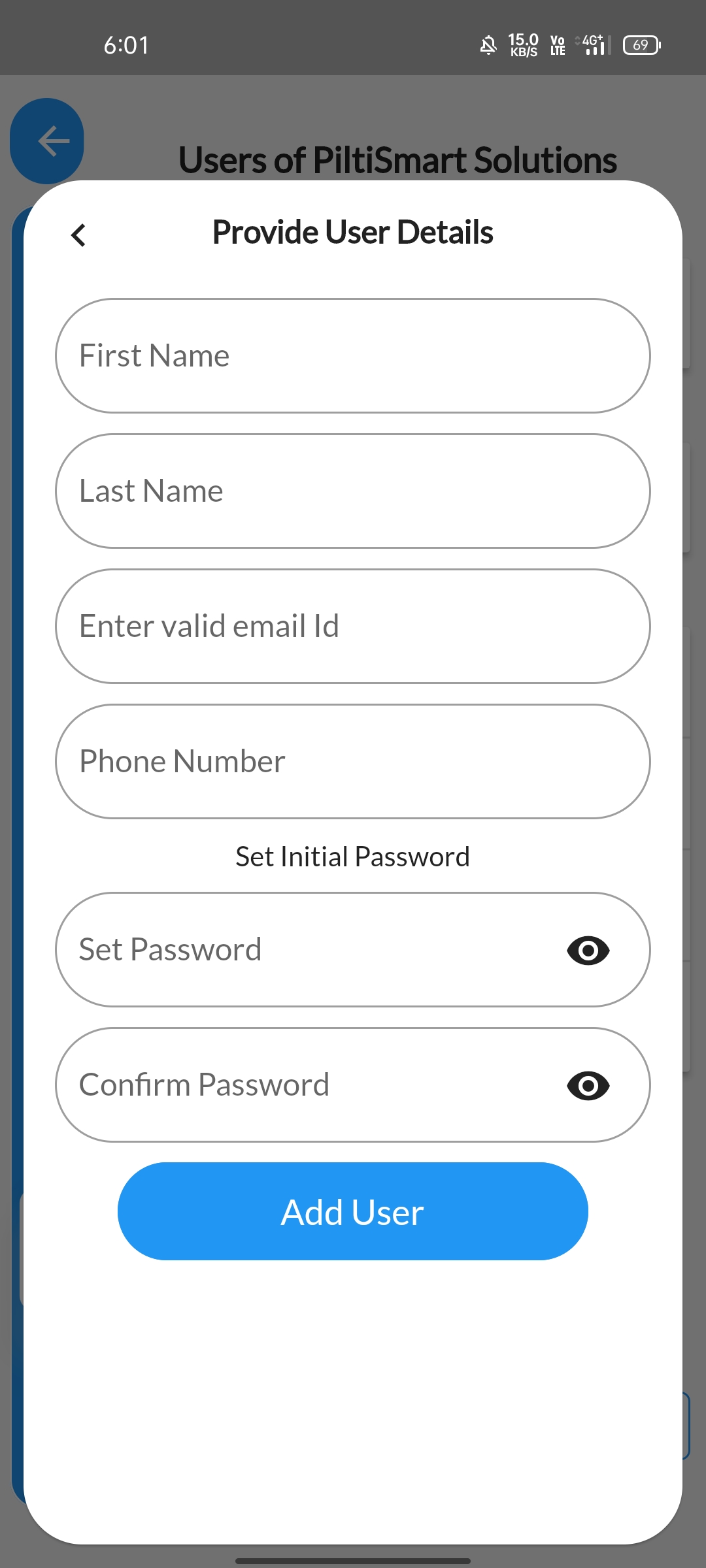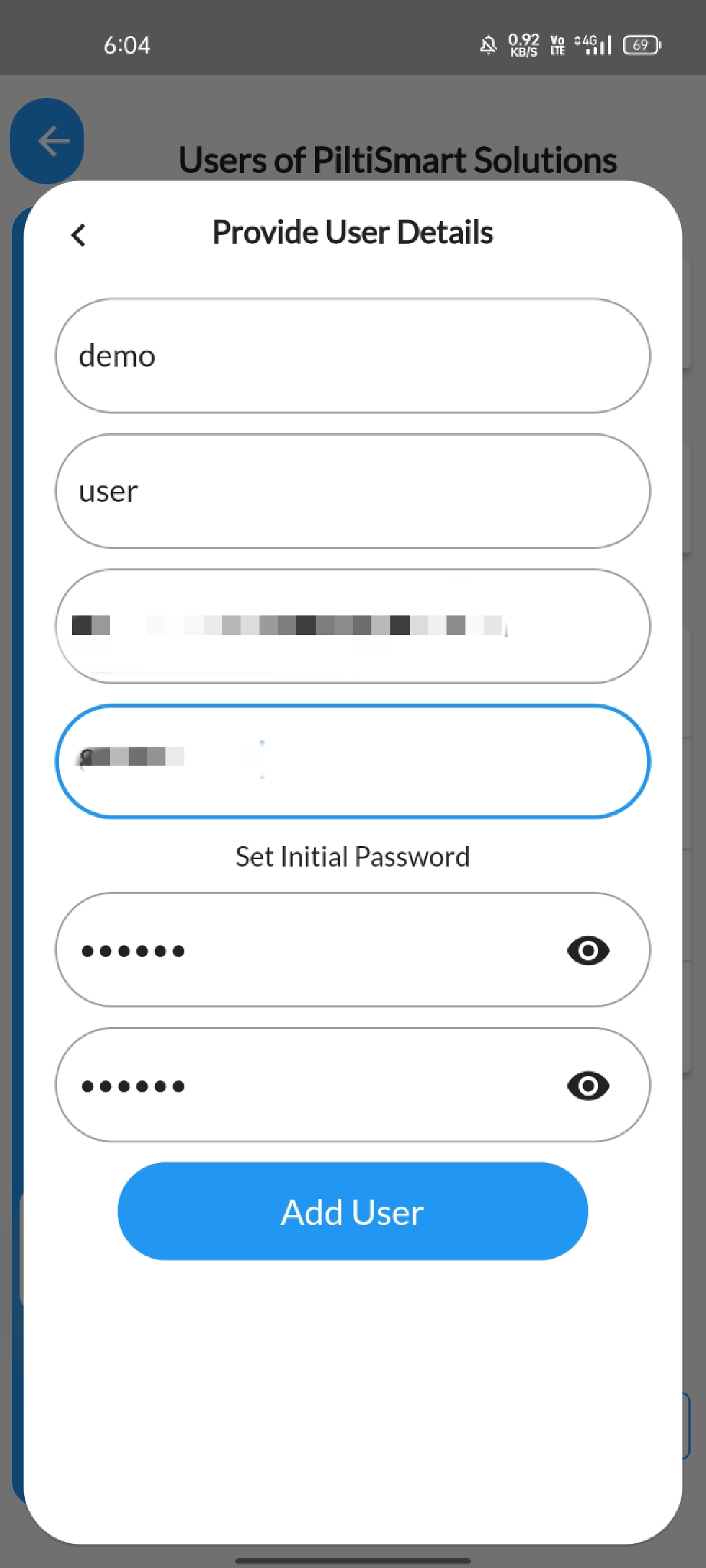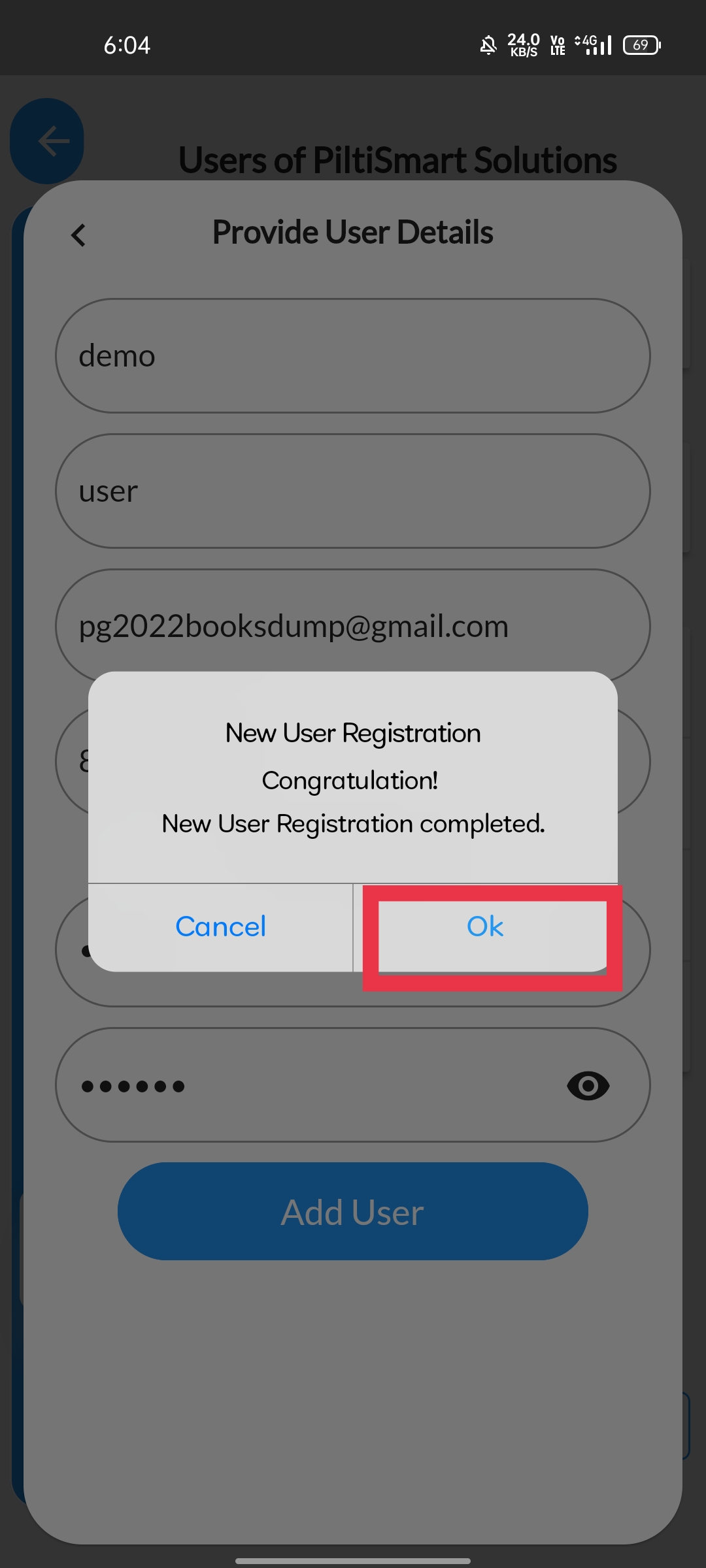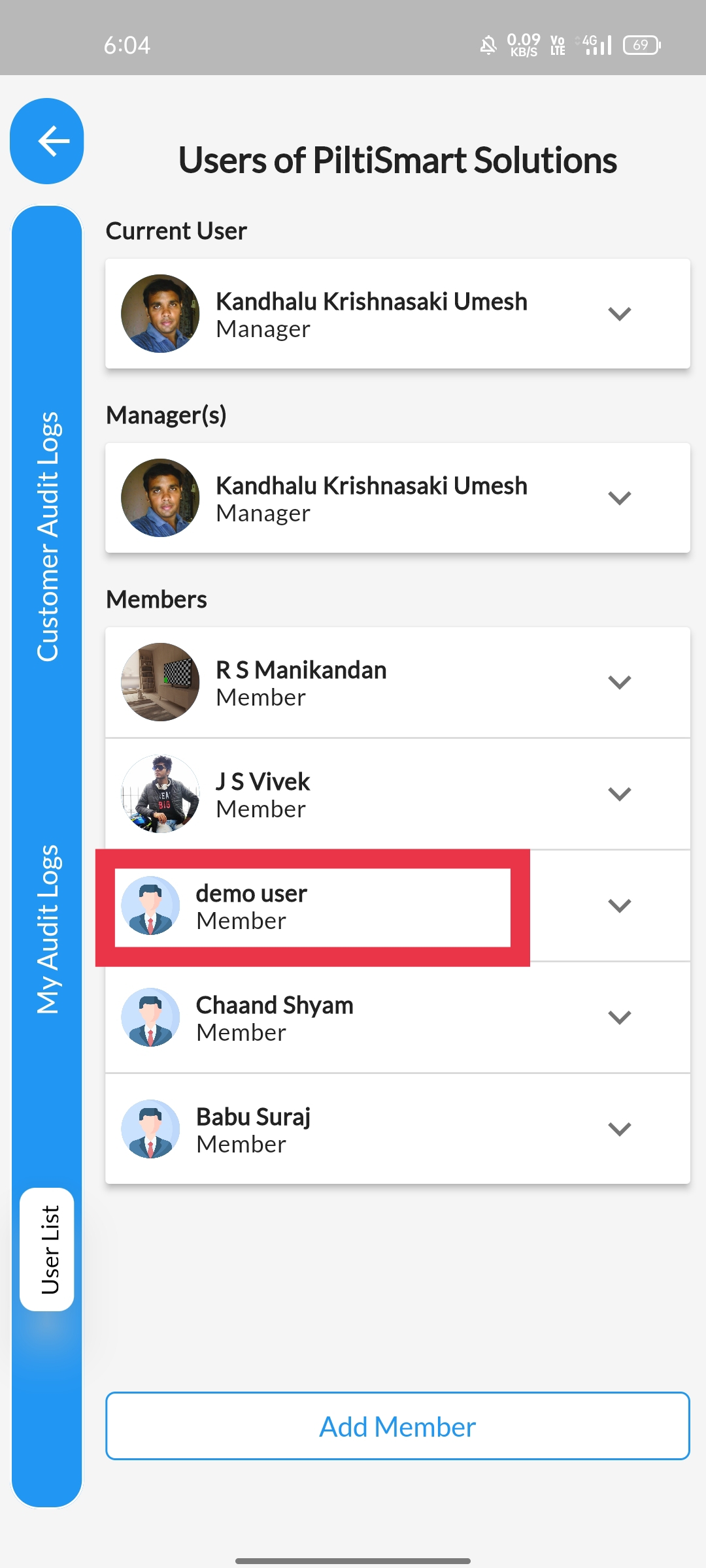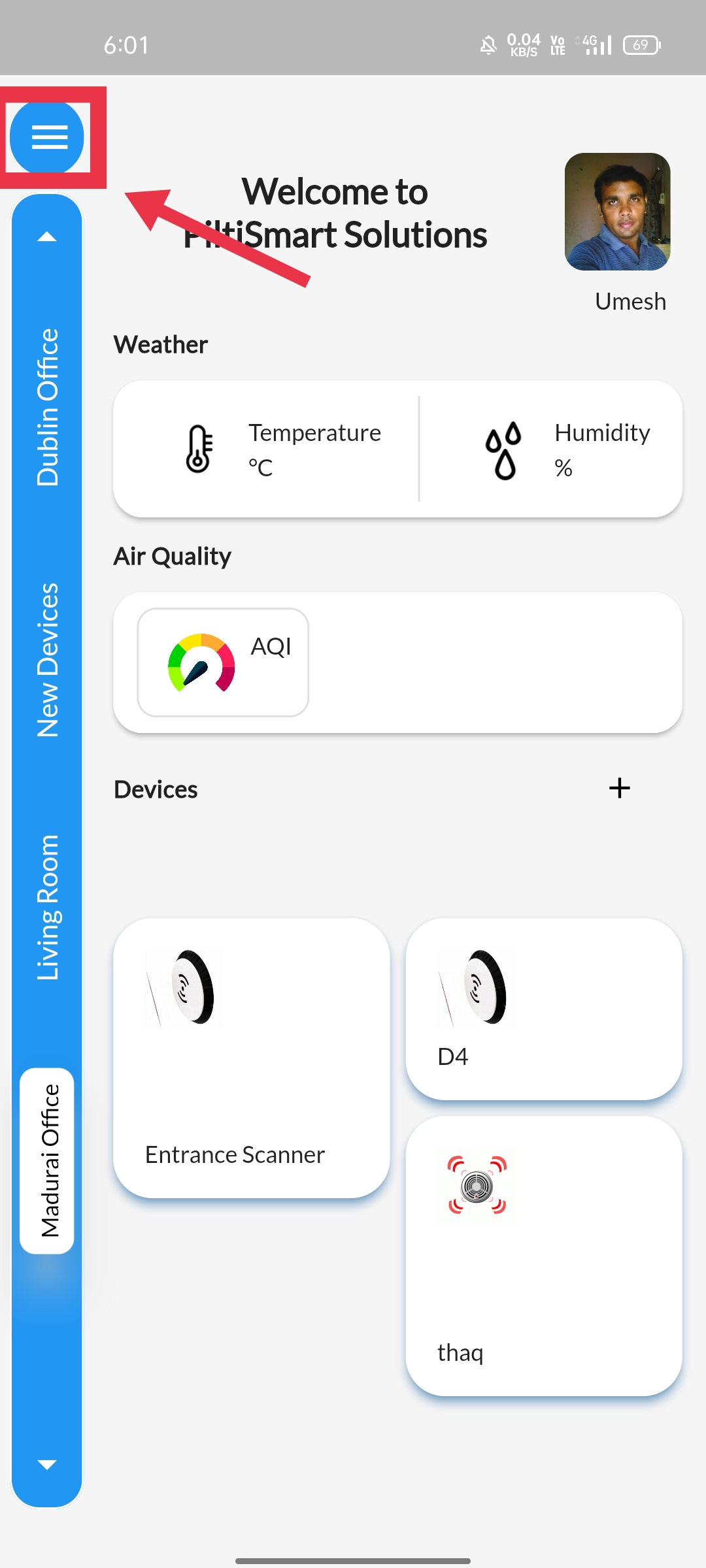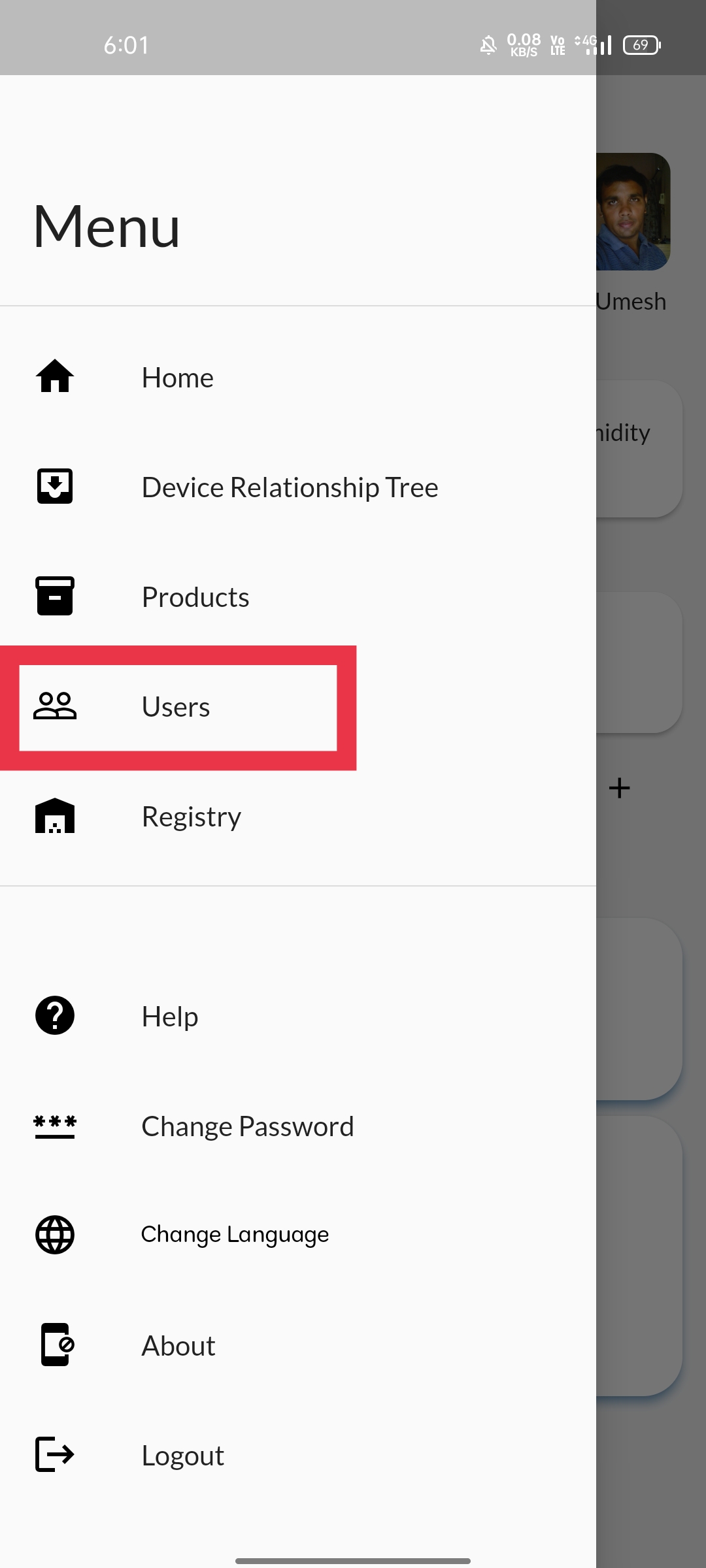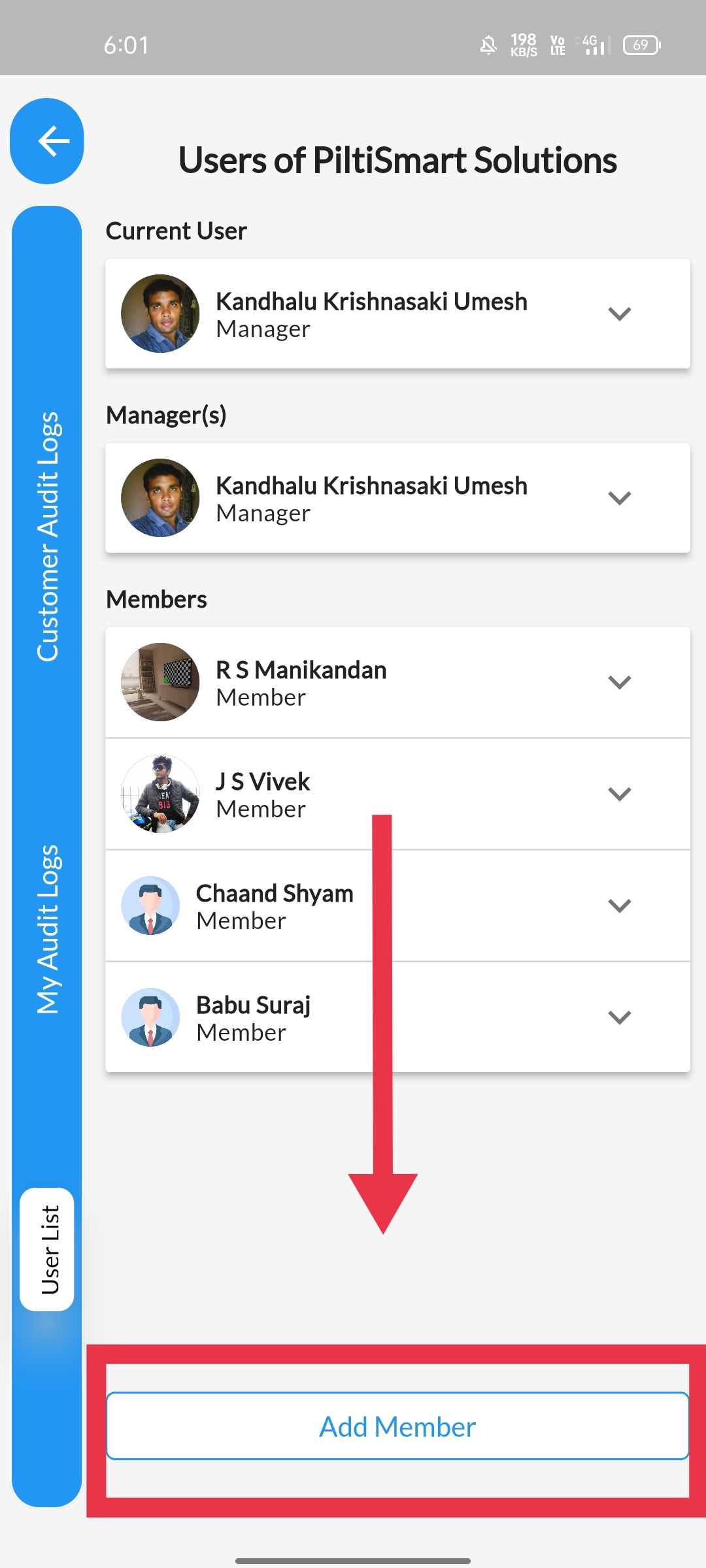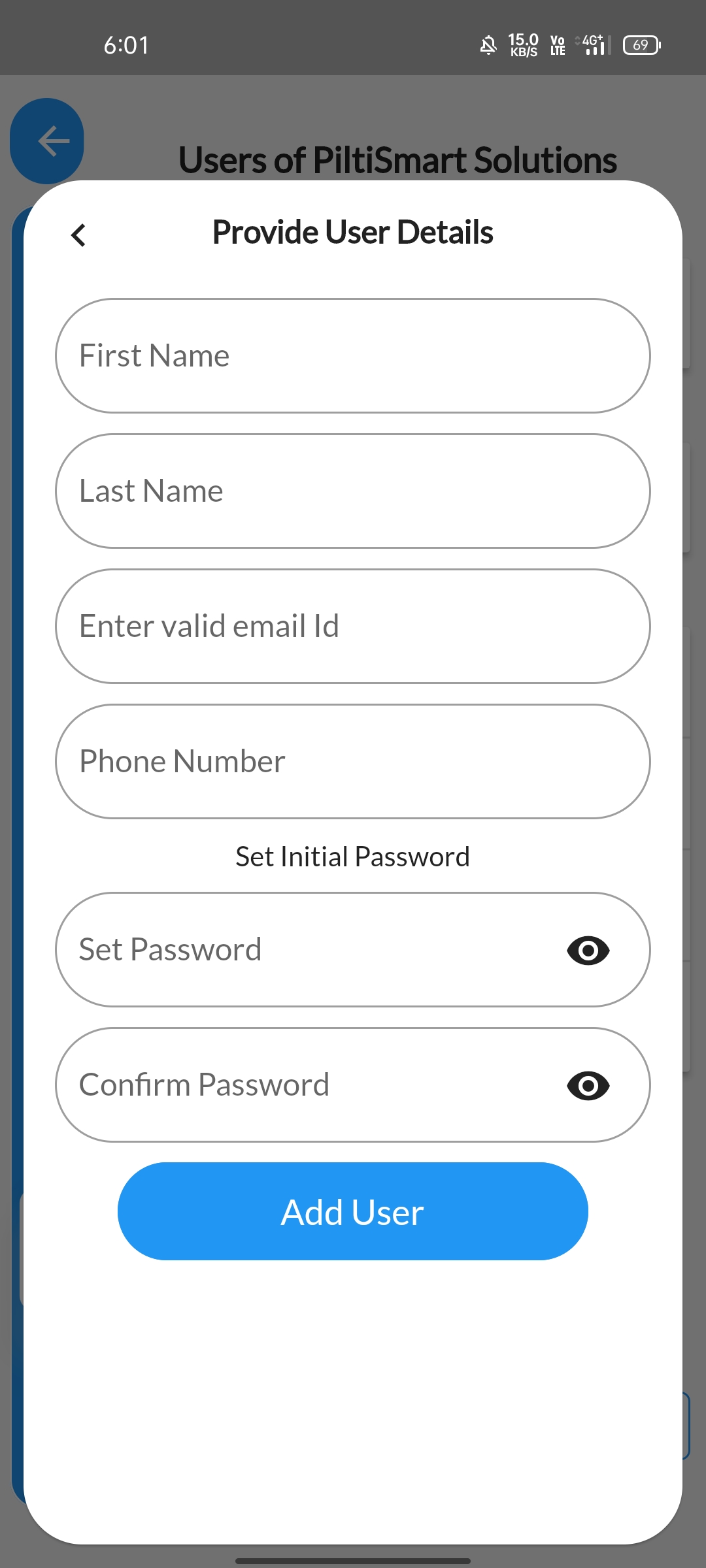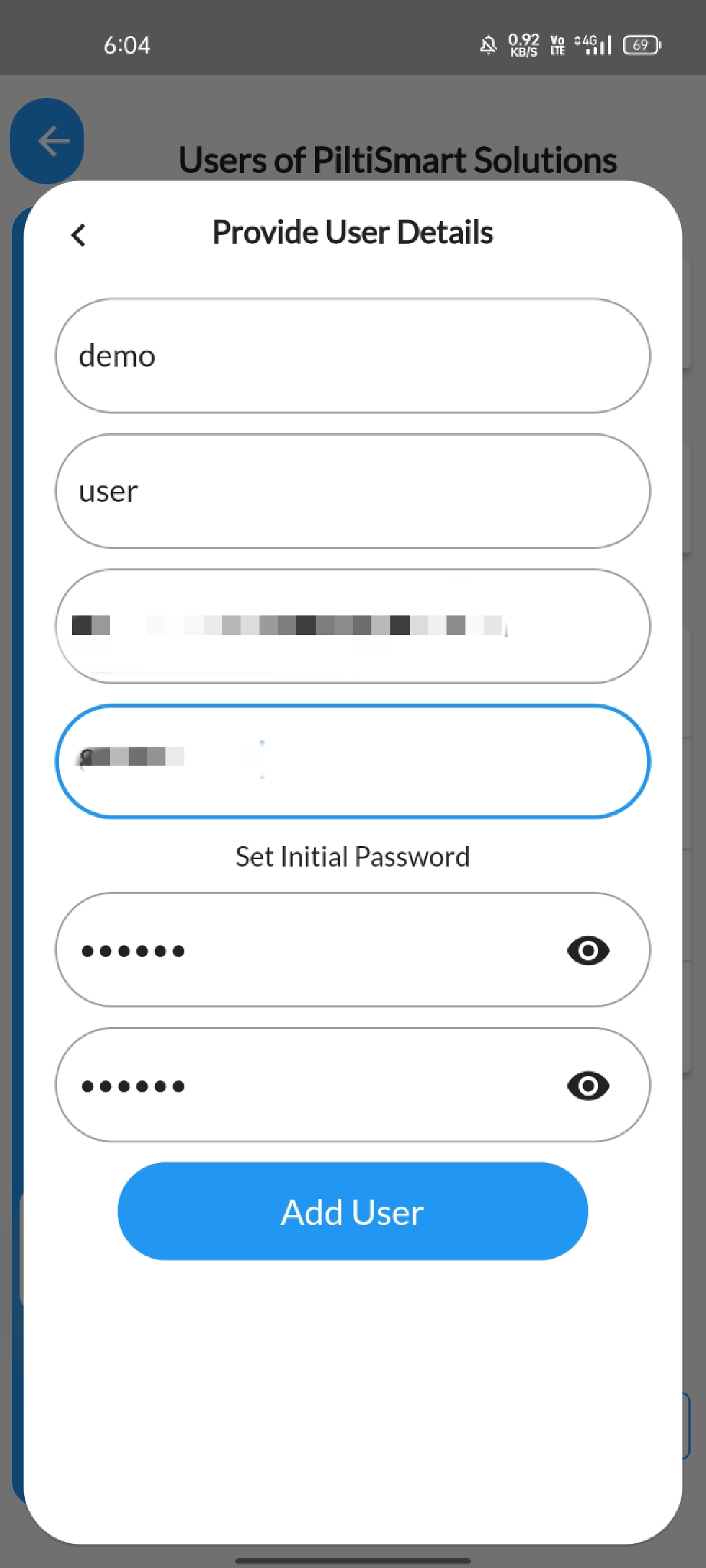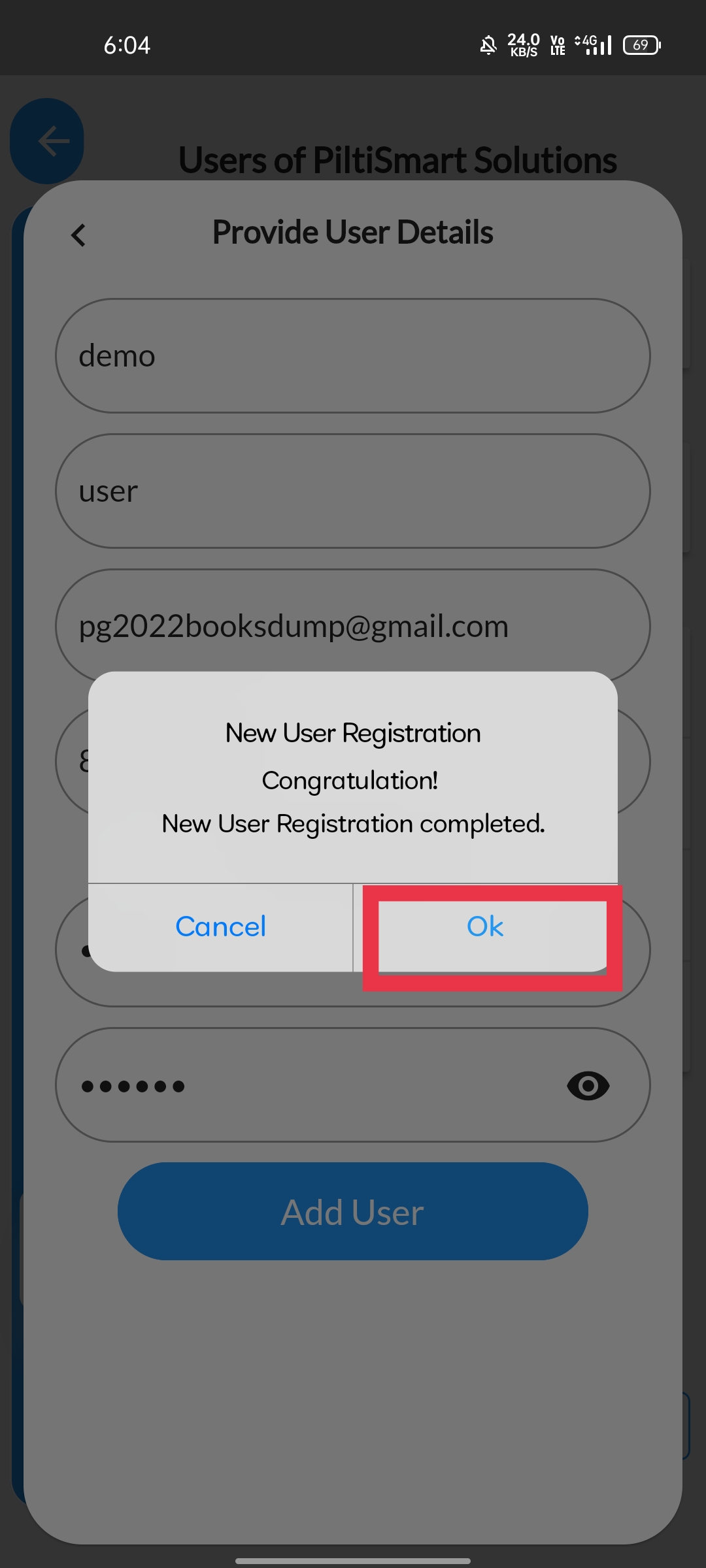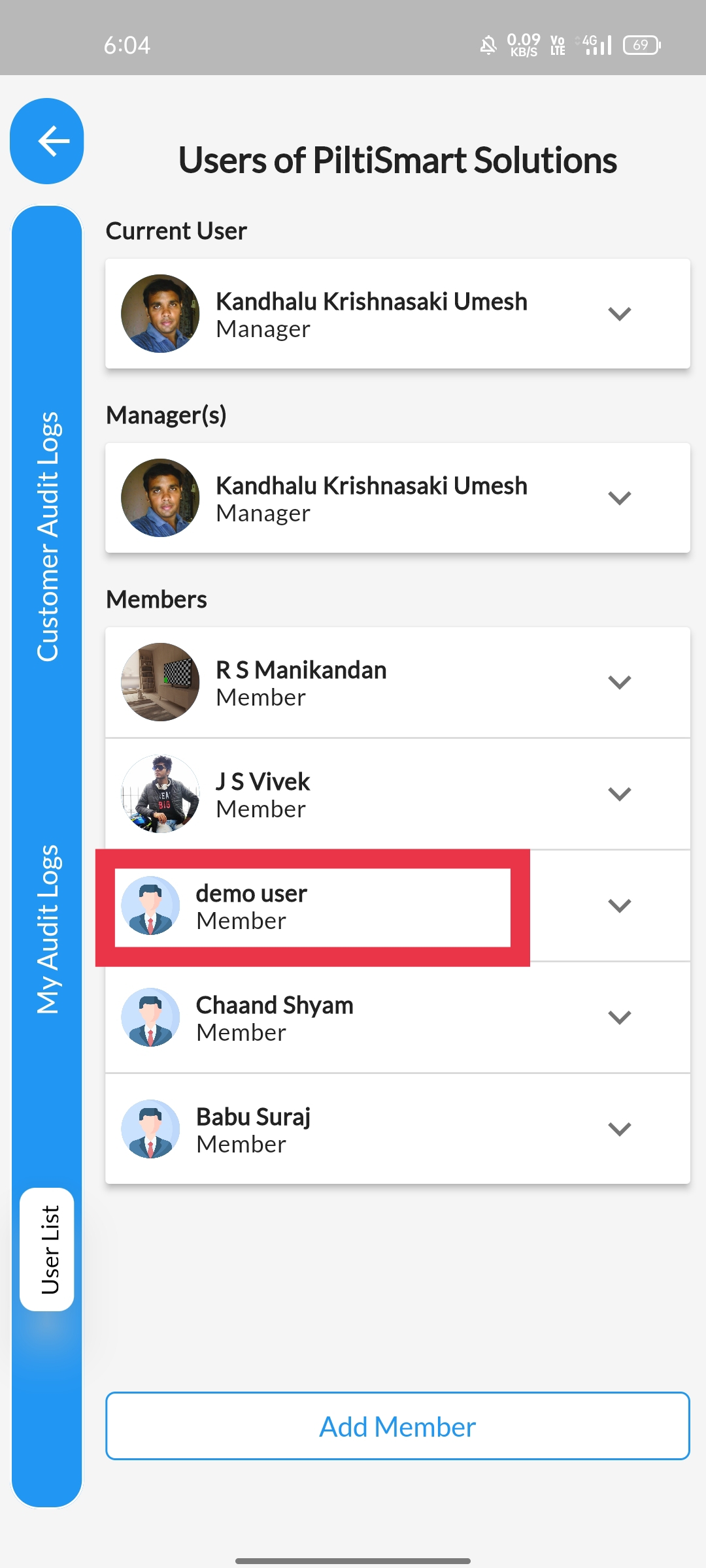STEP 1To view the Users, Click on the Dashboard |
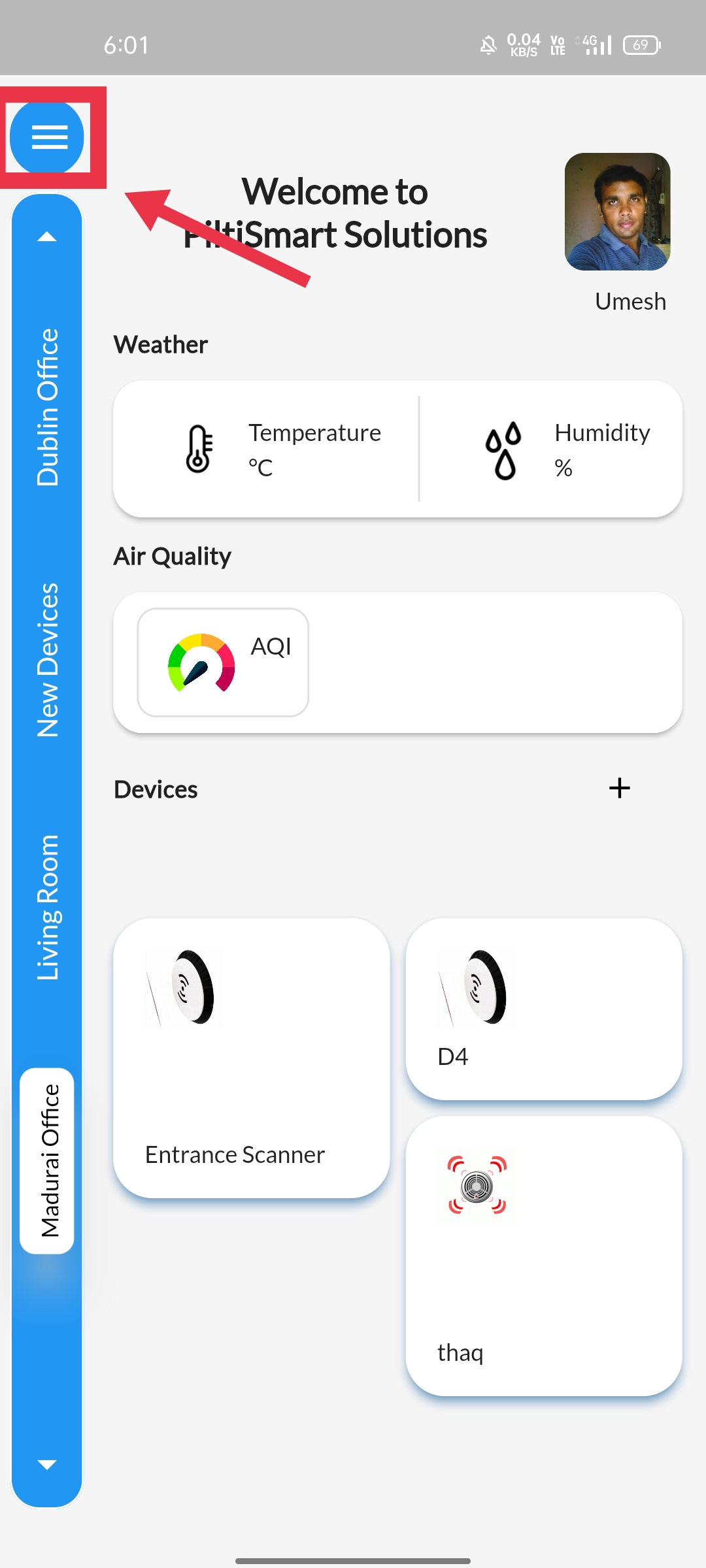 |
STEP 2Select the Users option available. |
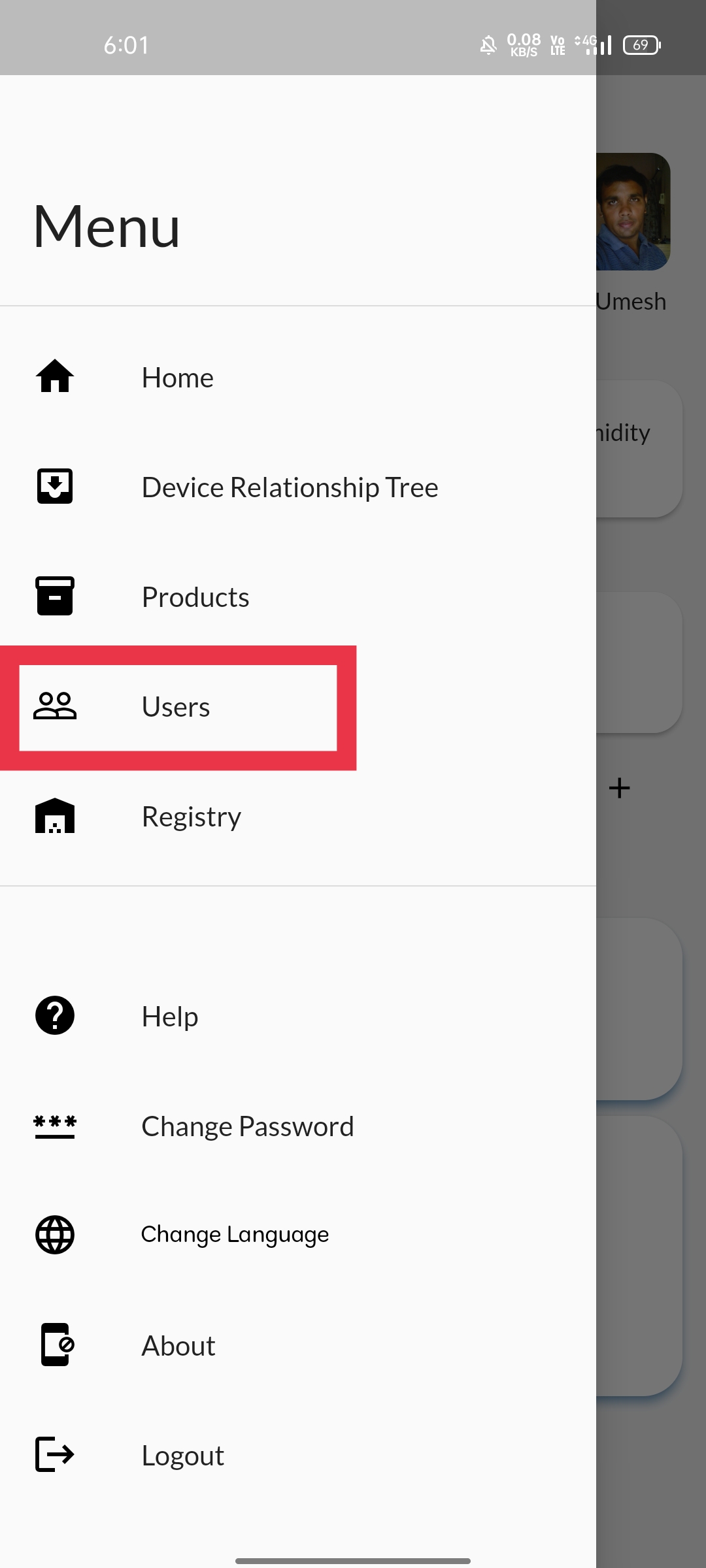 |
STEP 3Click on the add user option available at the bottom of the page. |
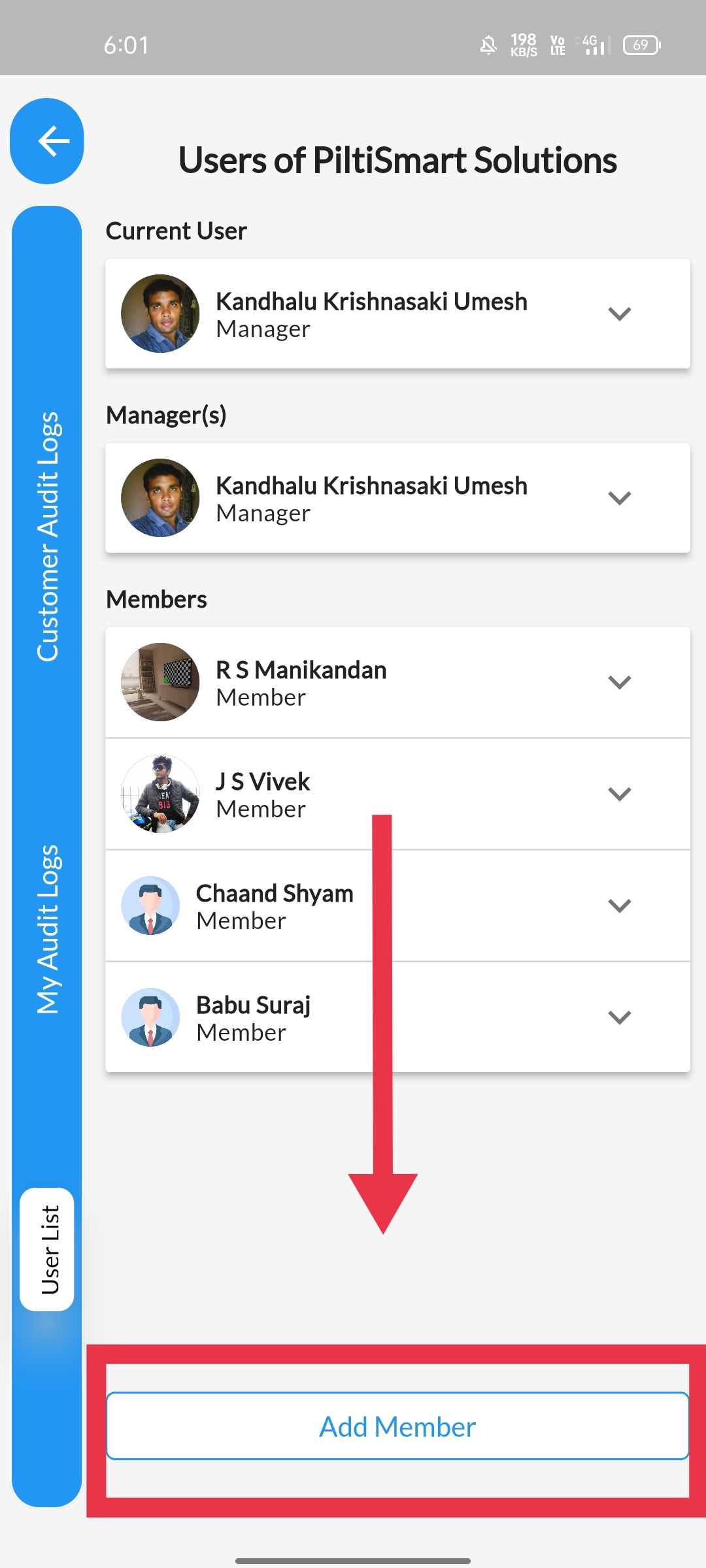 |
STEP 4A pop-up will appear asking essential credenetials. |
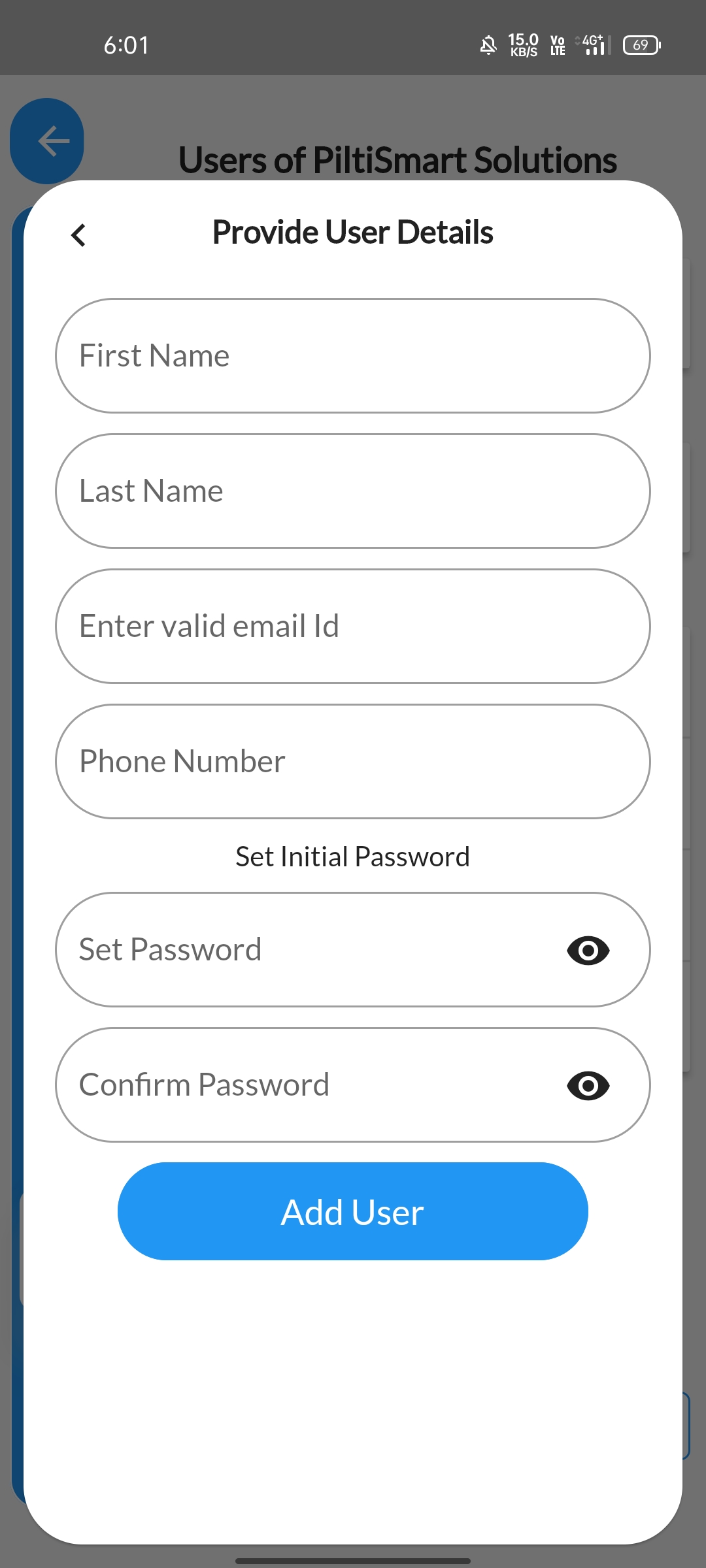 |
STEP 5After filling the essential credentials, proceed to click the Add User Button. |
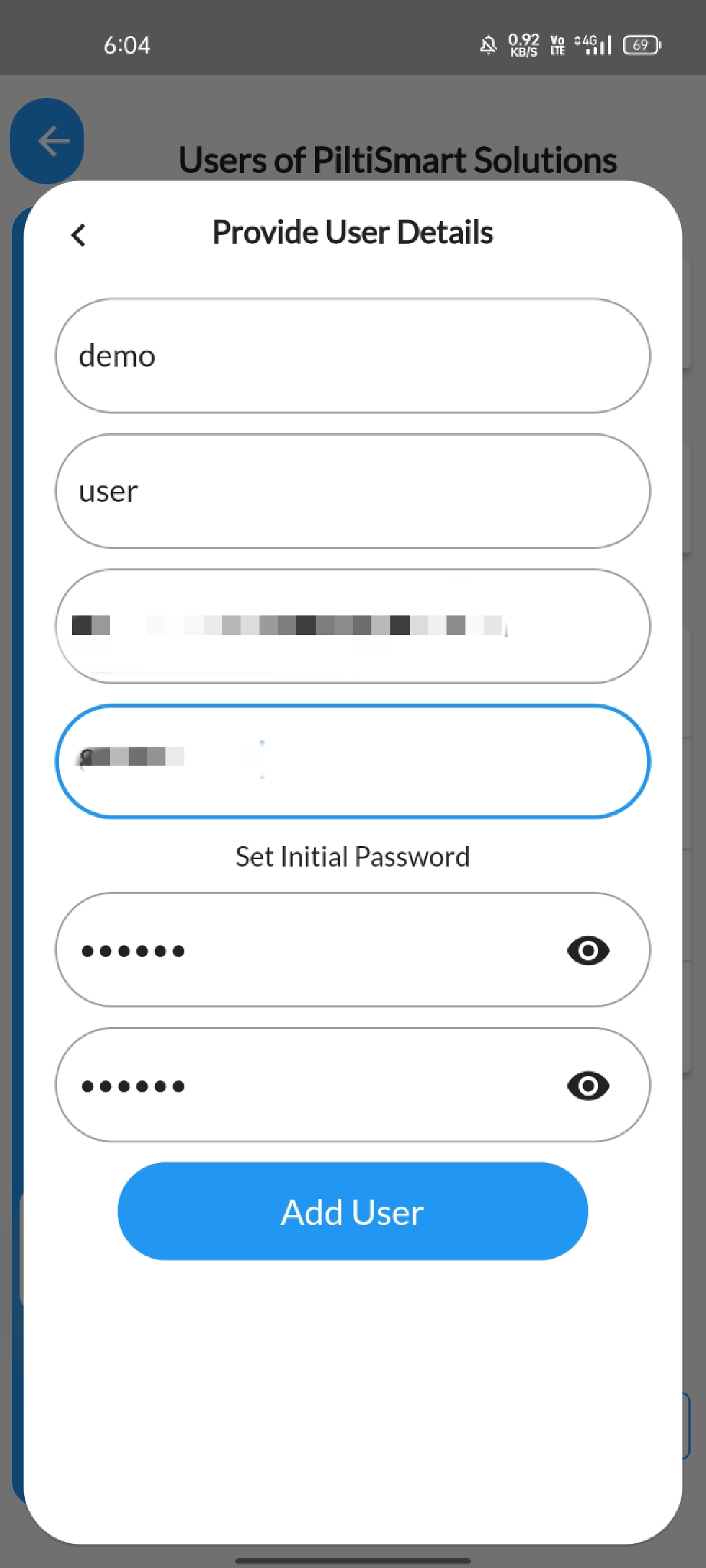 |
STEP 6A conformation message tab will appear, press OK and continue. |
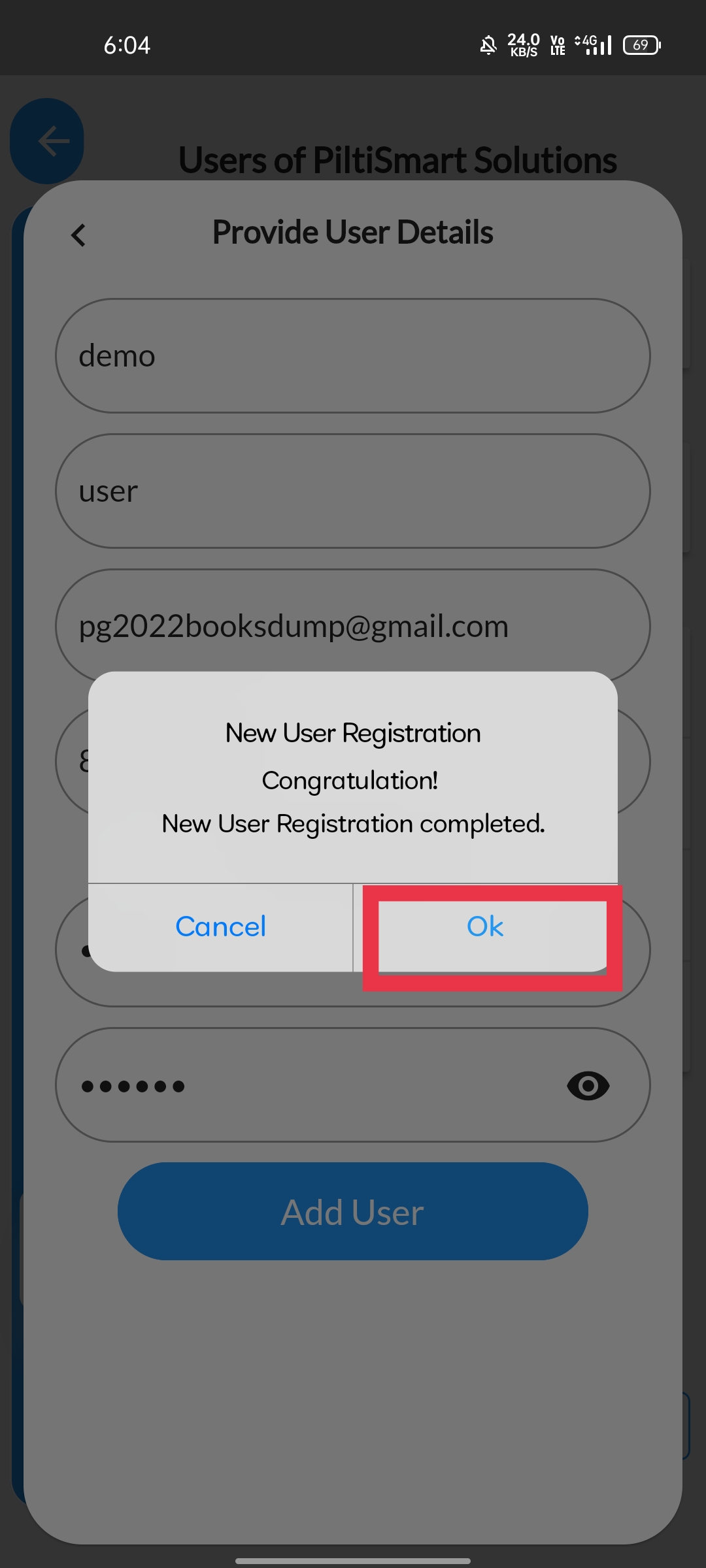 |
STEP 7You can notice the new user is listed in the user section, after refreshing the page. |
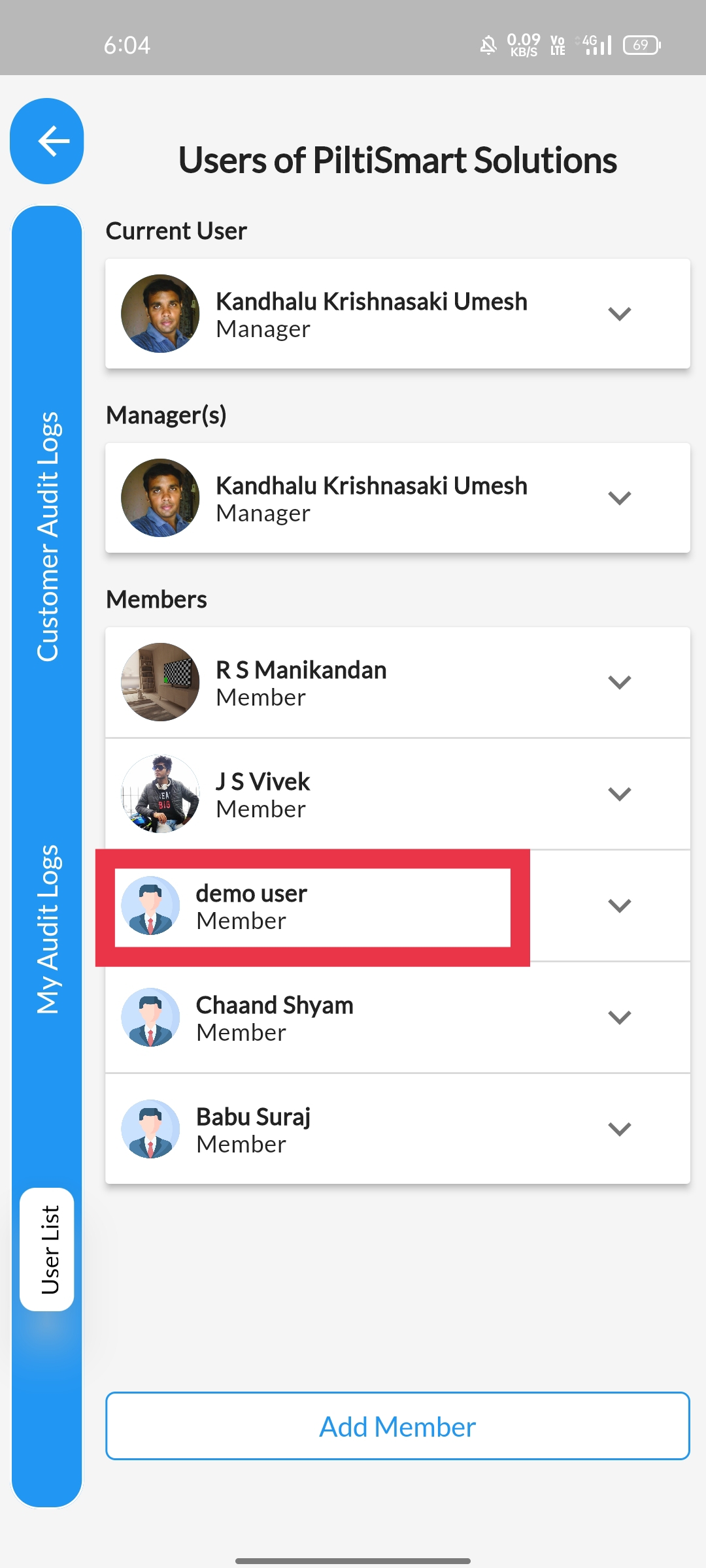 |