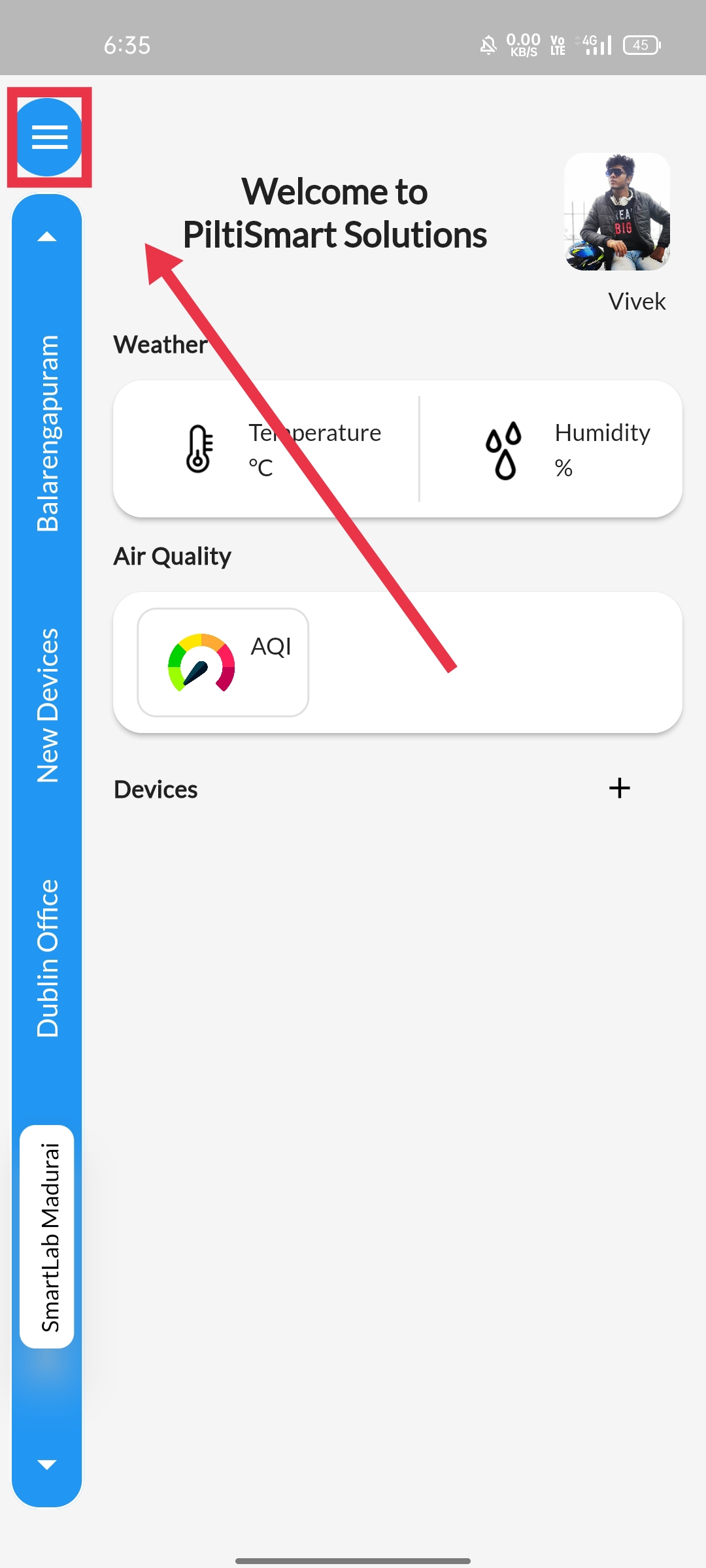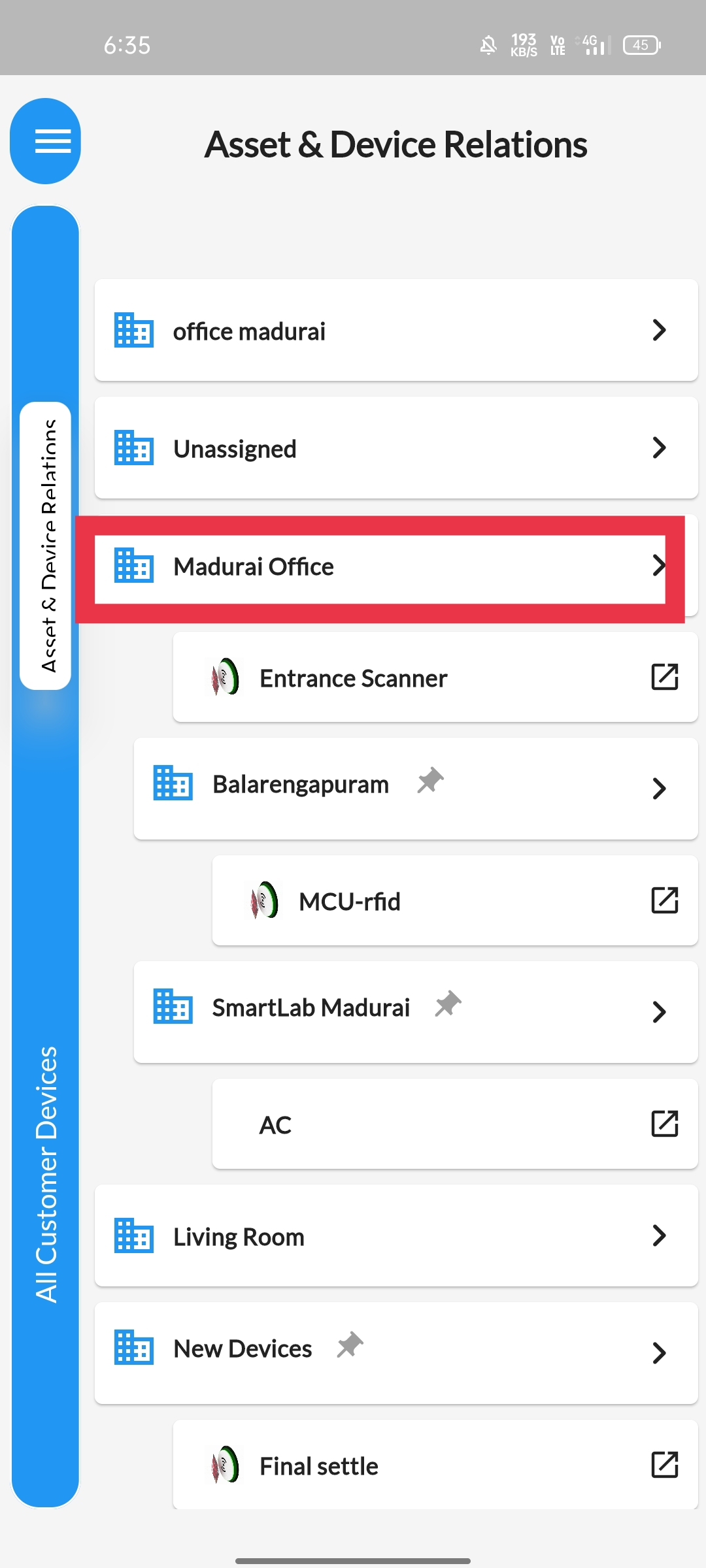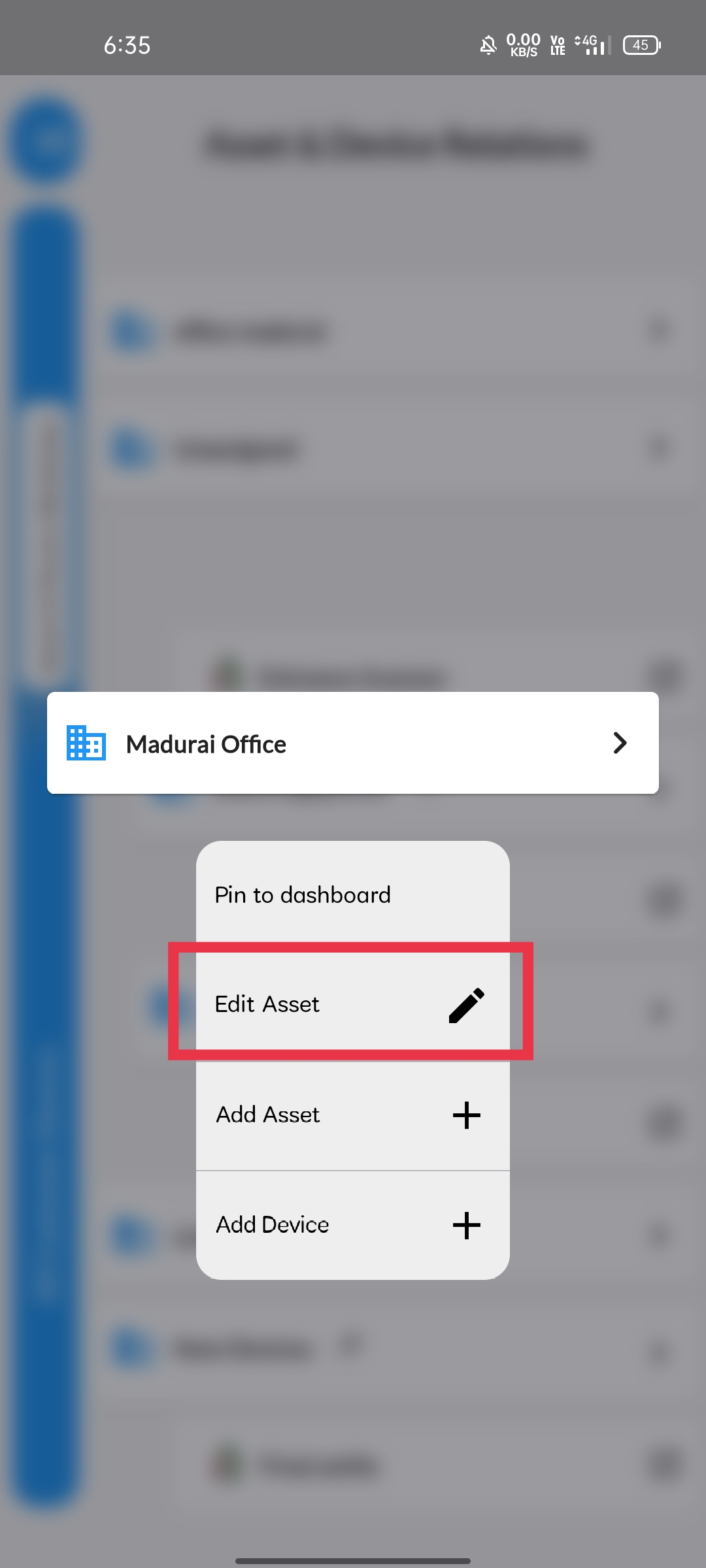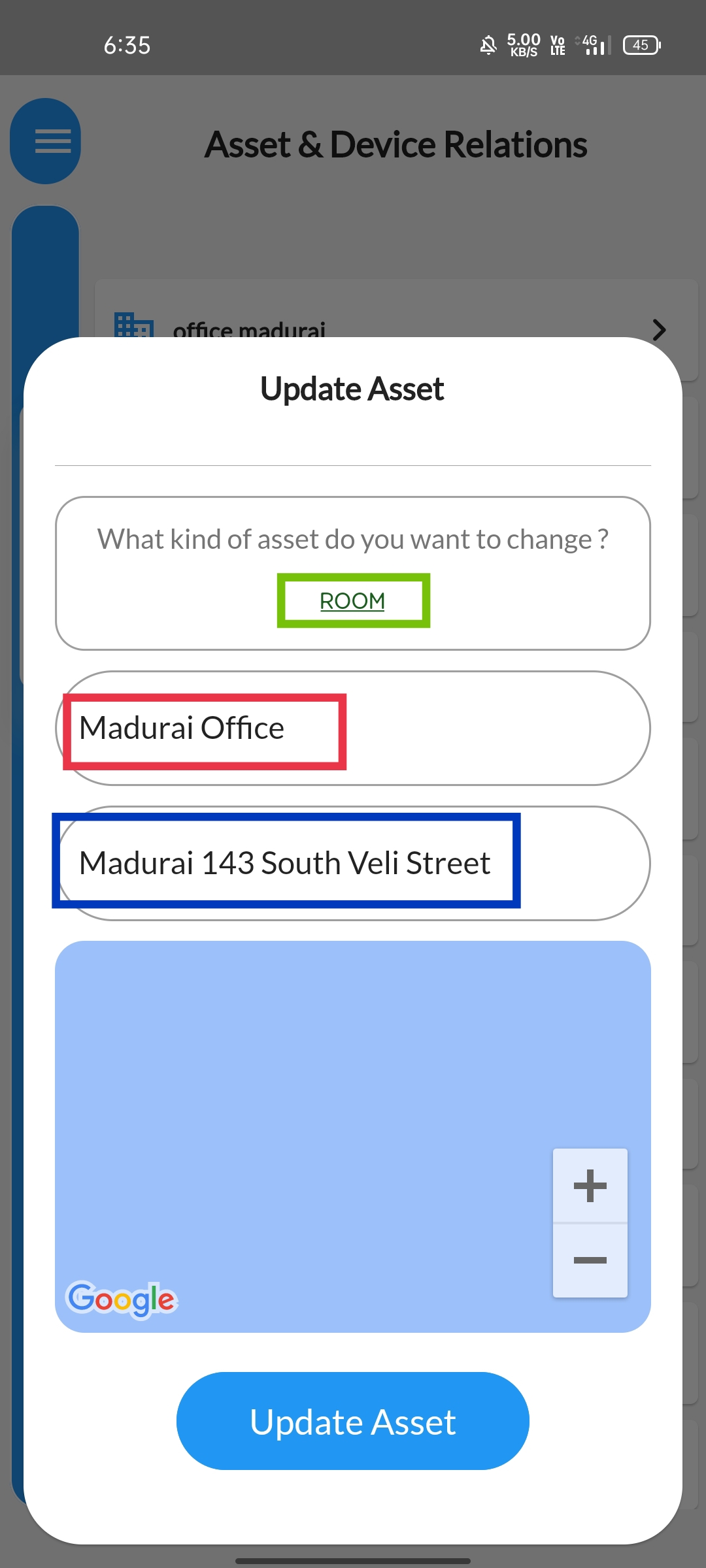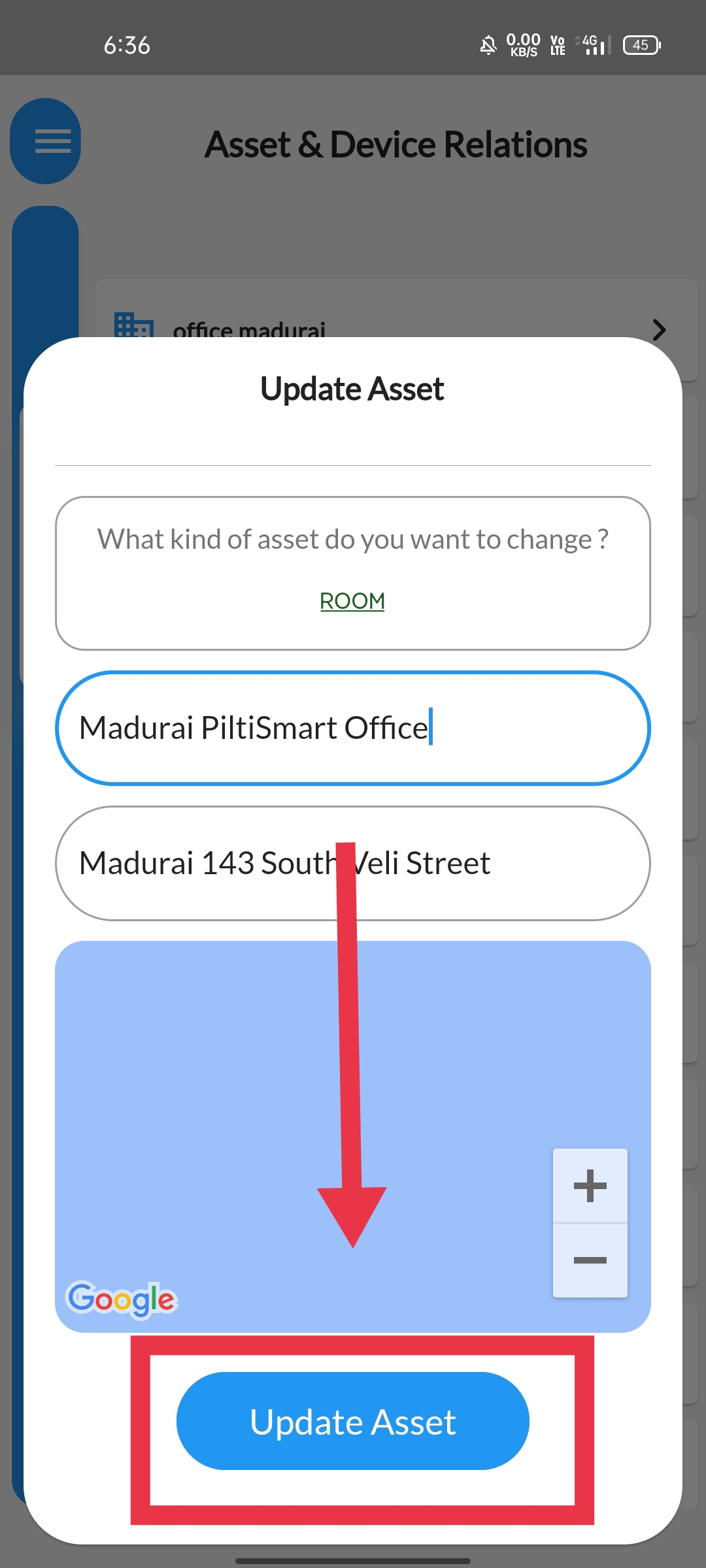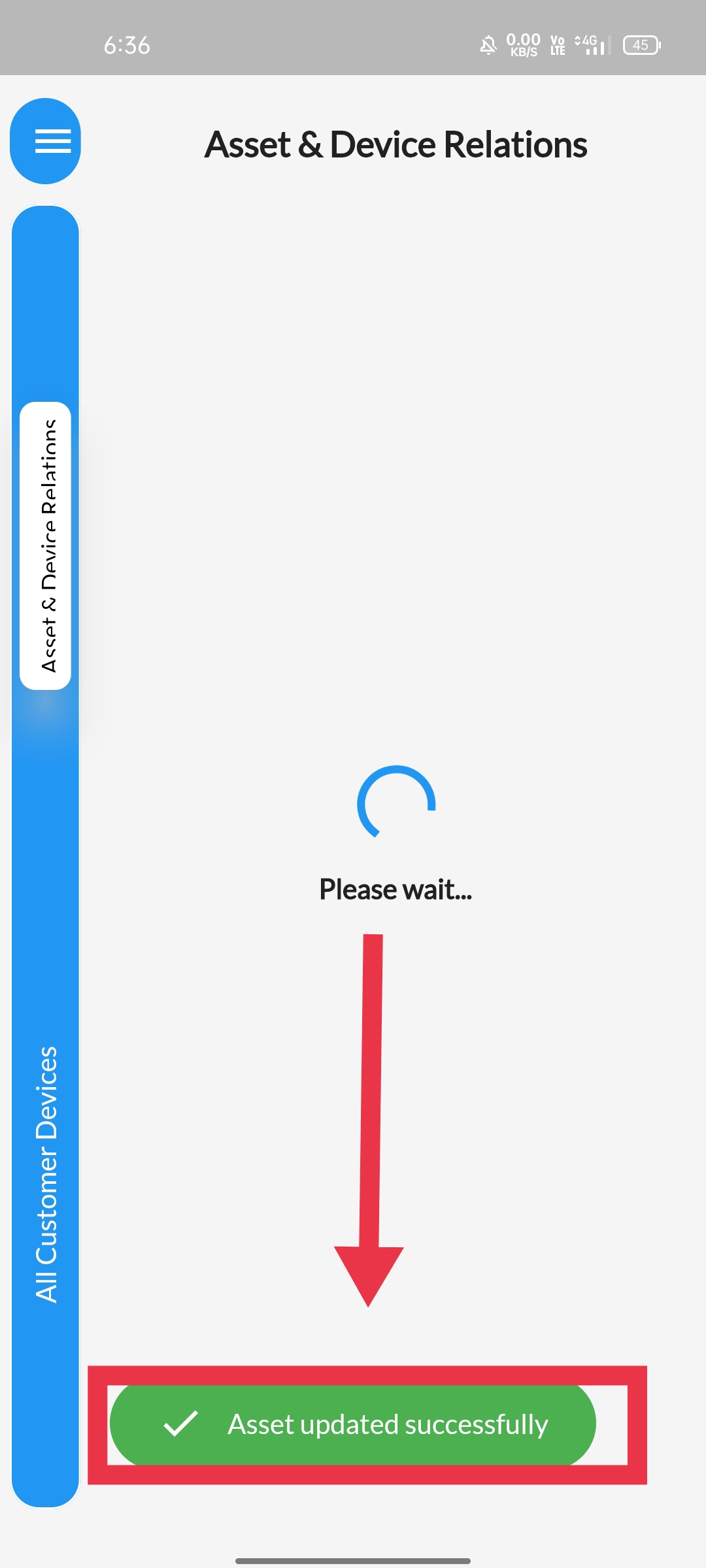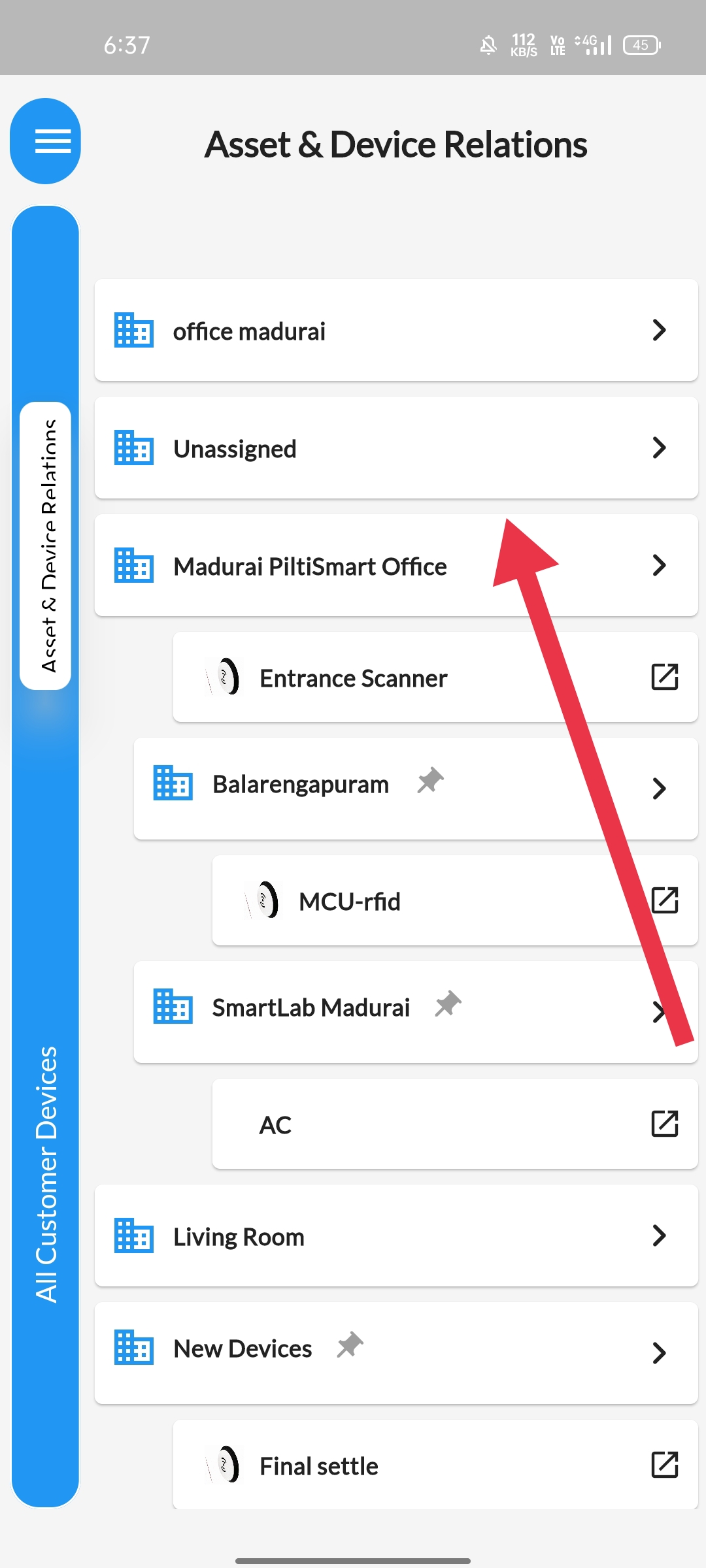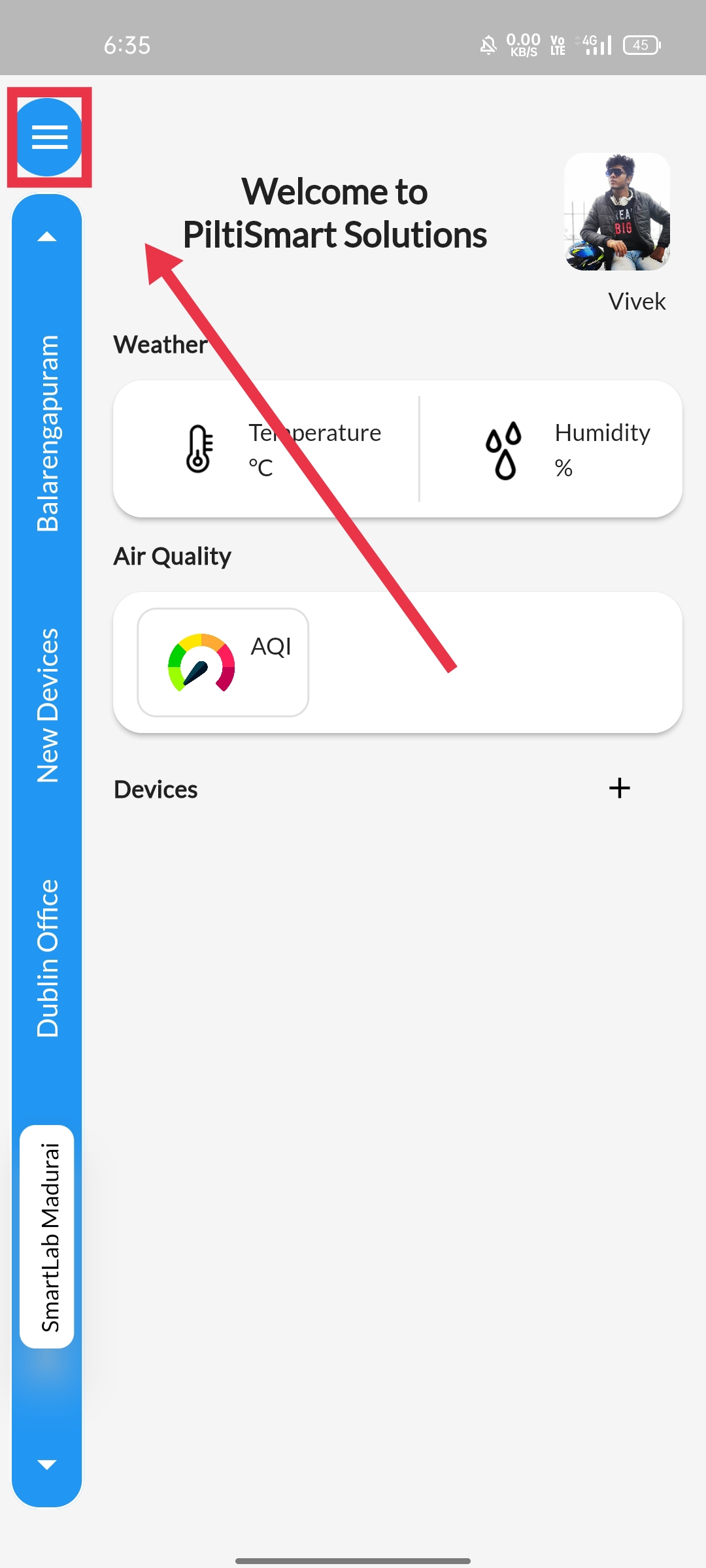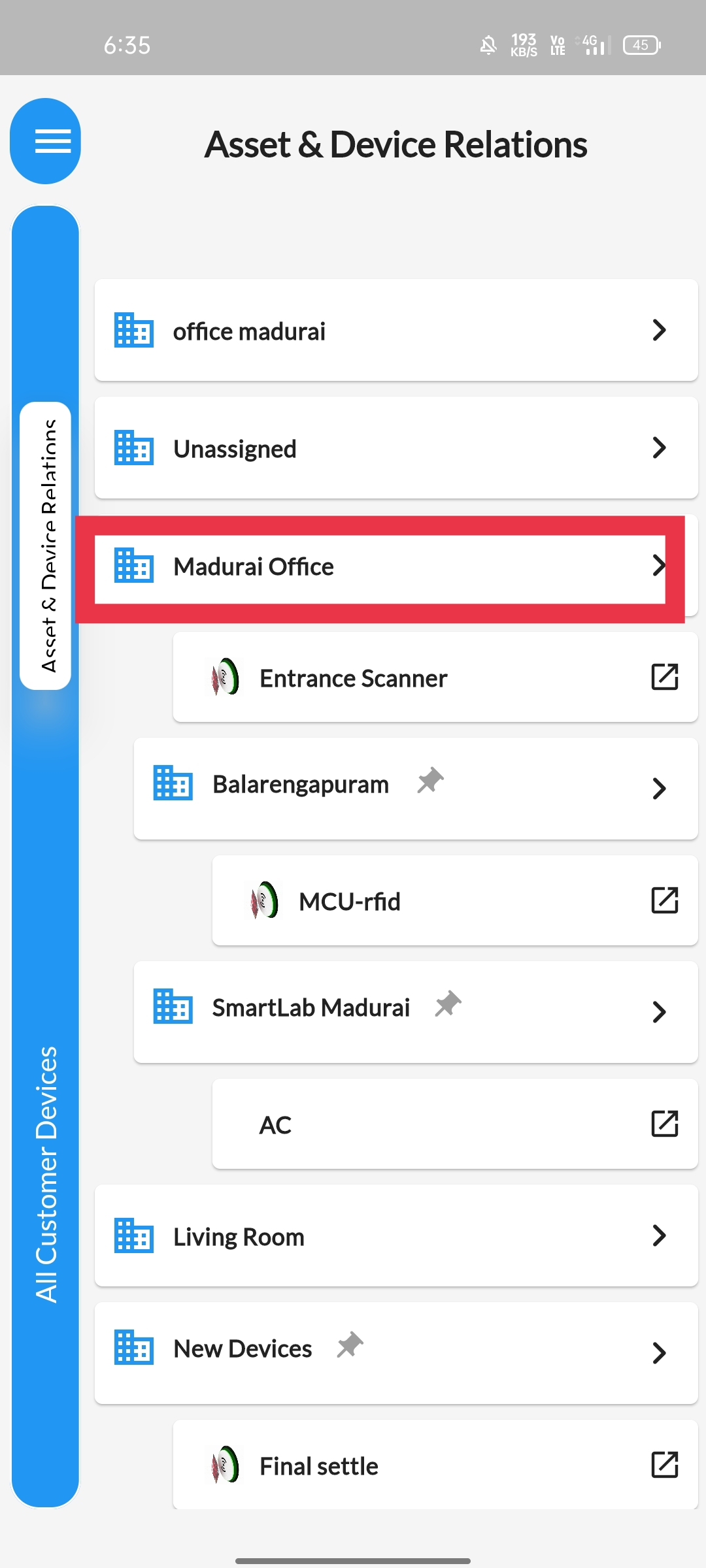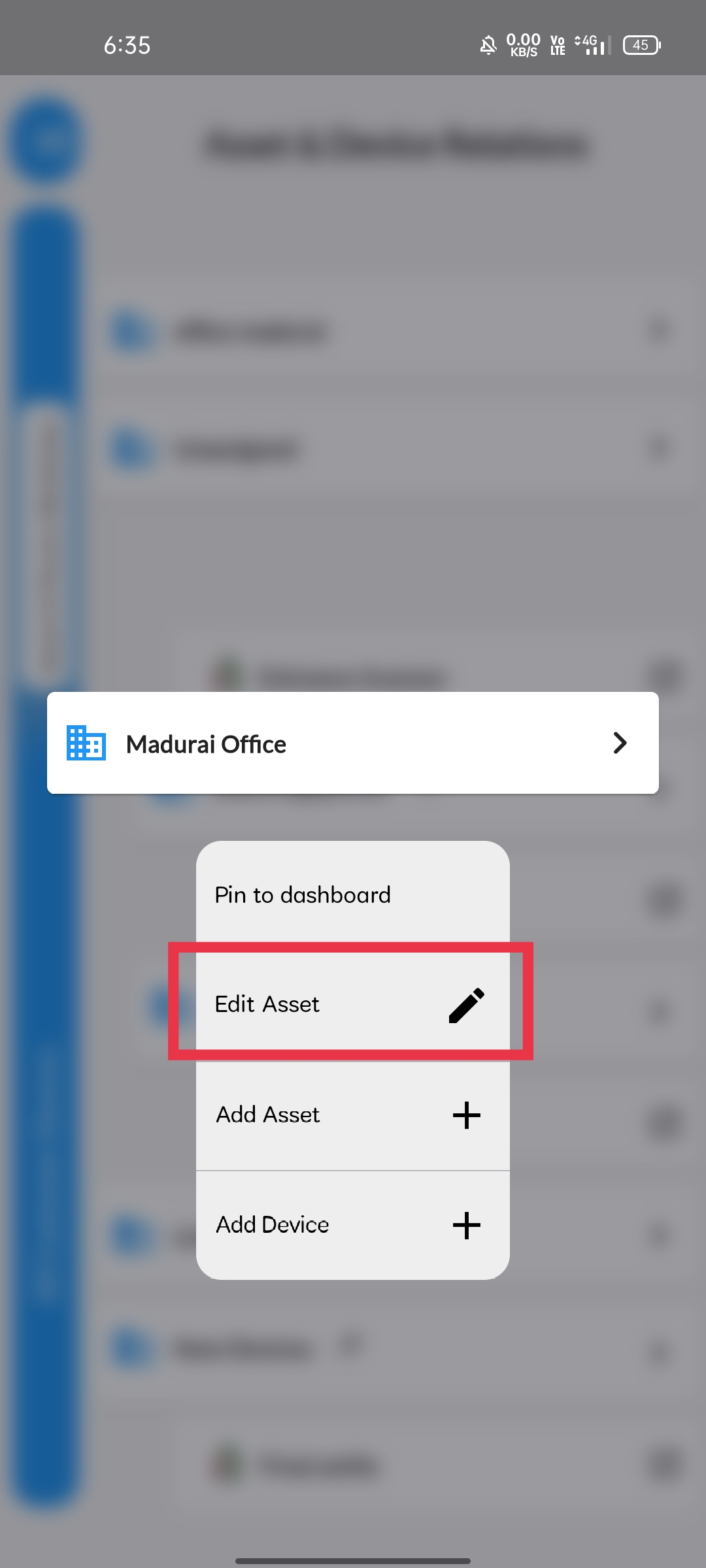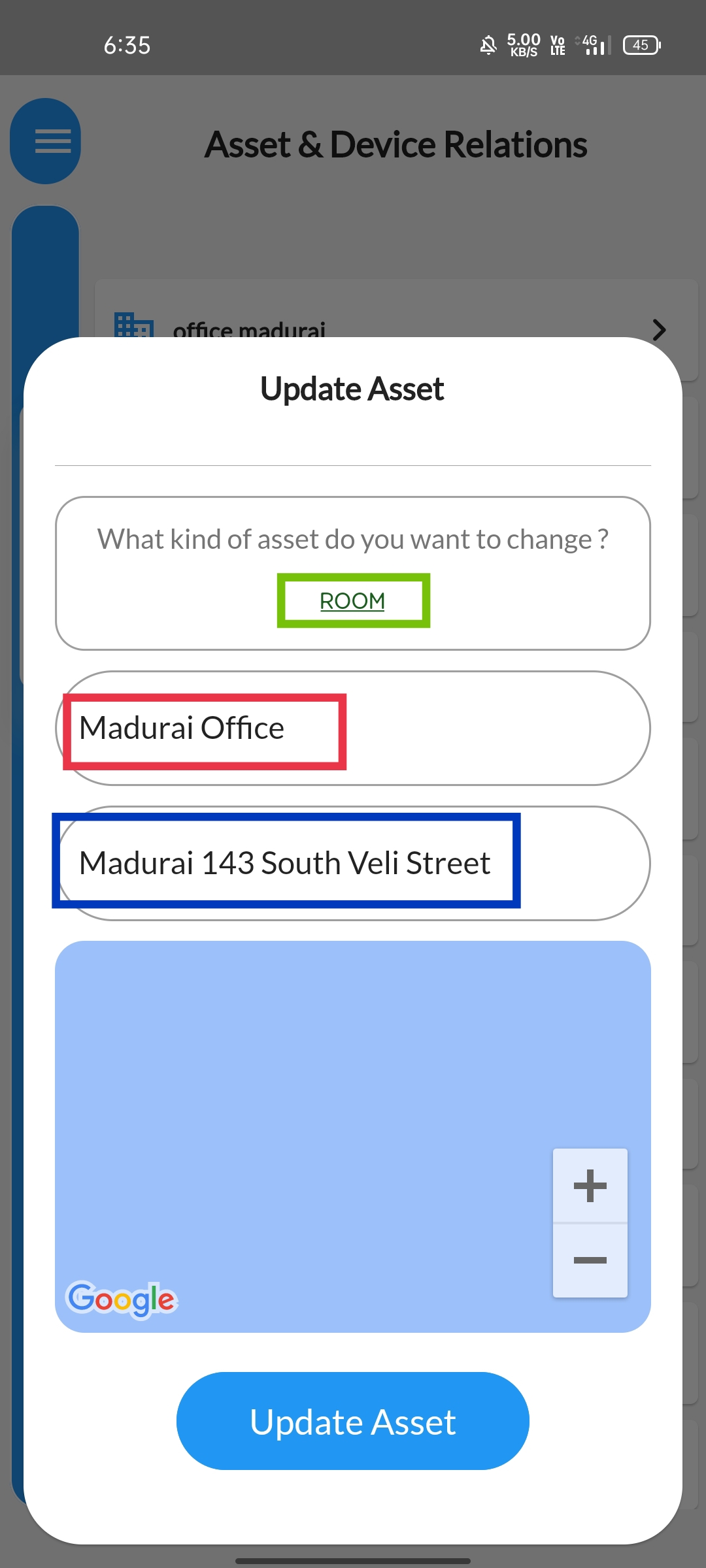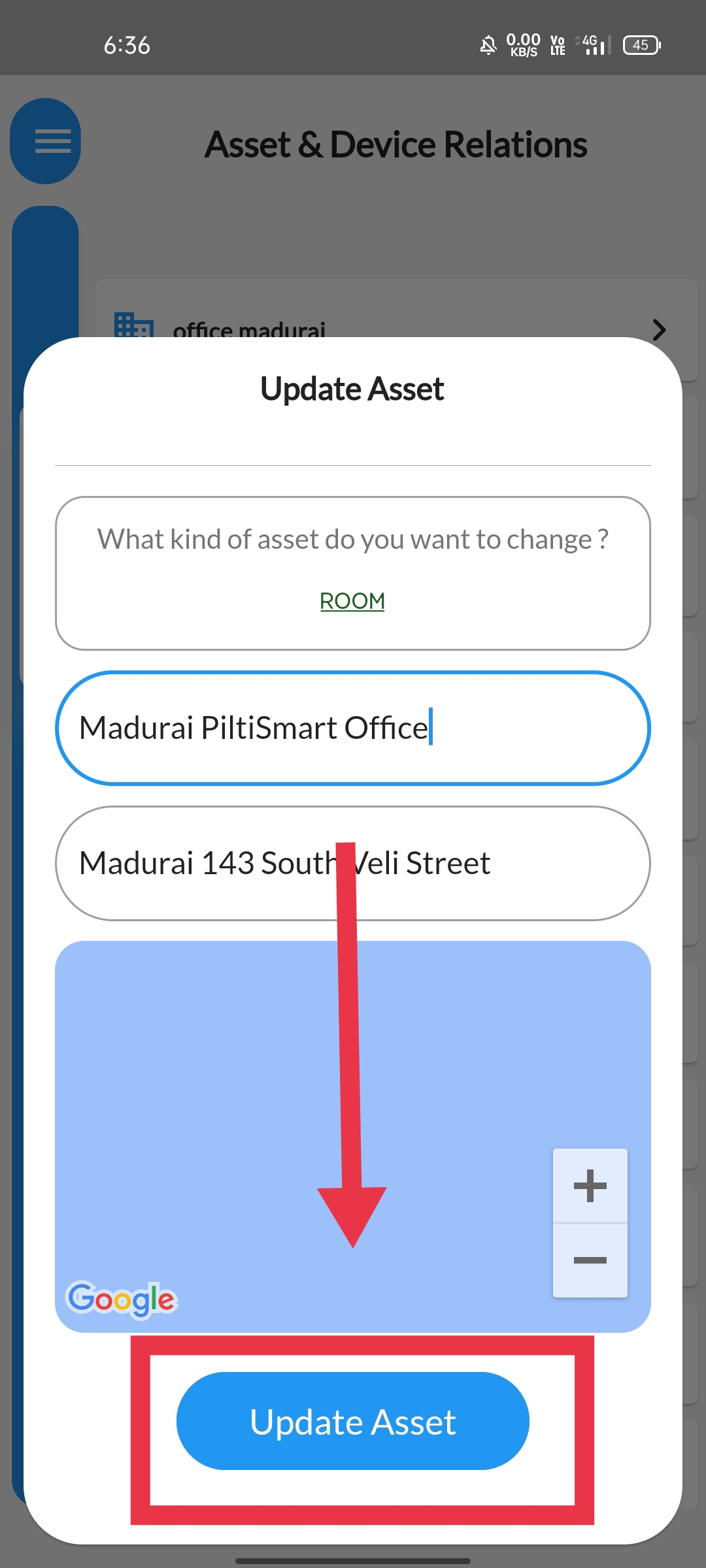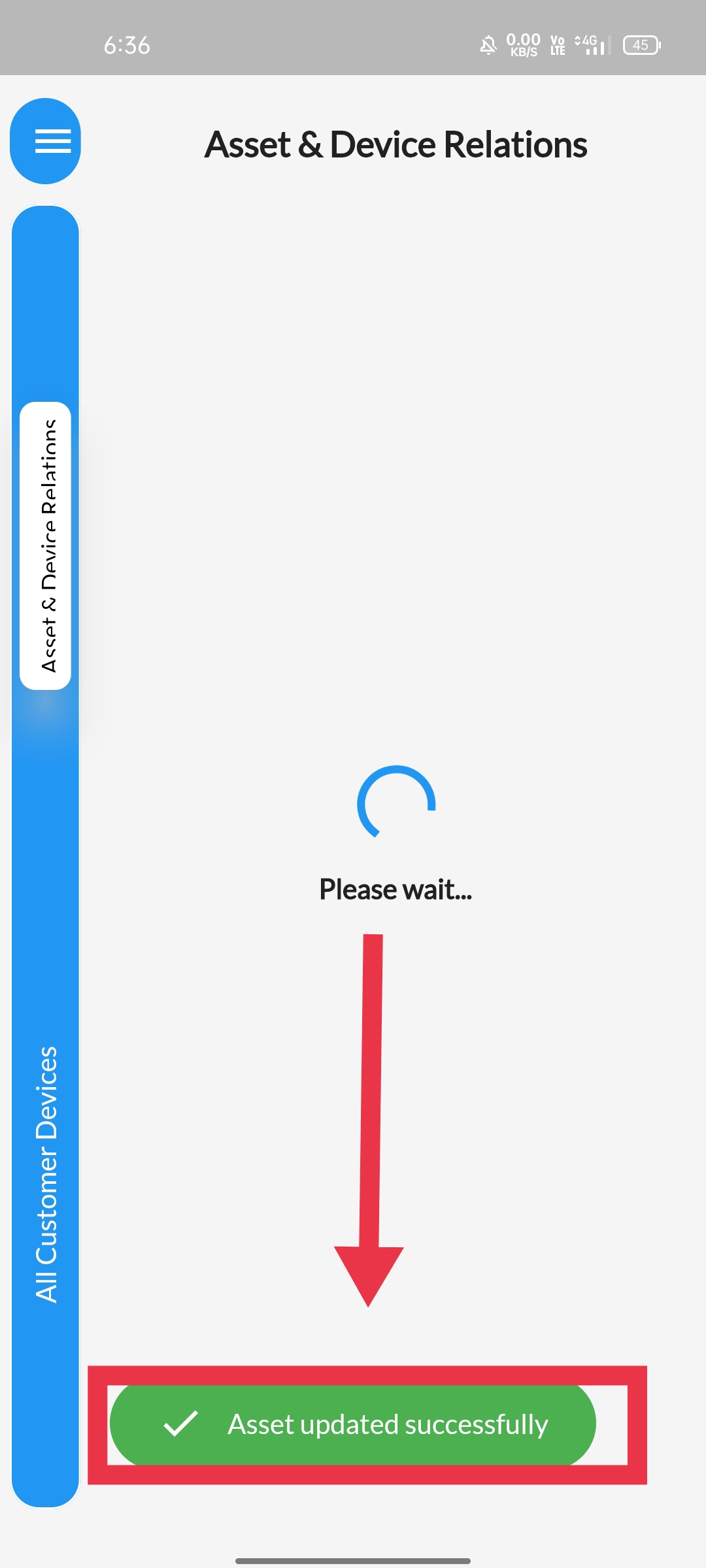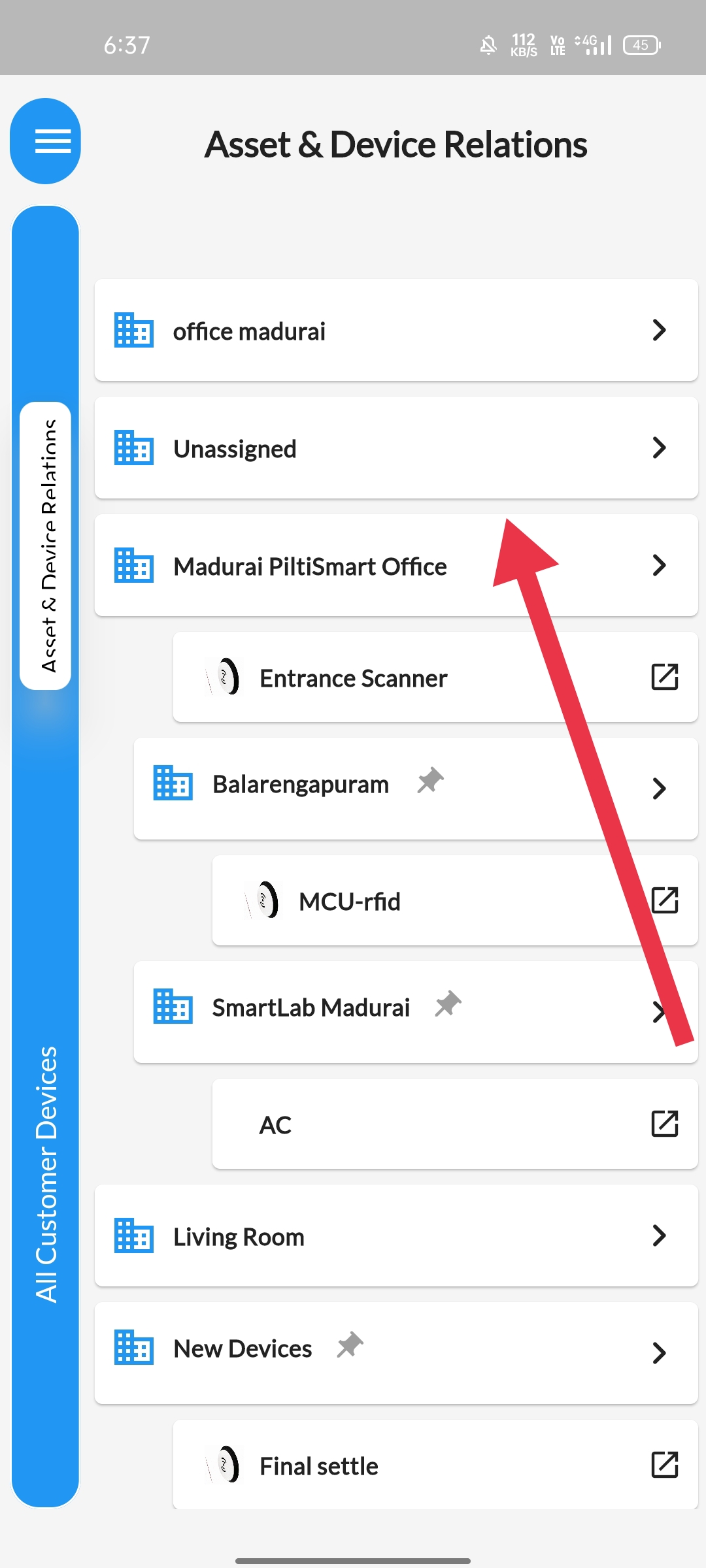STEP 1Click on the menu button available at the left top corner. |
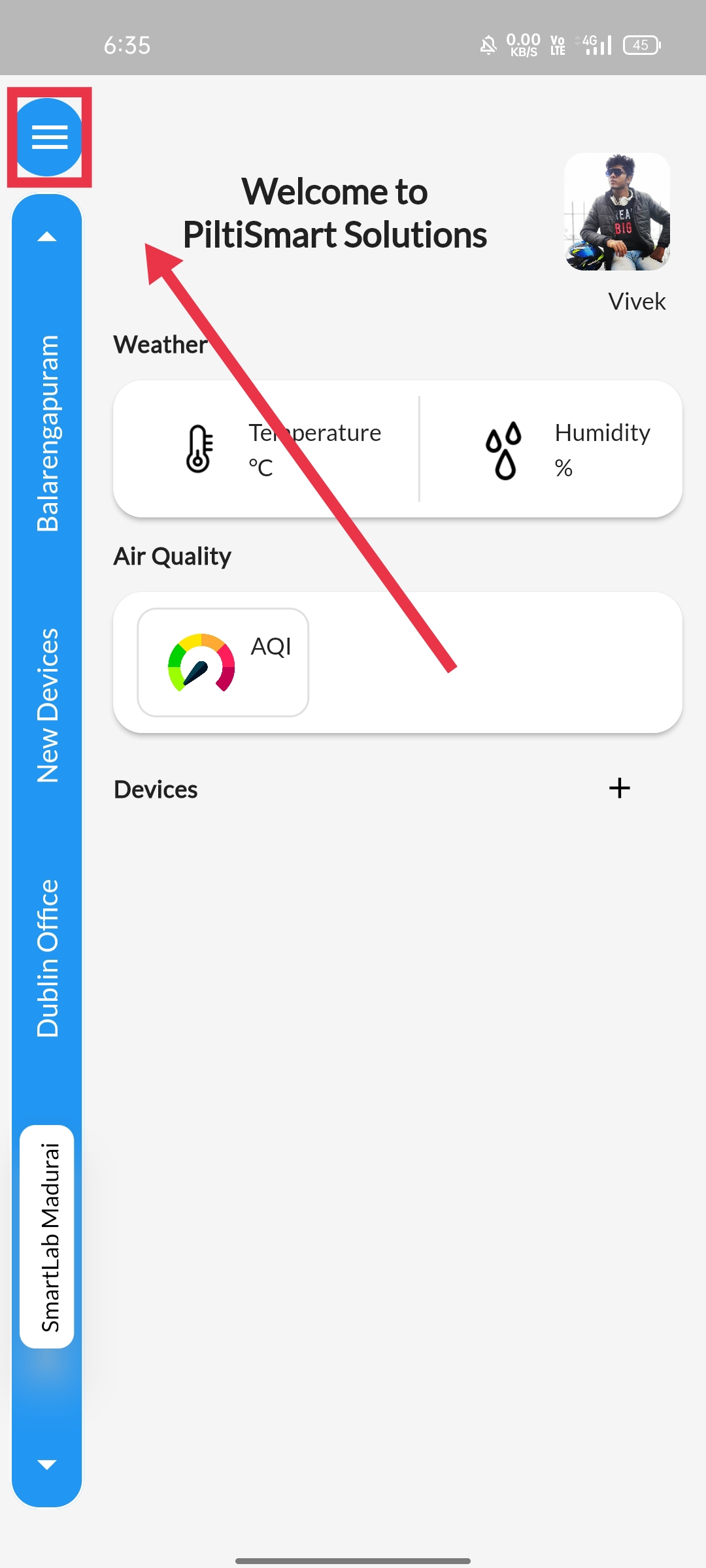 |
STEP 2Select "Device relationship tree" option available. |
 |
STEP 3Tap and hold the asset,&That you want to edit or make changes |
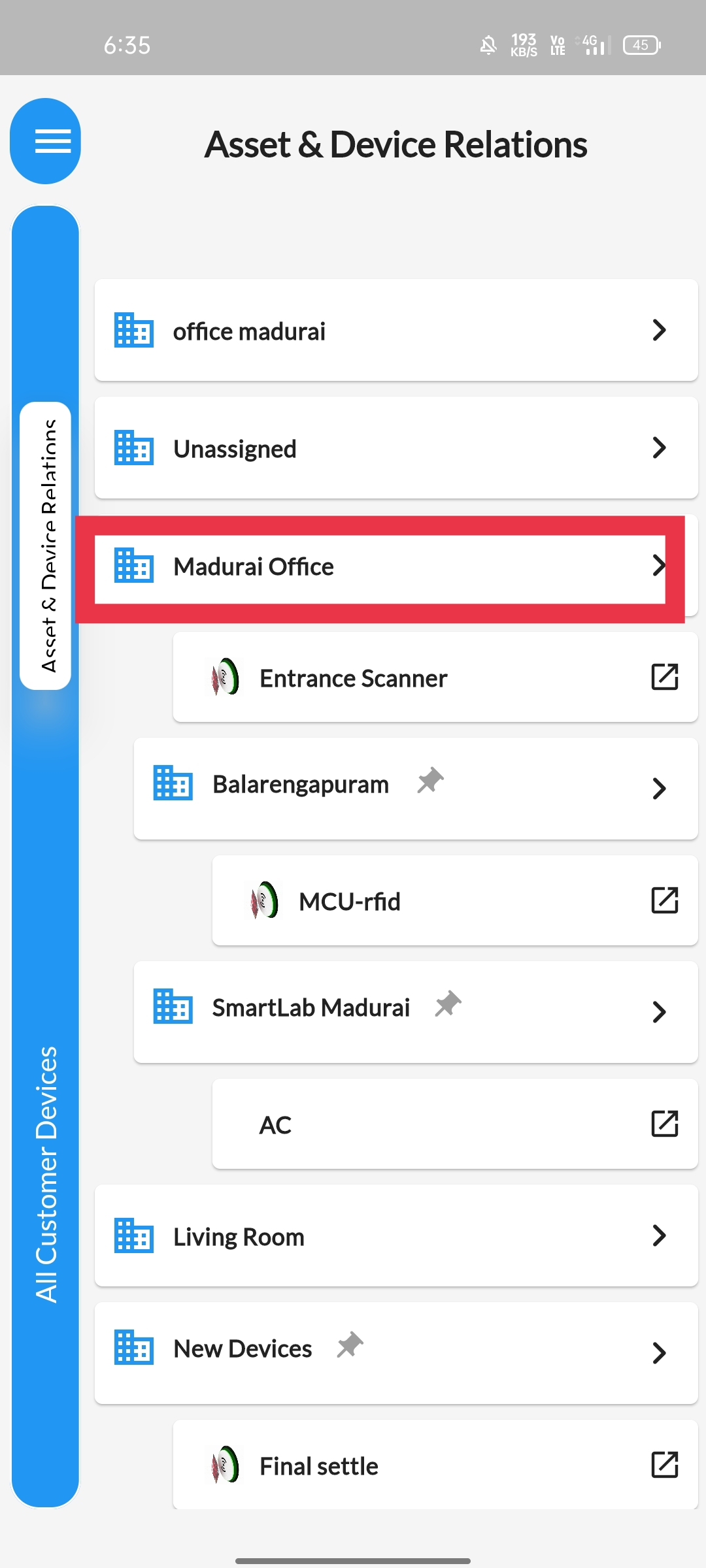 |
STEP 4A pop-up menu will appear.&From that menu select "Edit Asset" option available. |
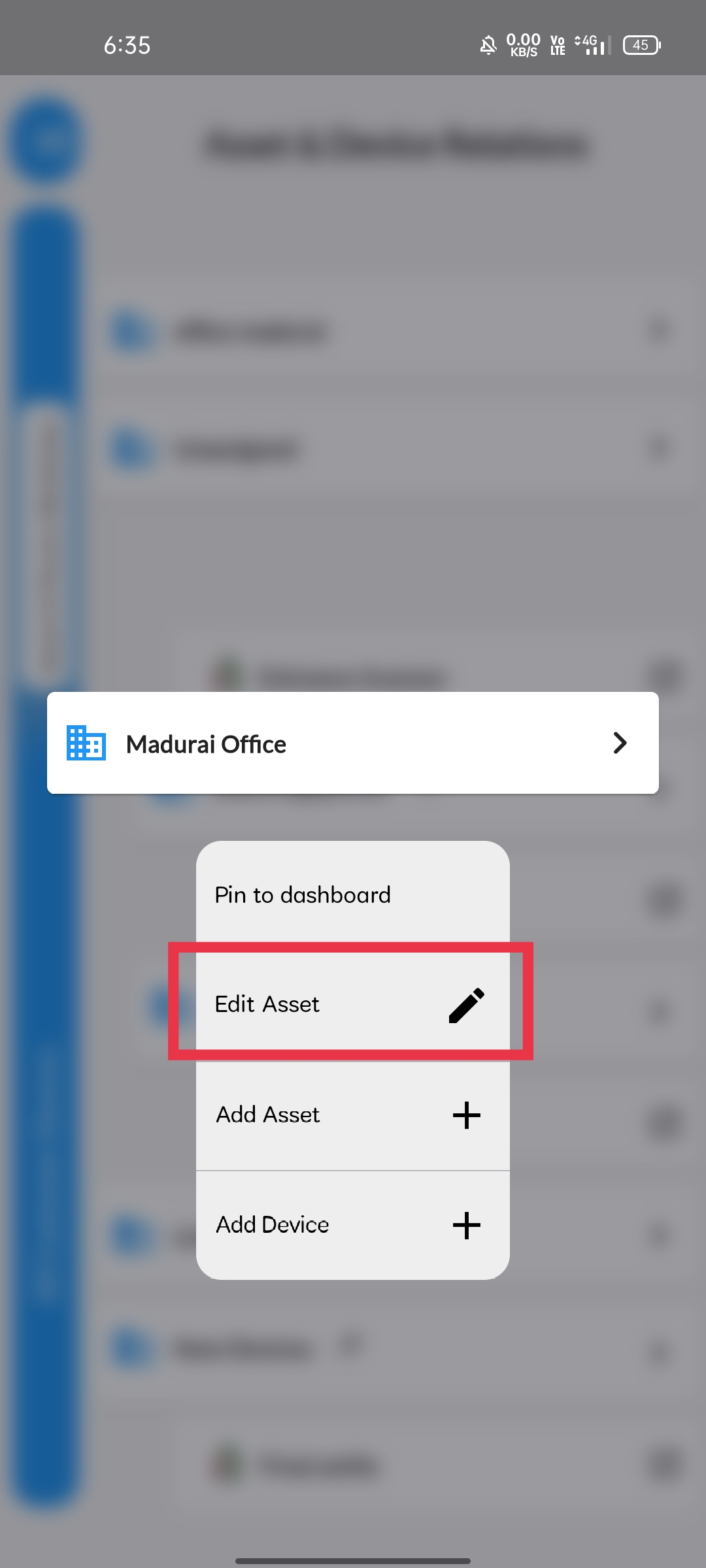 |
STEP 5The first tab marked with green allows you to modify the asset type.&The Second tab marked with red allows you to modify the asset name.&The third tab marked with blue allows you to write asset's location. |
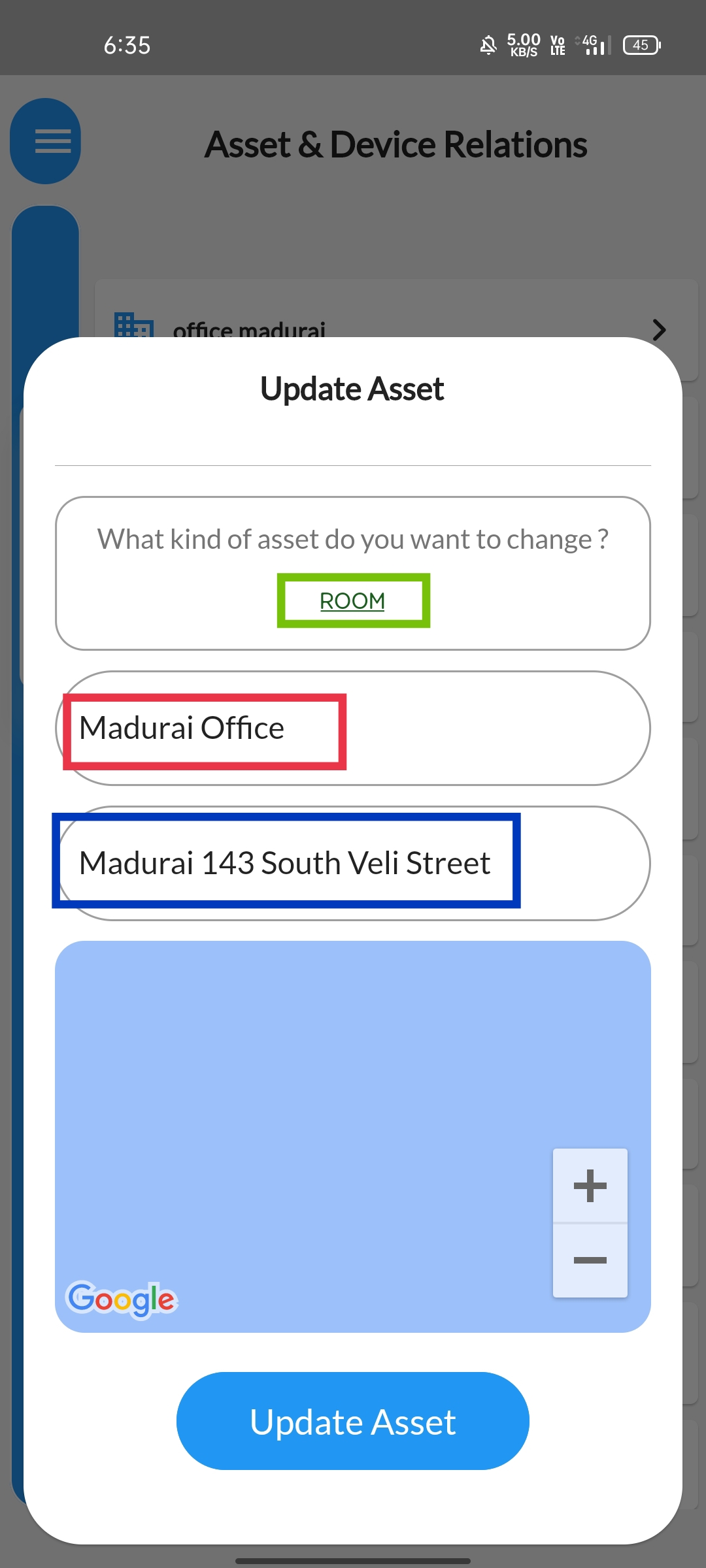 |
STEP 6
After making essential changes click on the update asset. |
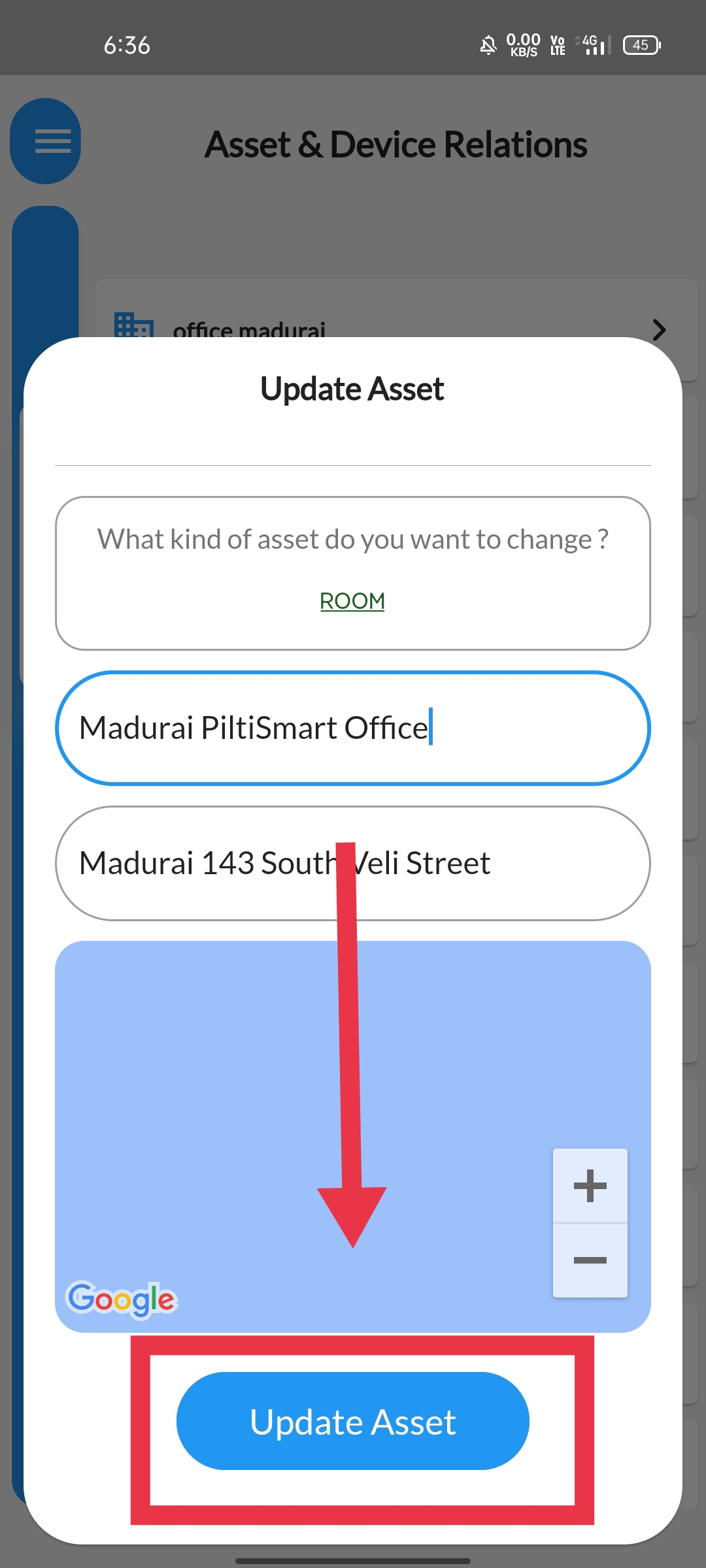 |
STEP 7A confirmation message will be displayed. |
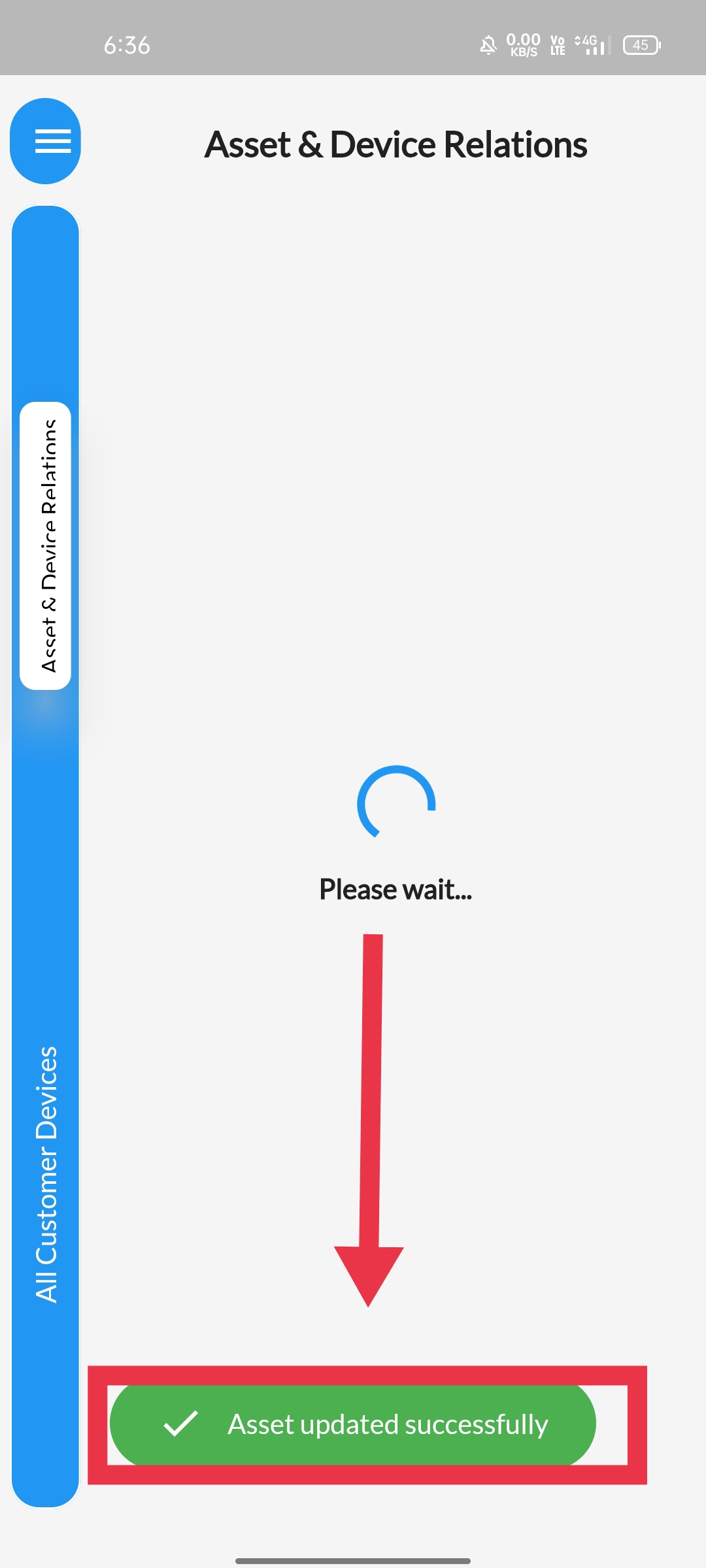 |
STEP 8You can notice the asset has been modified. |
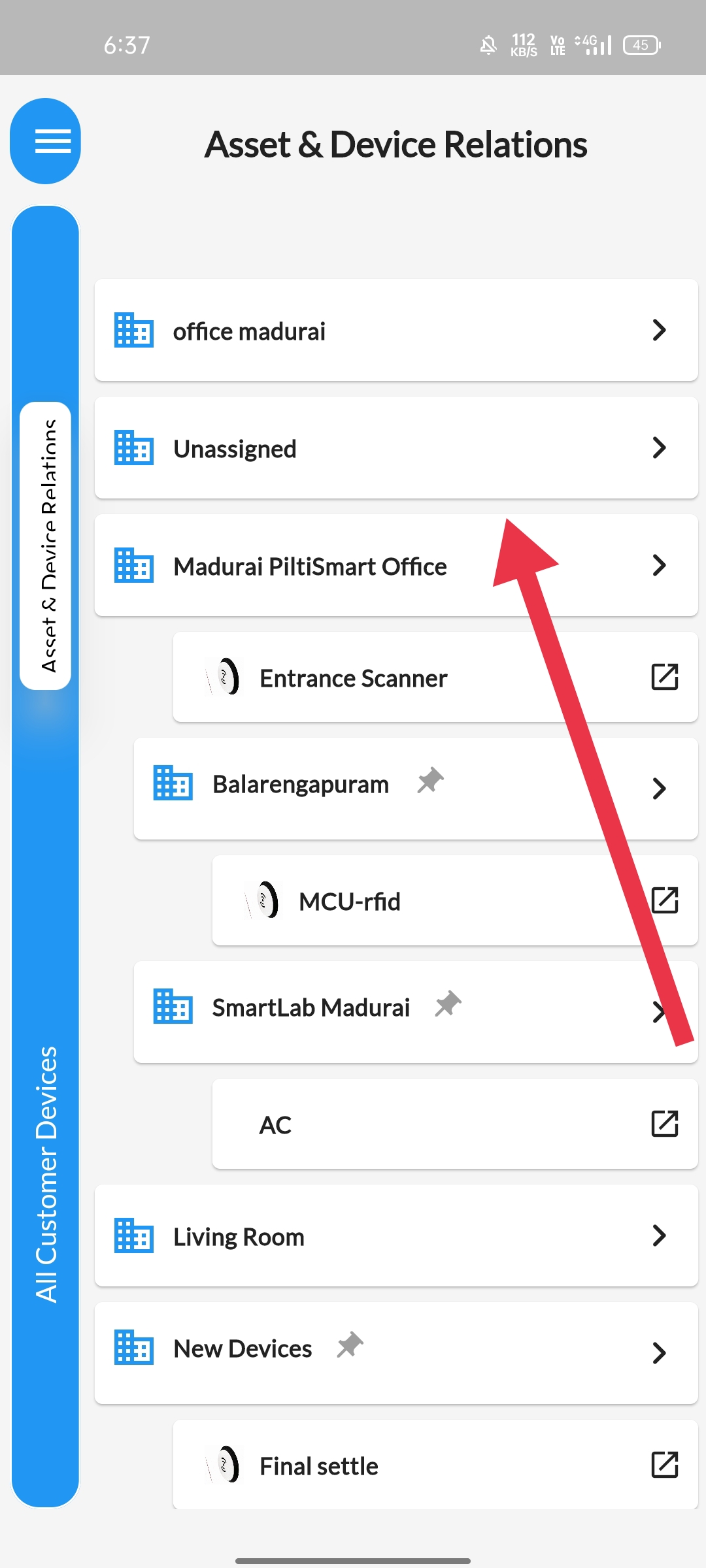 |