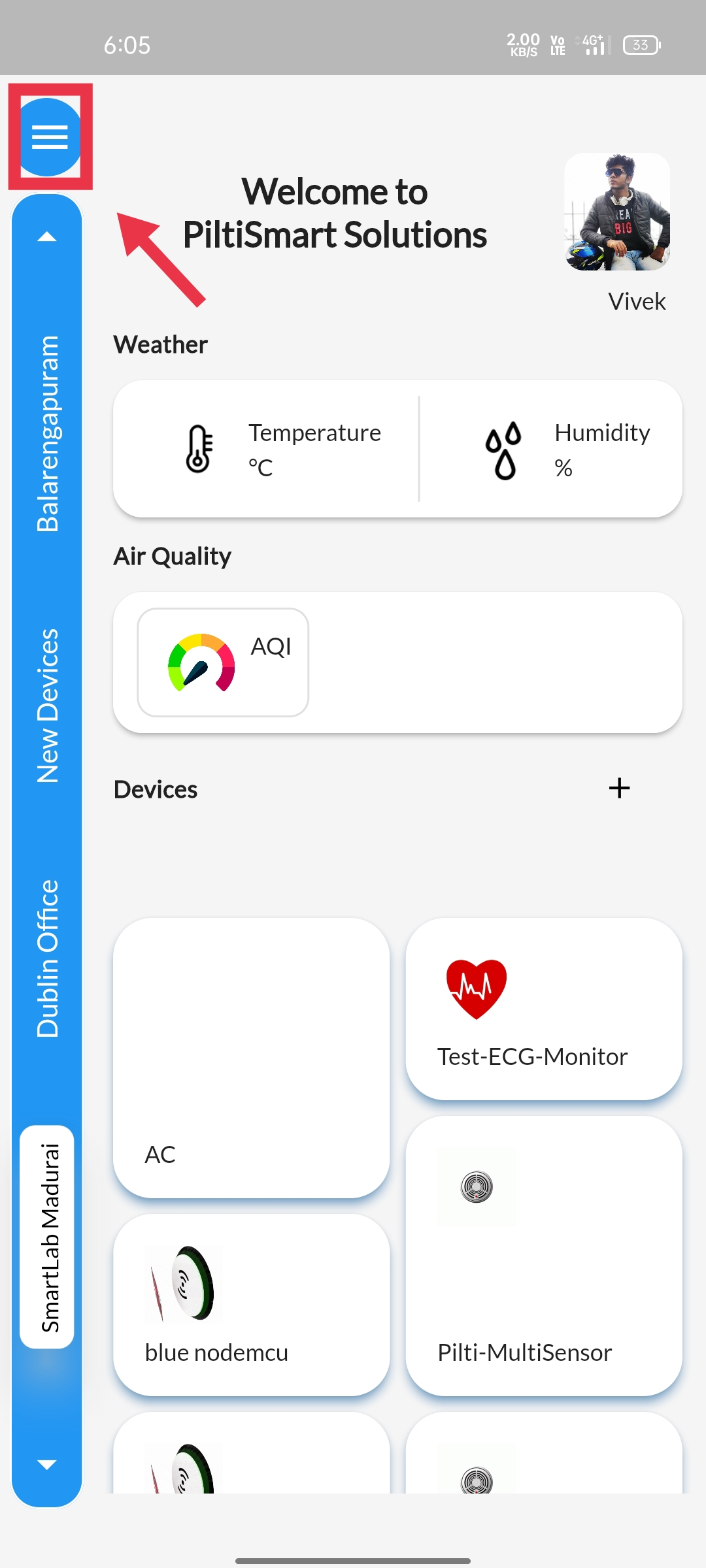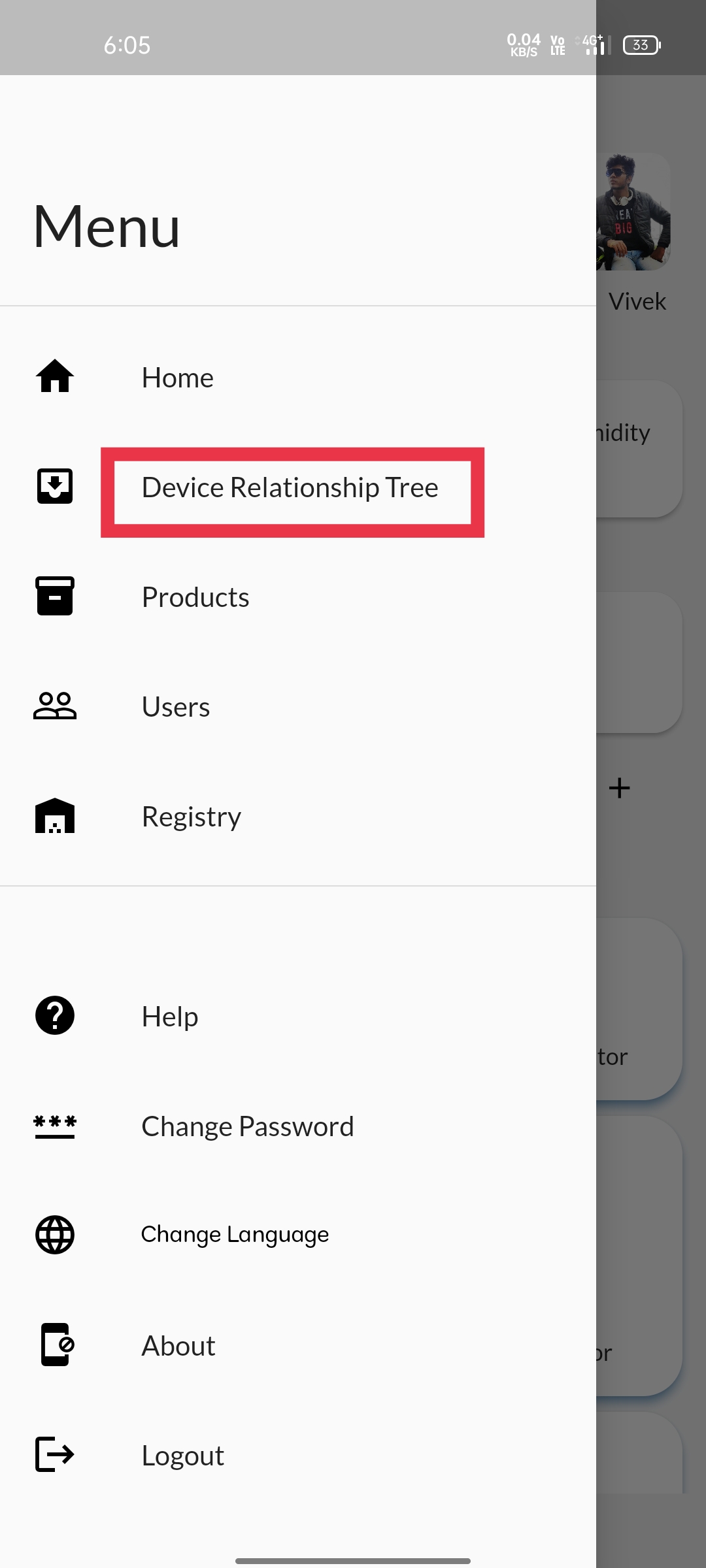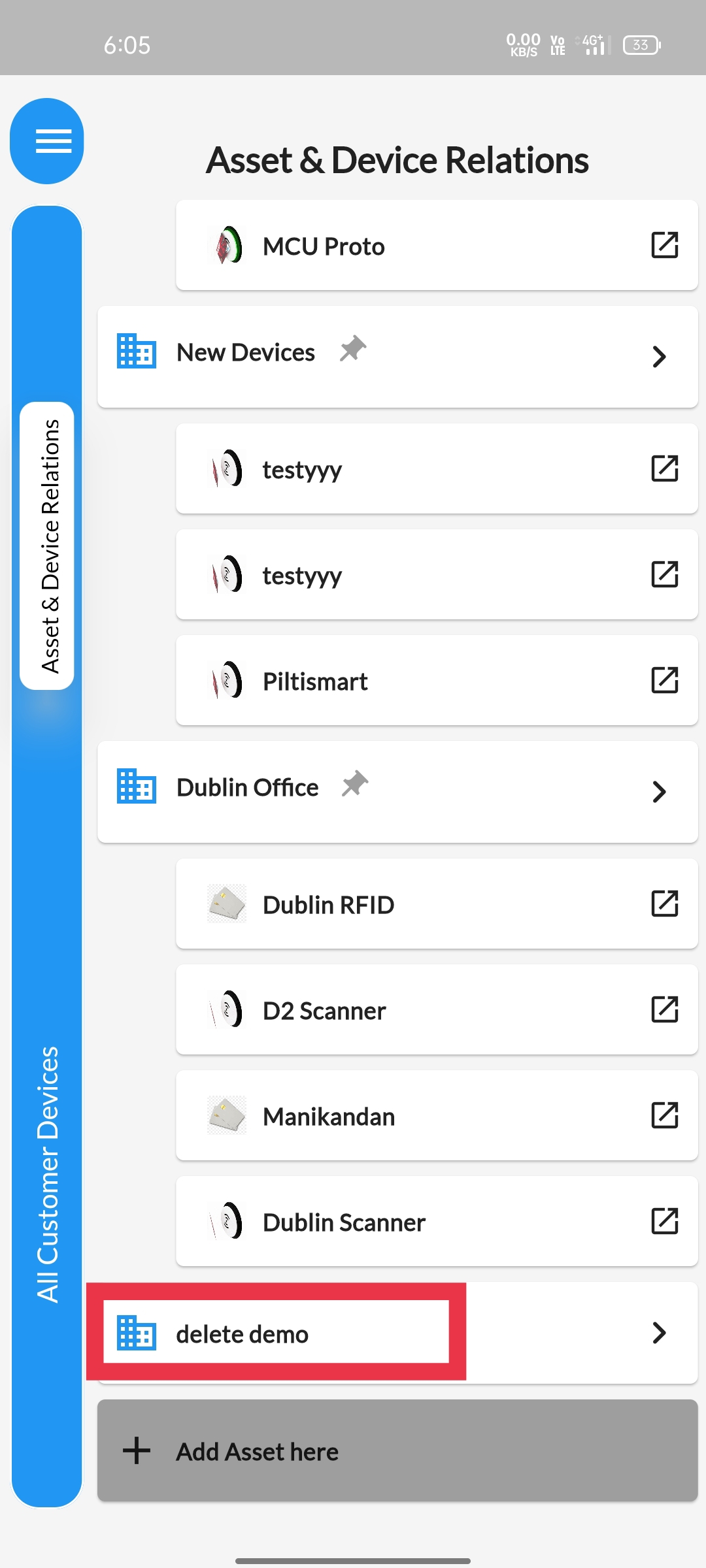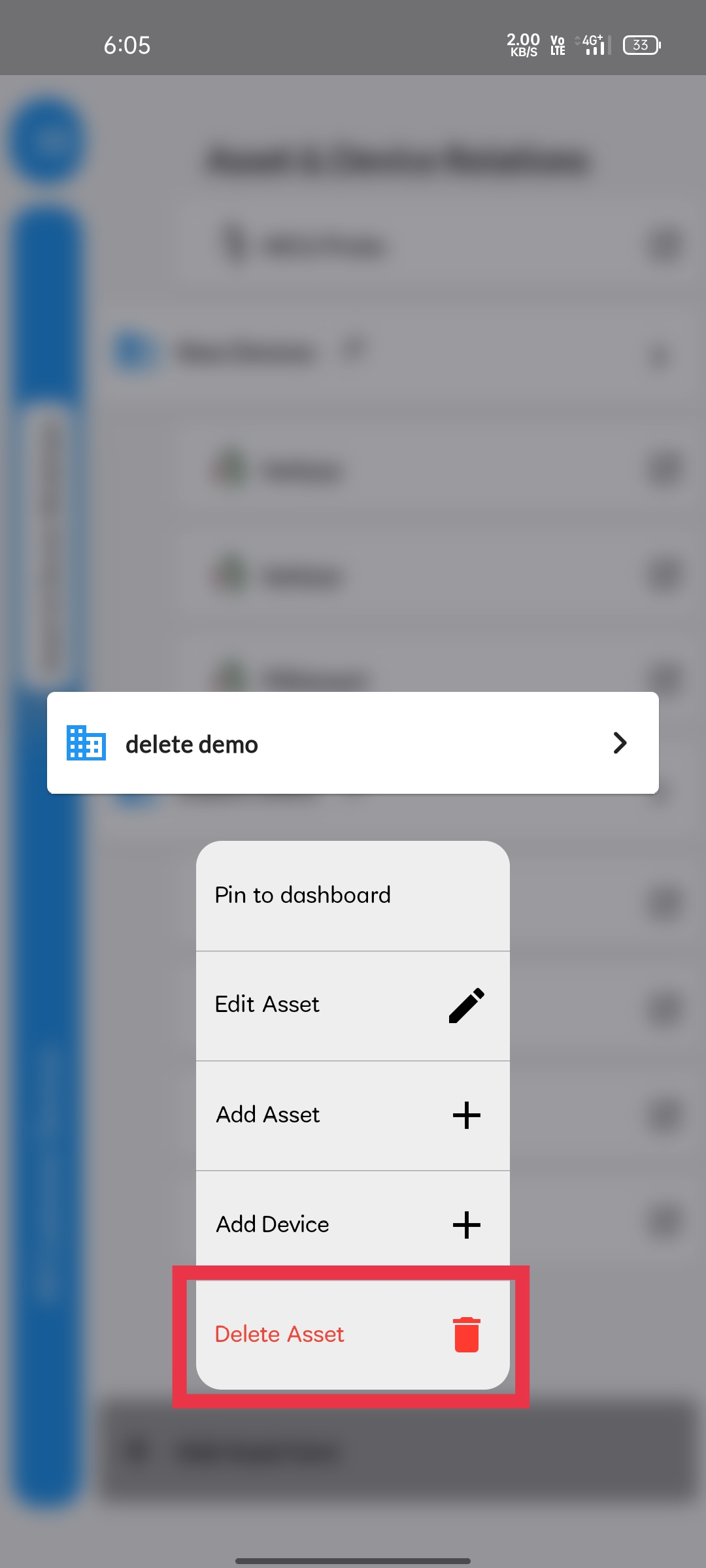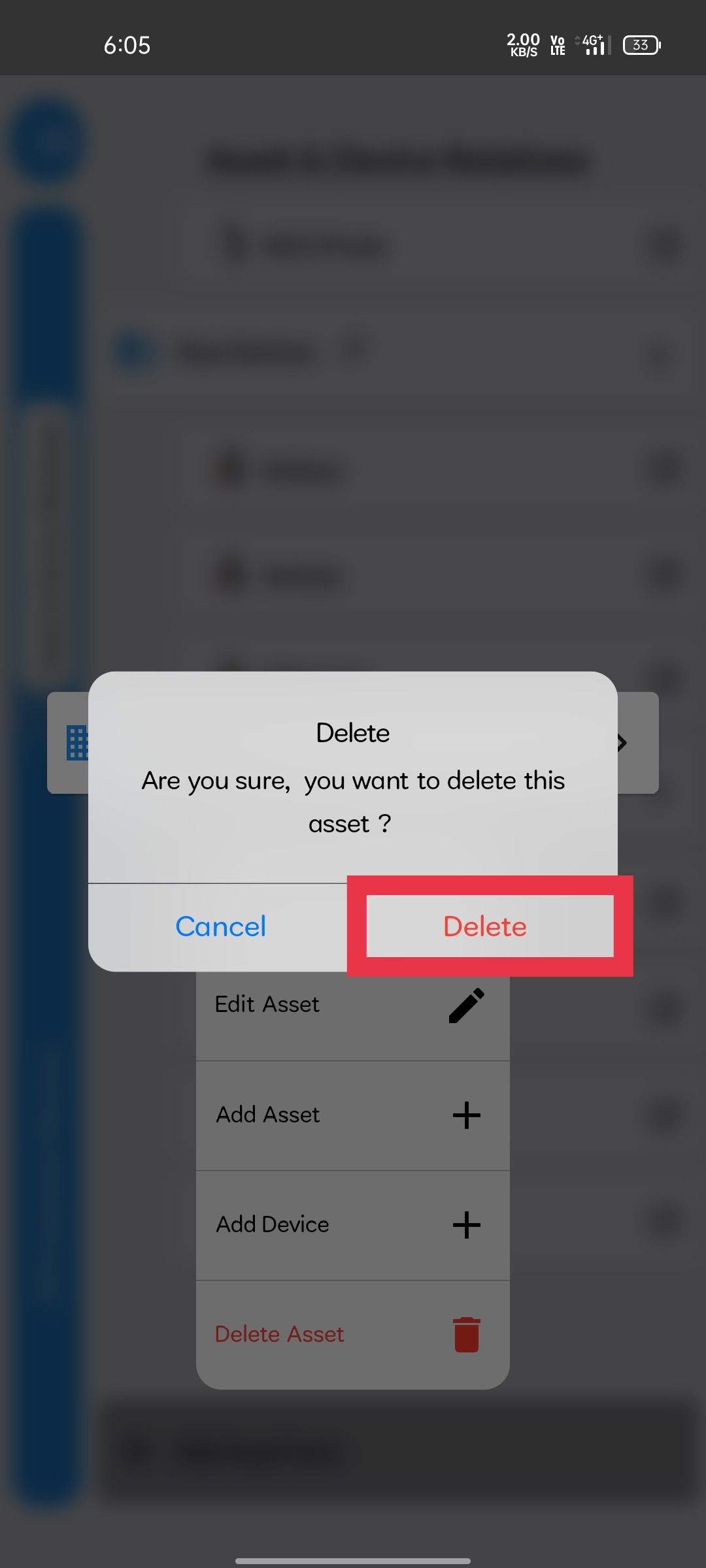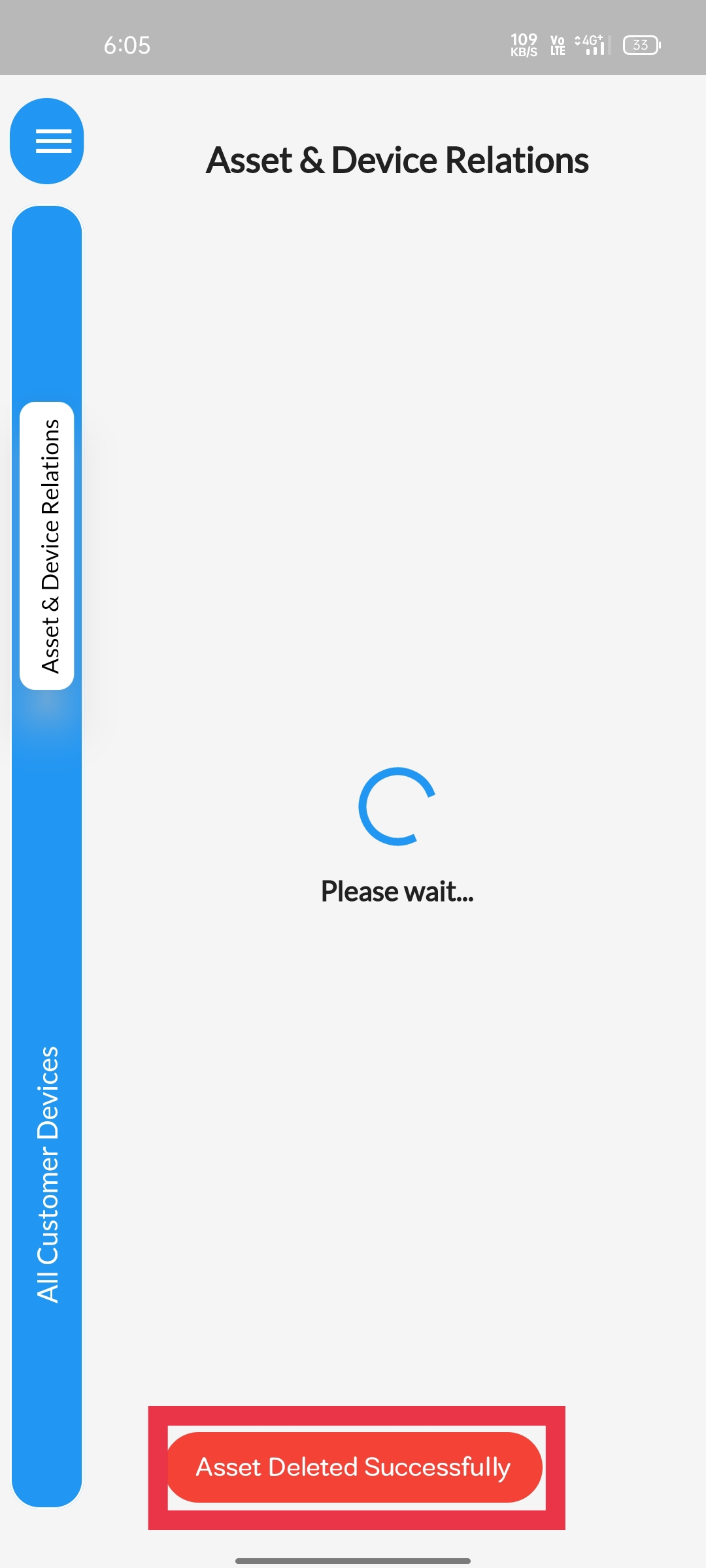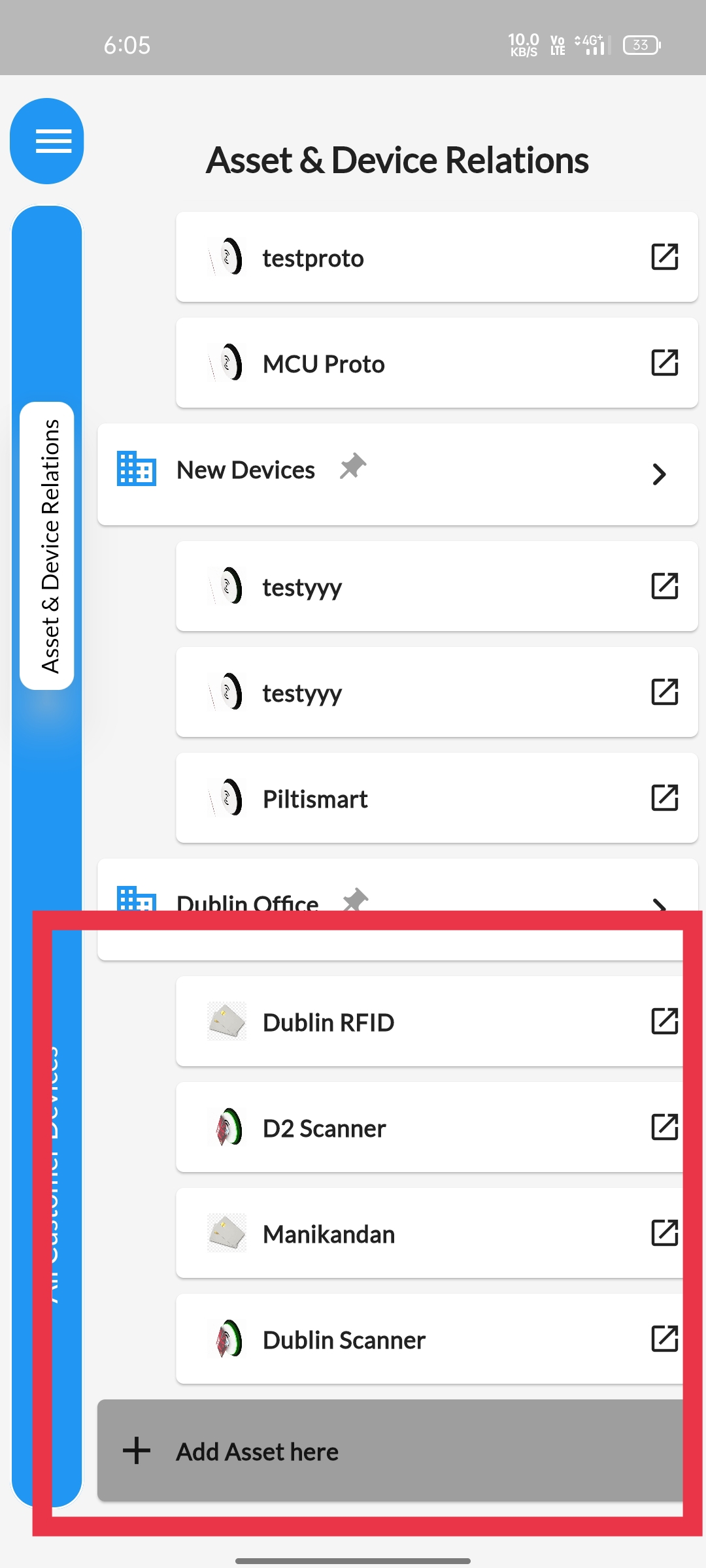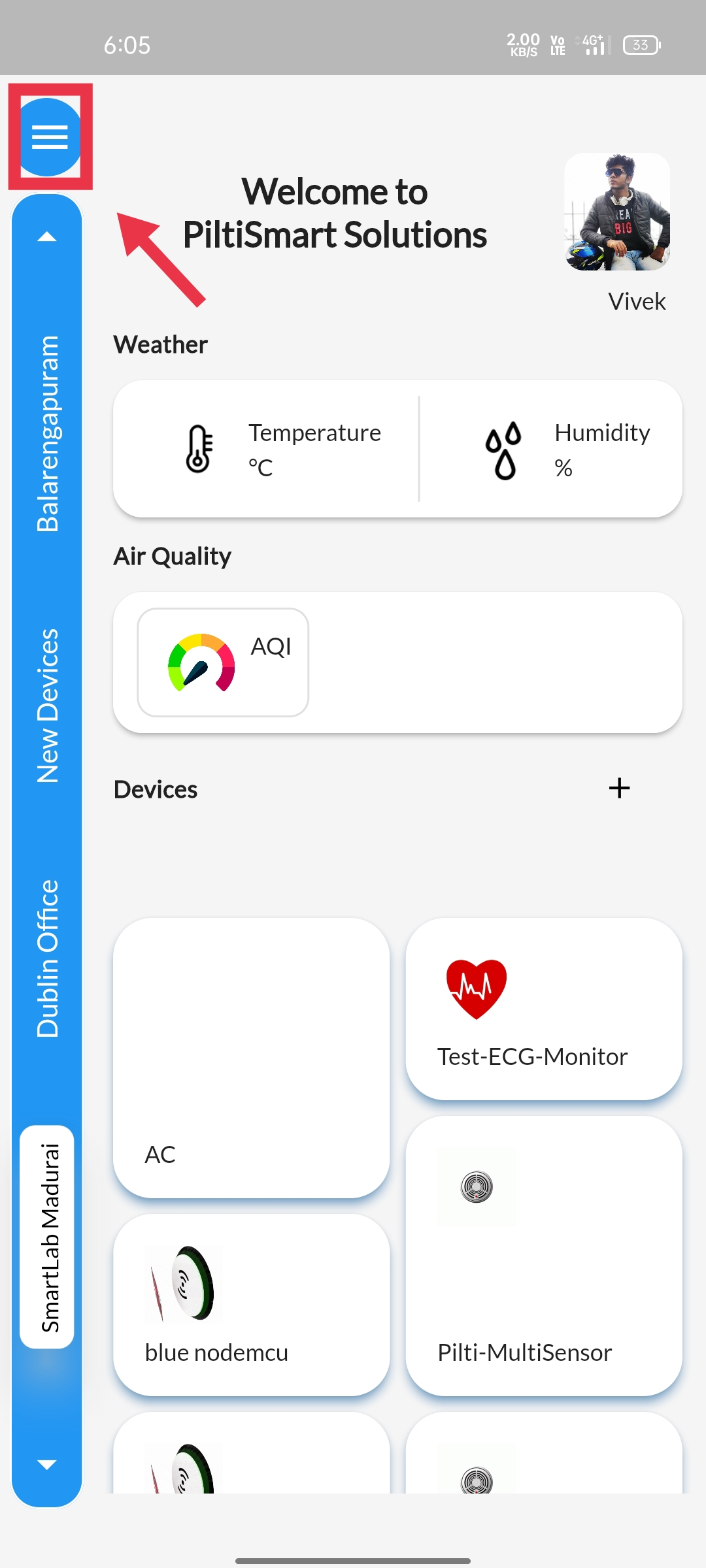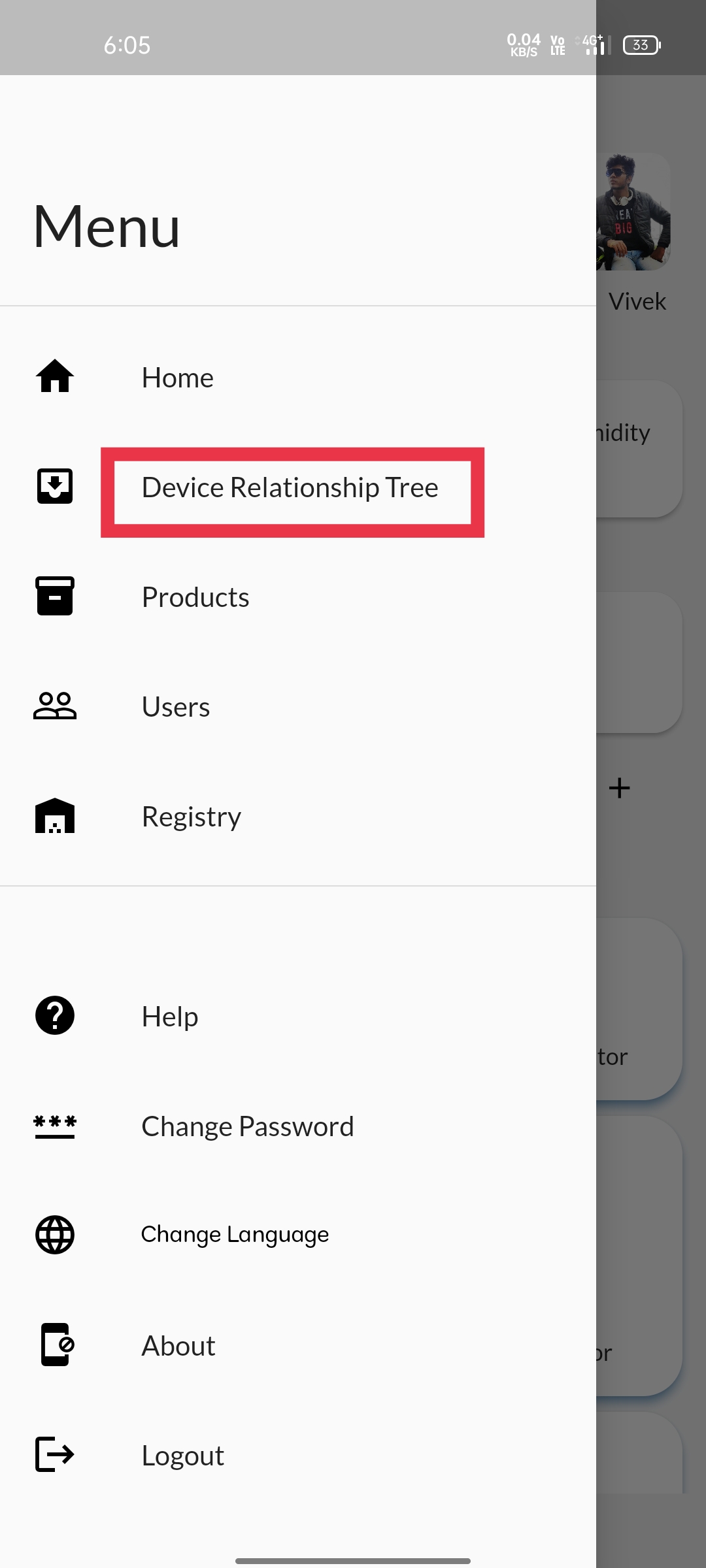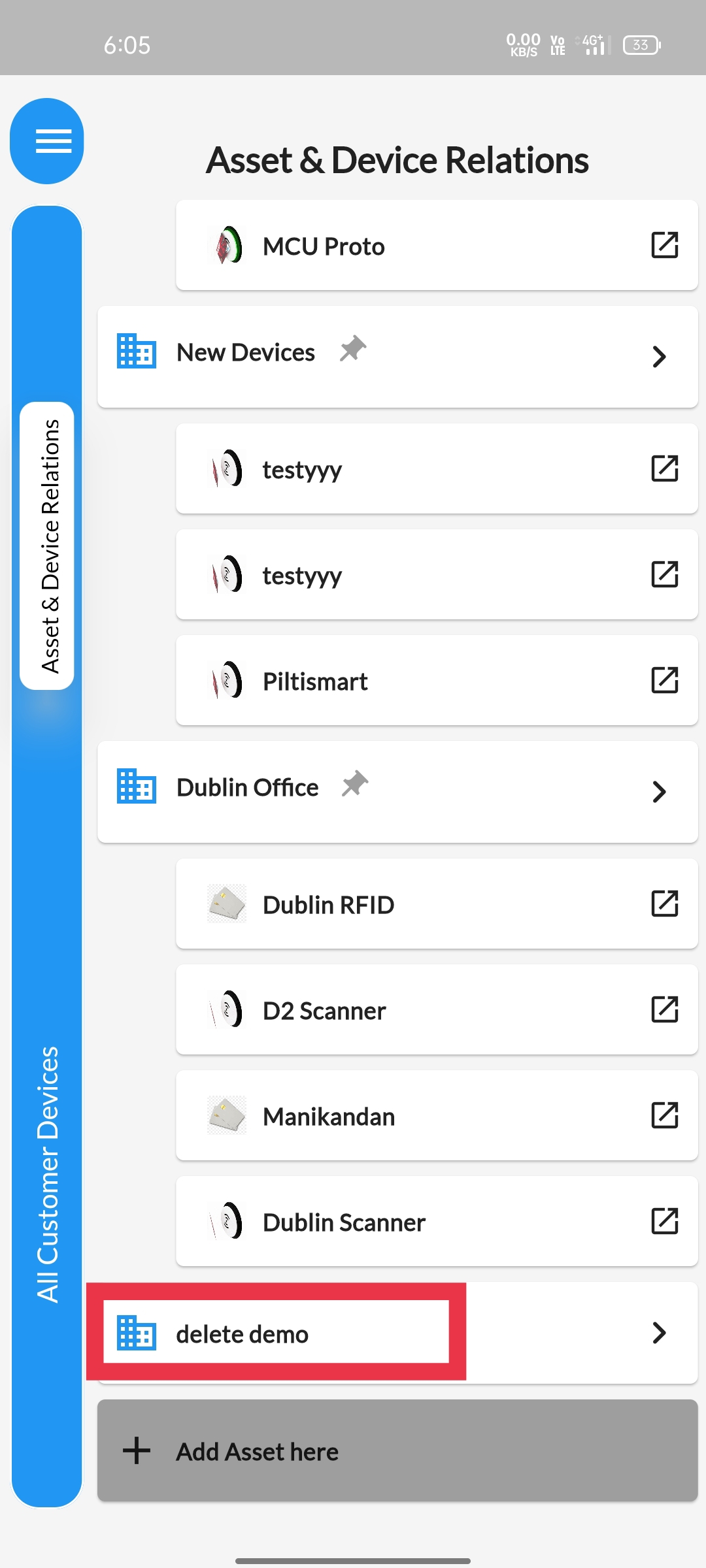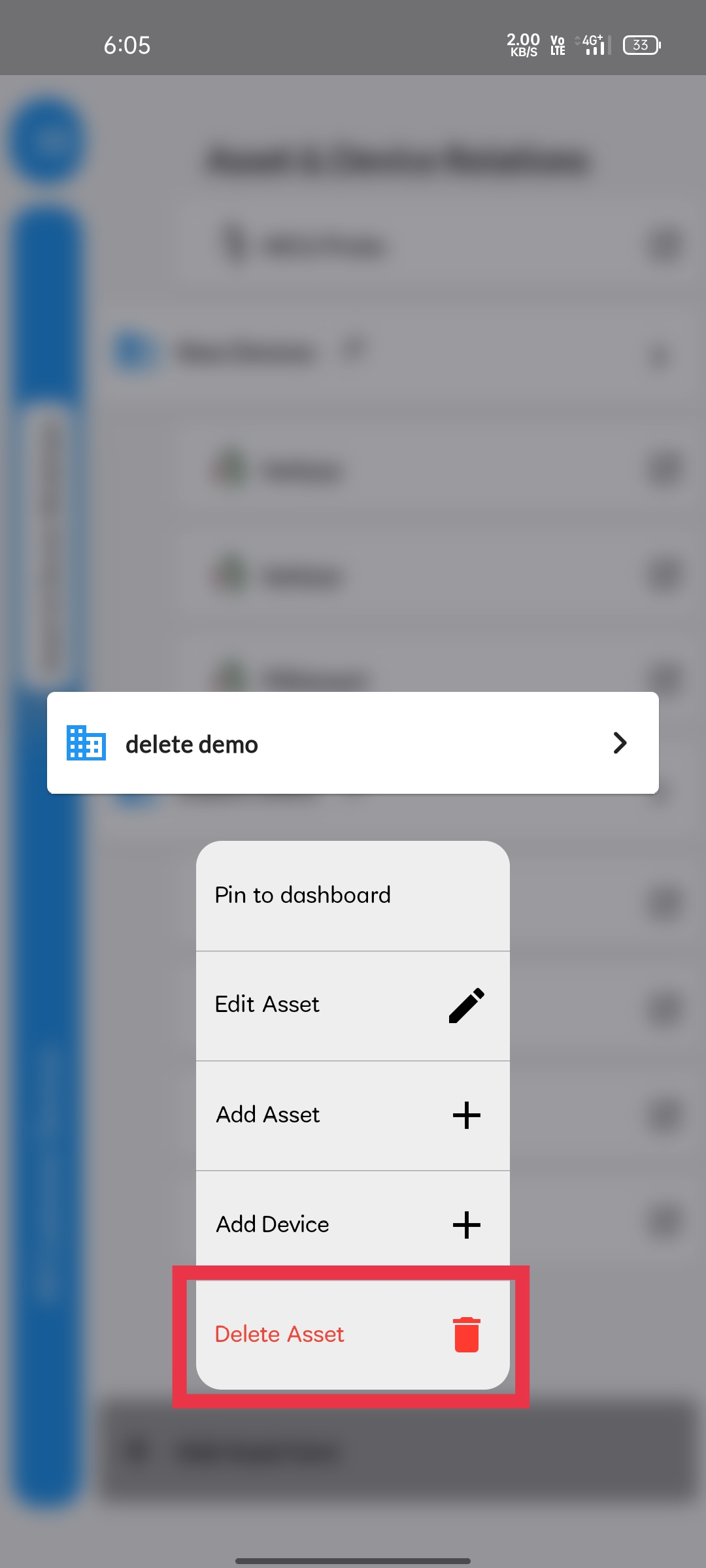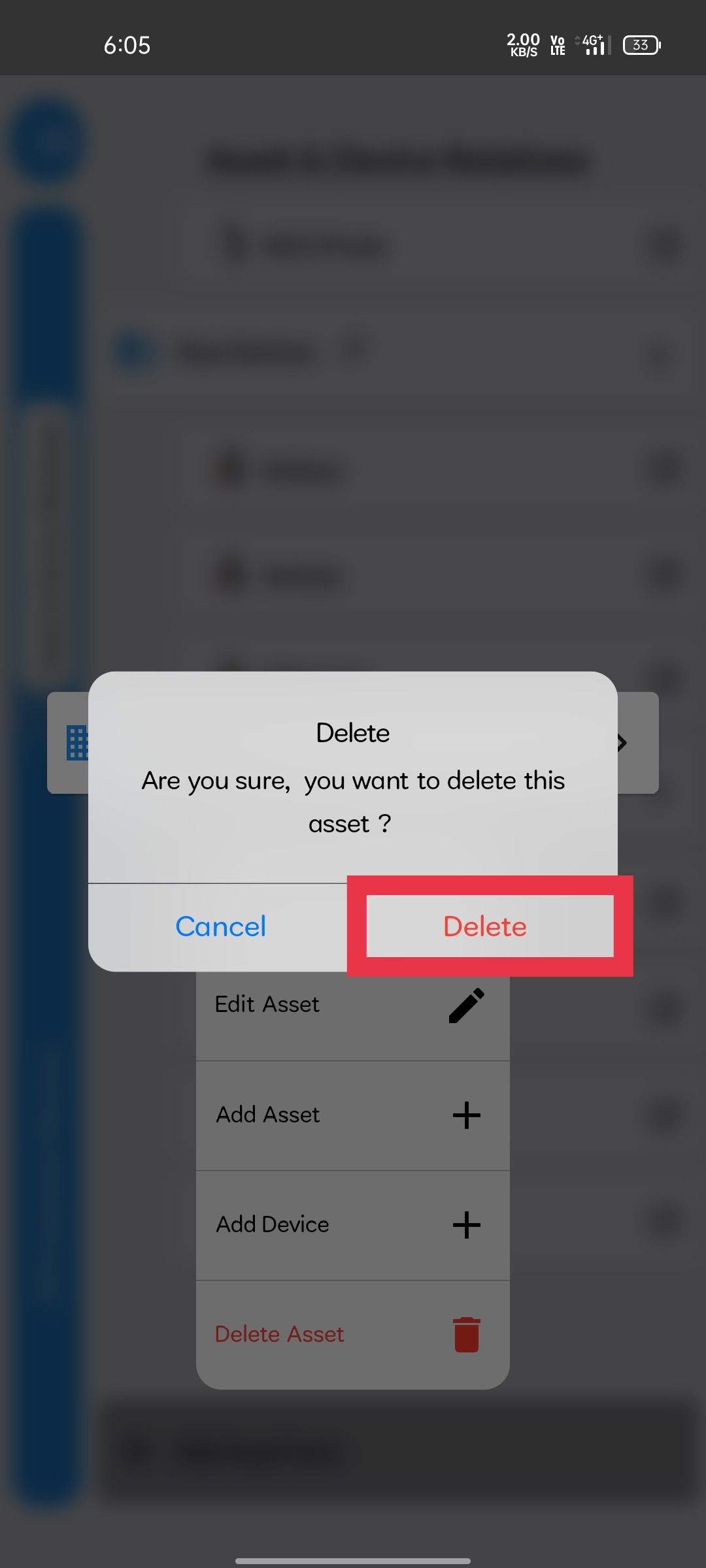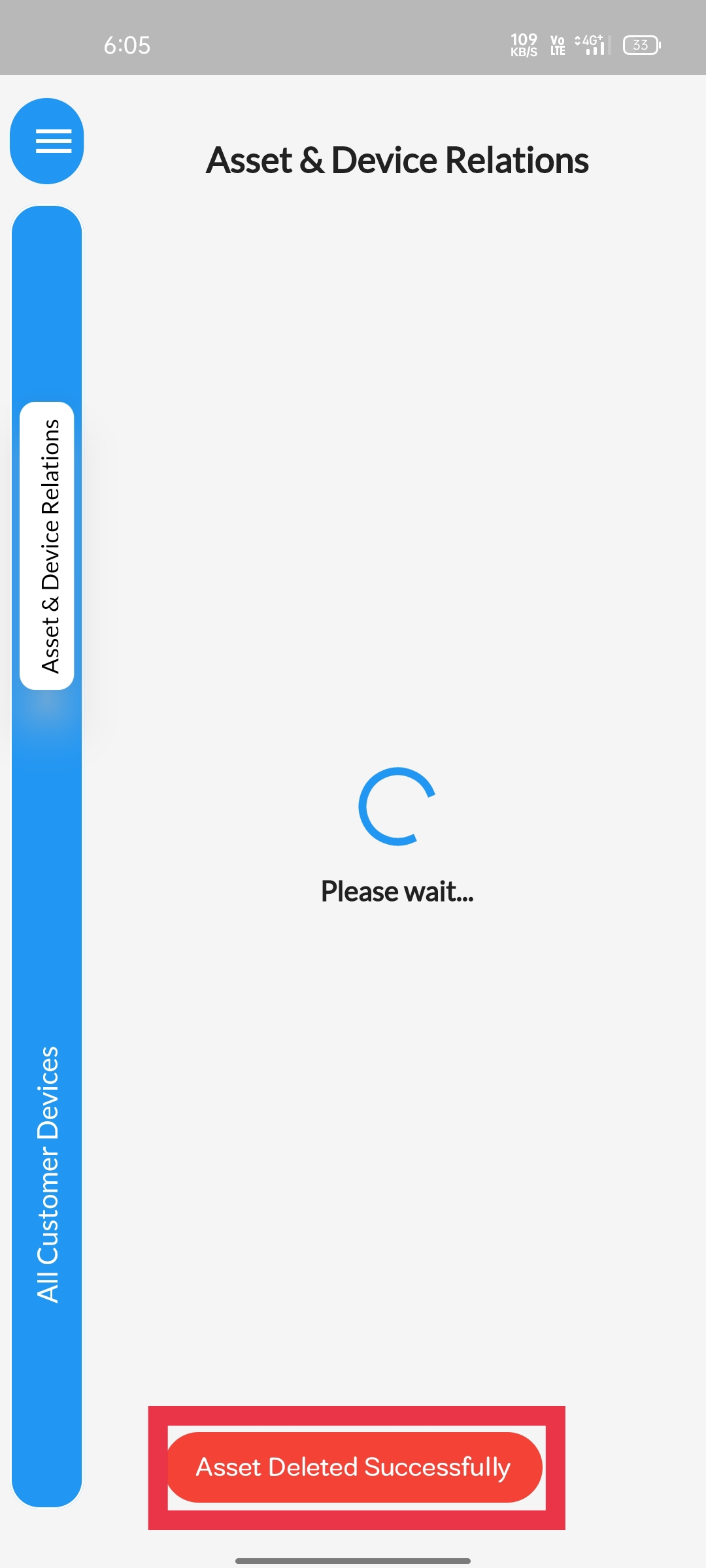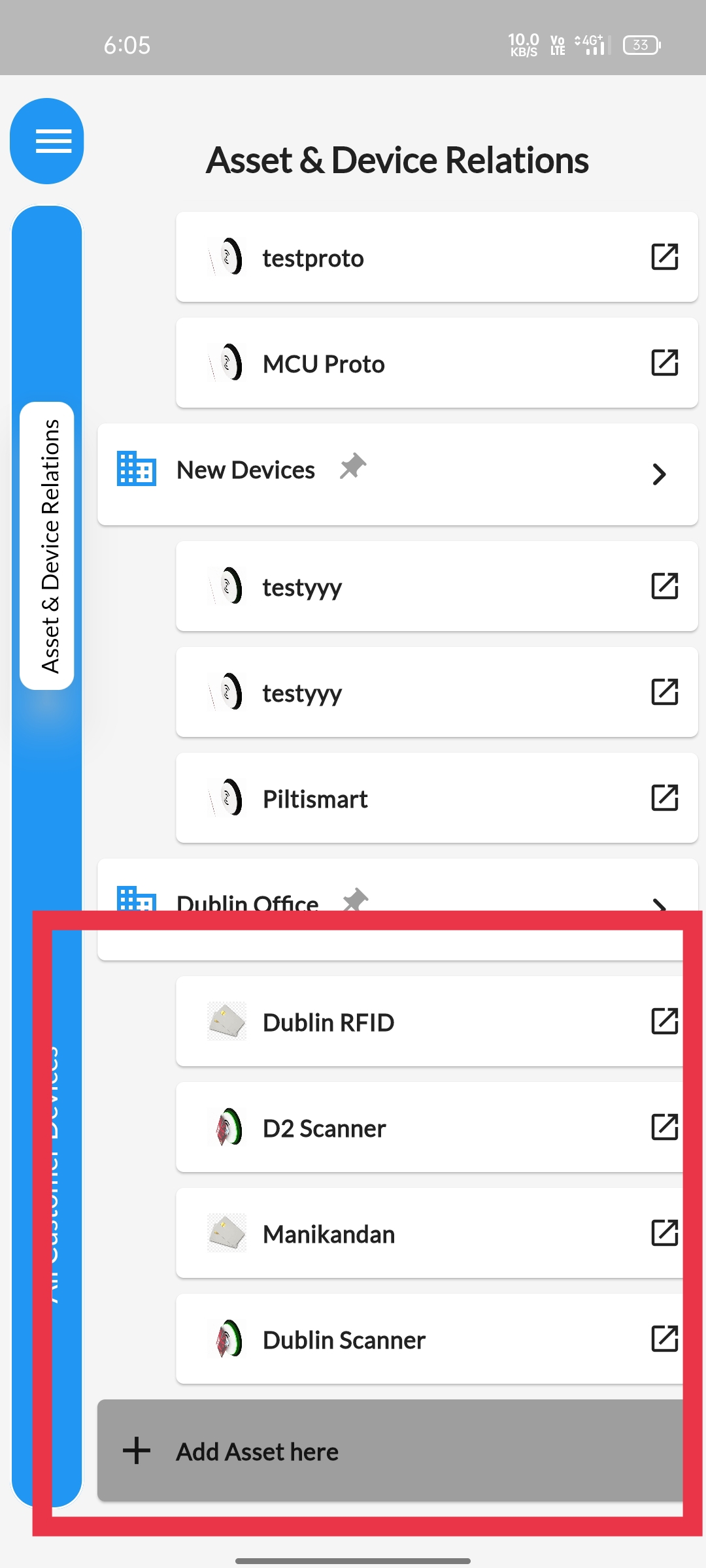STEP 1To view the Device-relation Tree, Click on the Dashboard |
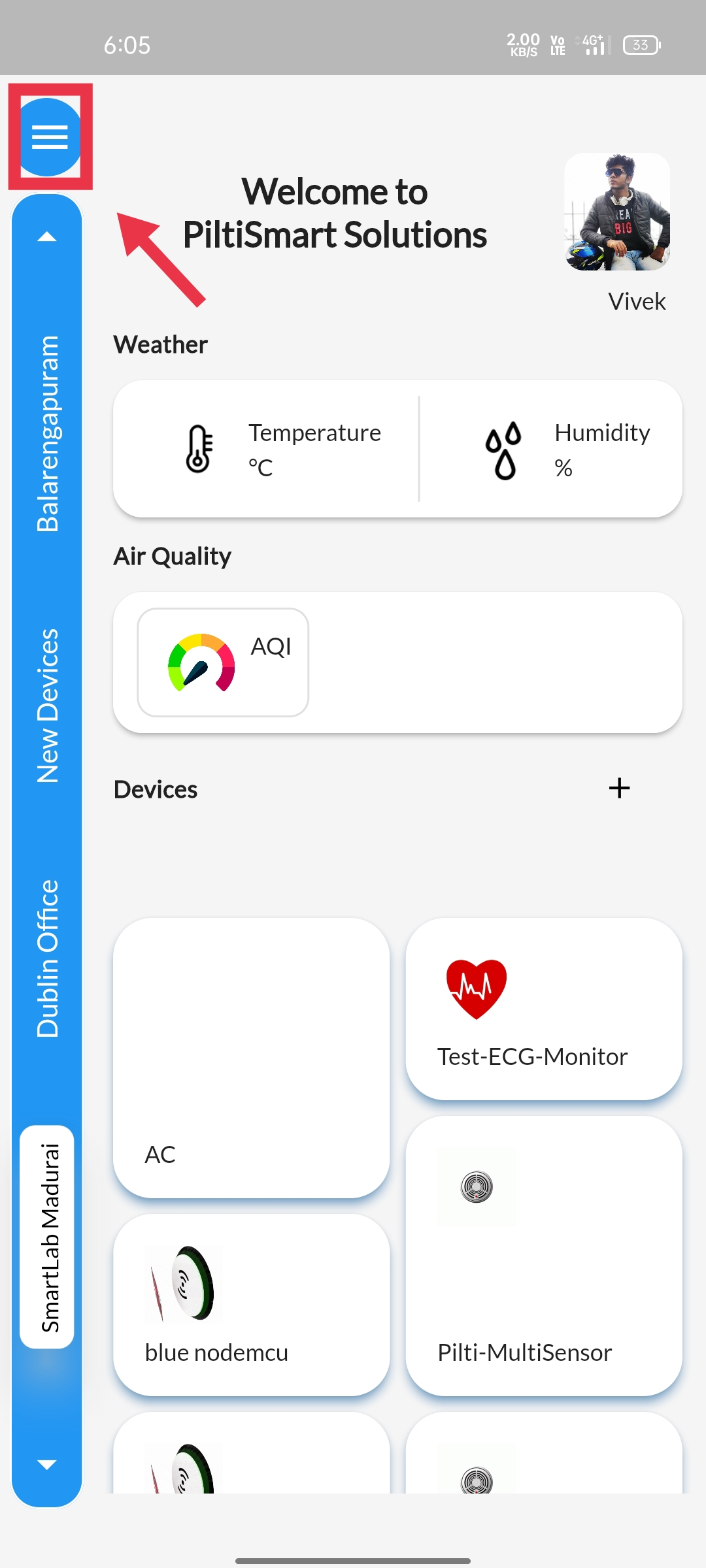 |
STEP 2Select the Device-Relation Tree option available. |
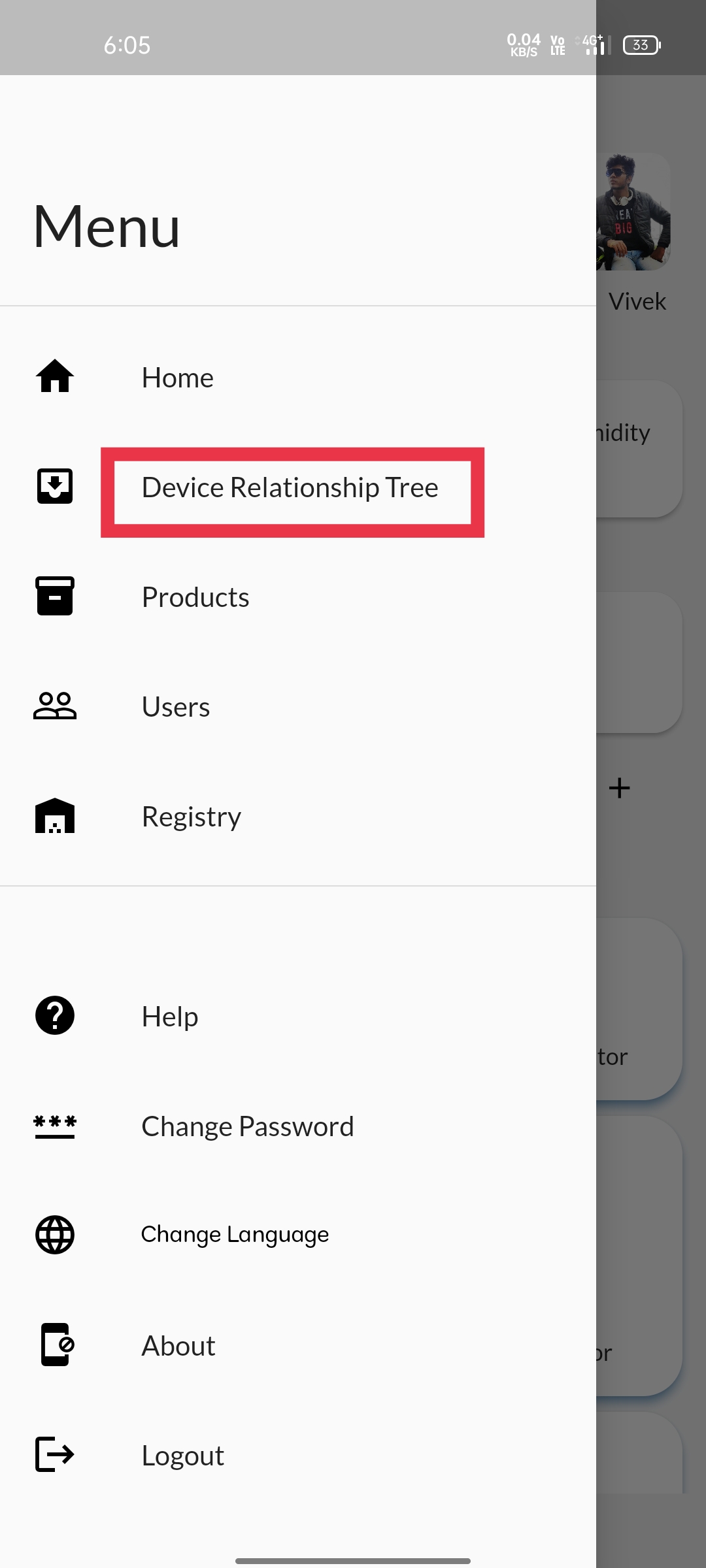 |
STEP 3Navigate to the asset that you want to delete |
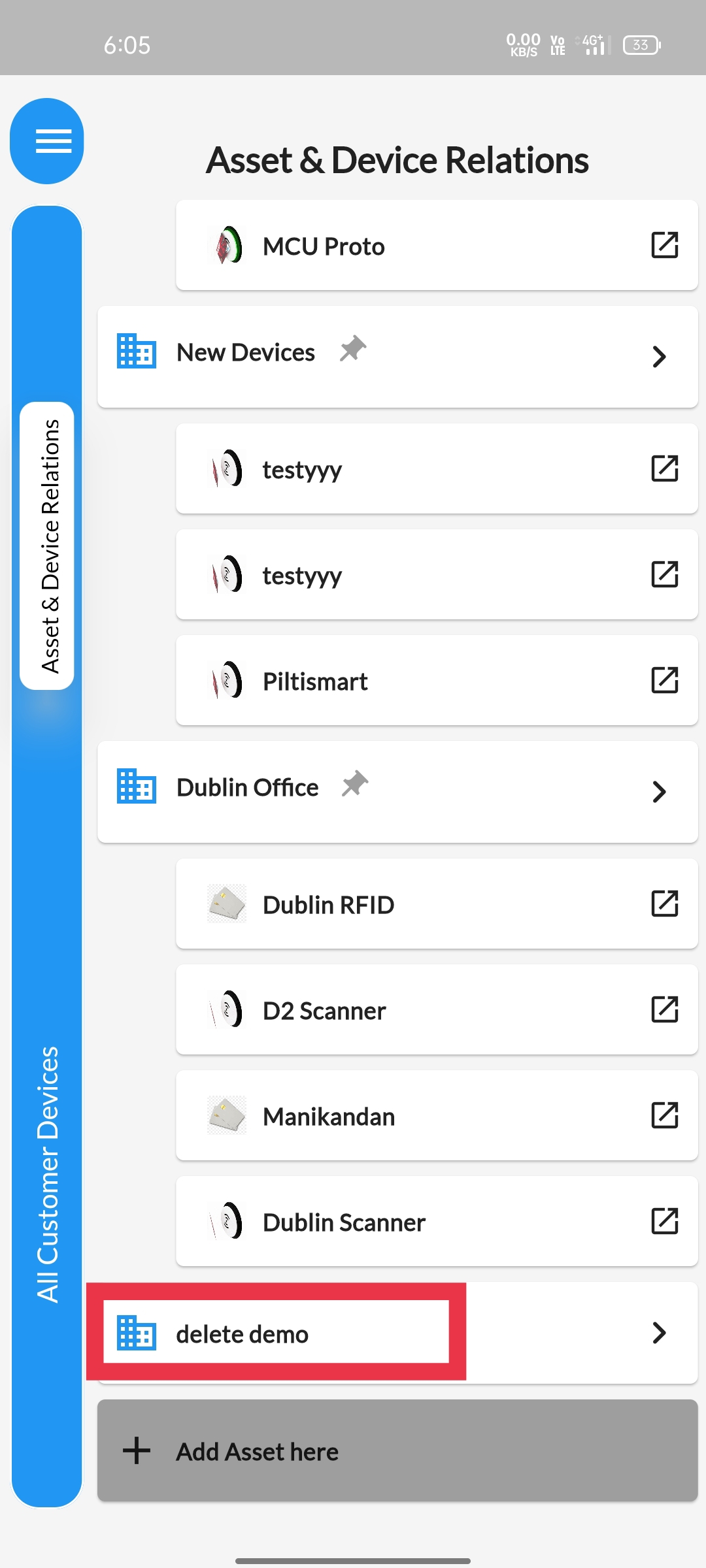 |
STEP 4Long press the Asset that you want to delete, a pop-up will appear.&Select the delete asset option. |
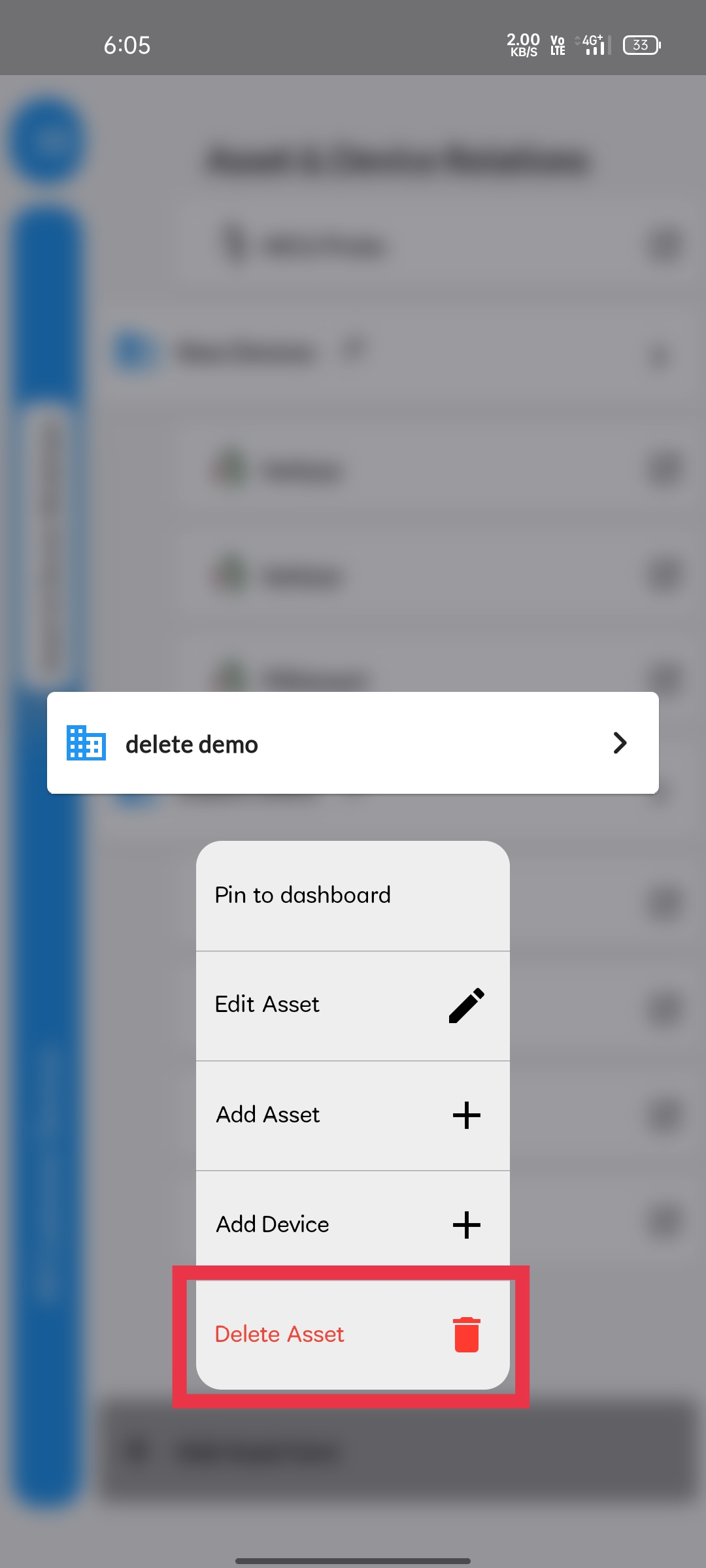 |
STEP 5 Select the delete option available in the pop-up menu. |
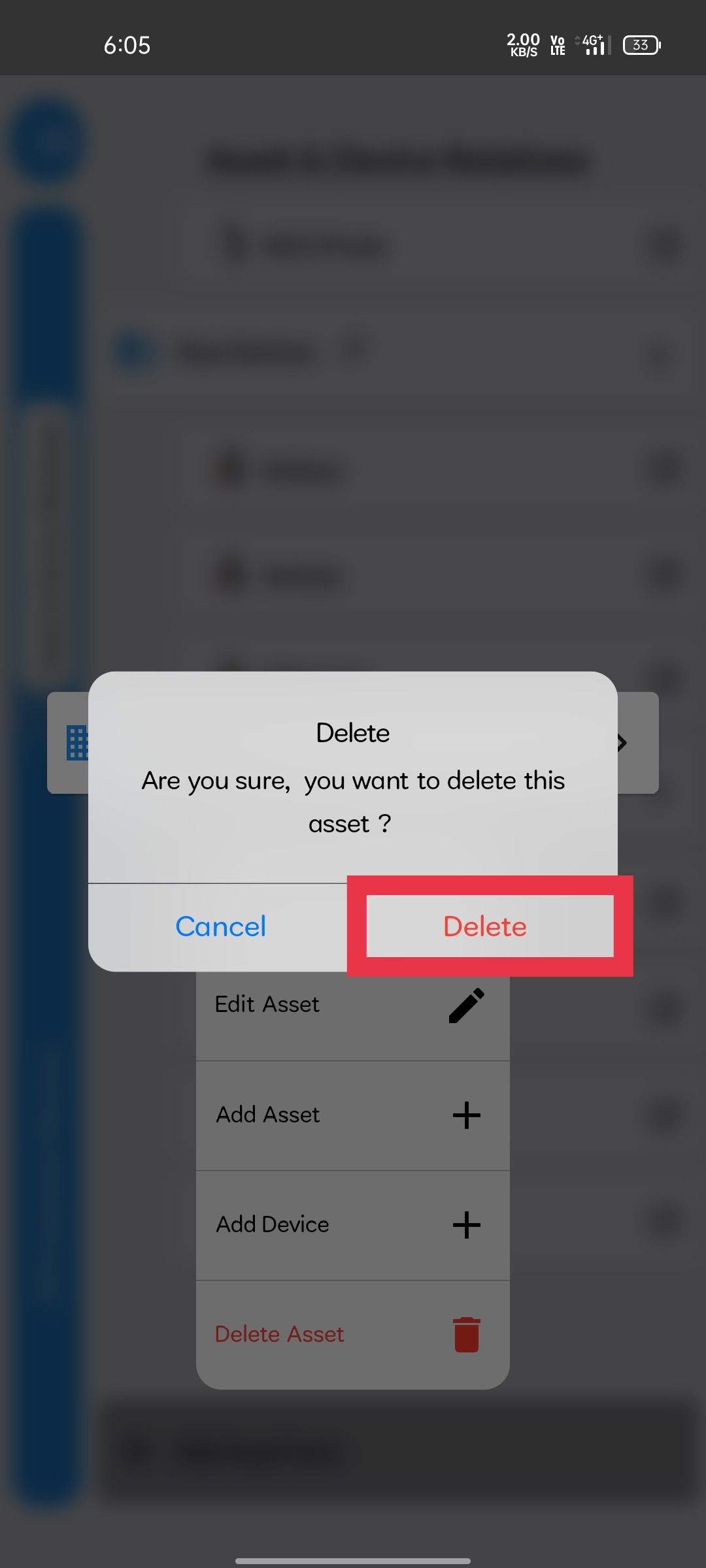 |
STEP 6
A Confirmation message will be displayed informing that Asset is deleted sucessfully |
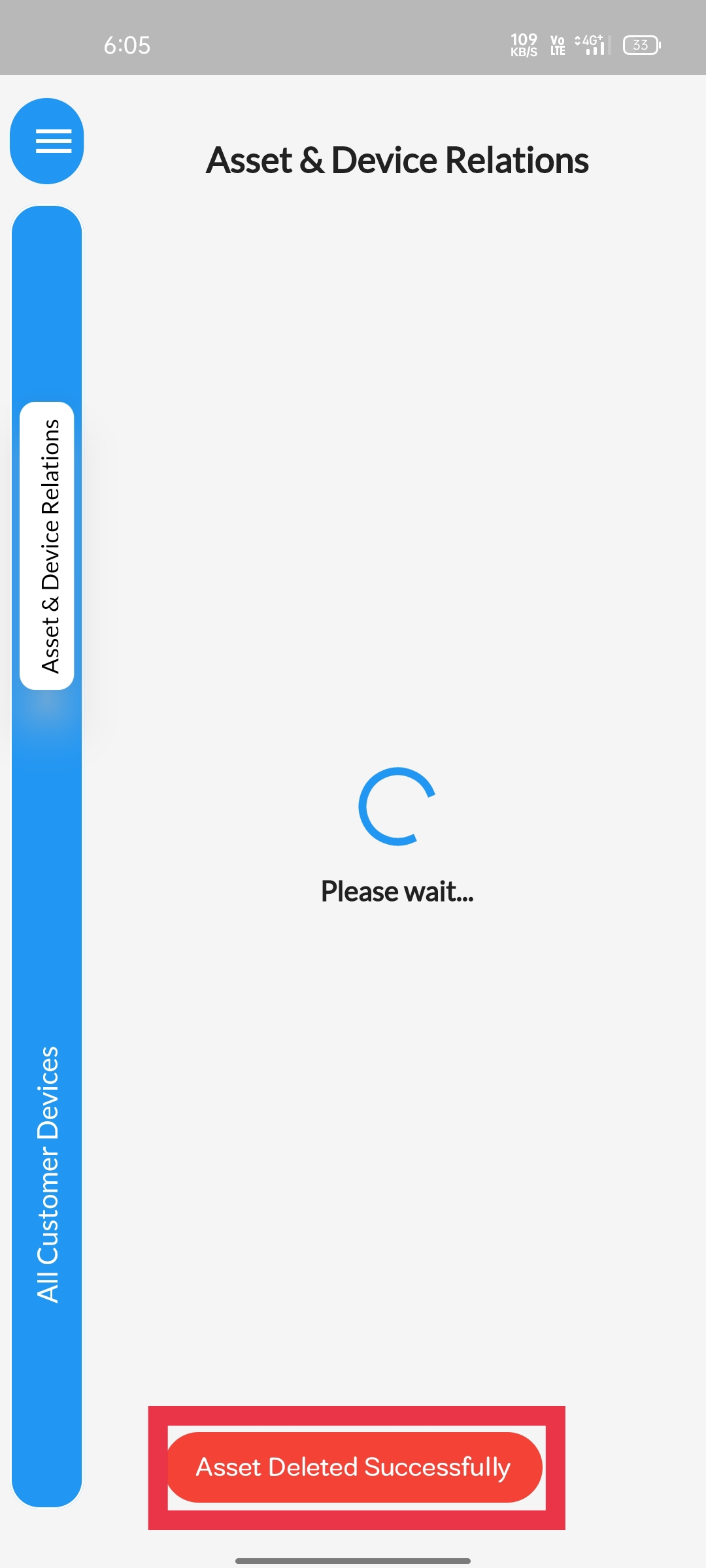 |
STEP 7You can notice the "delete demo asset" disappeard from the "device relationship tree". |
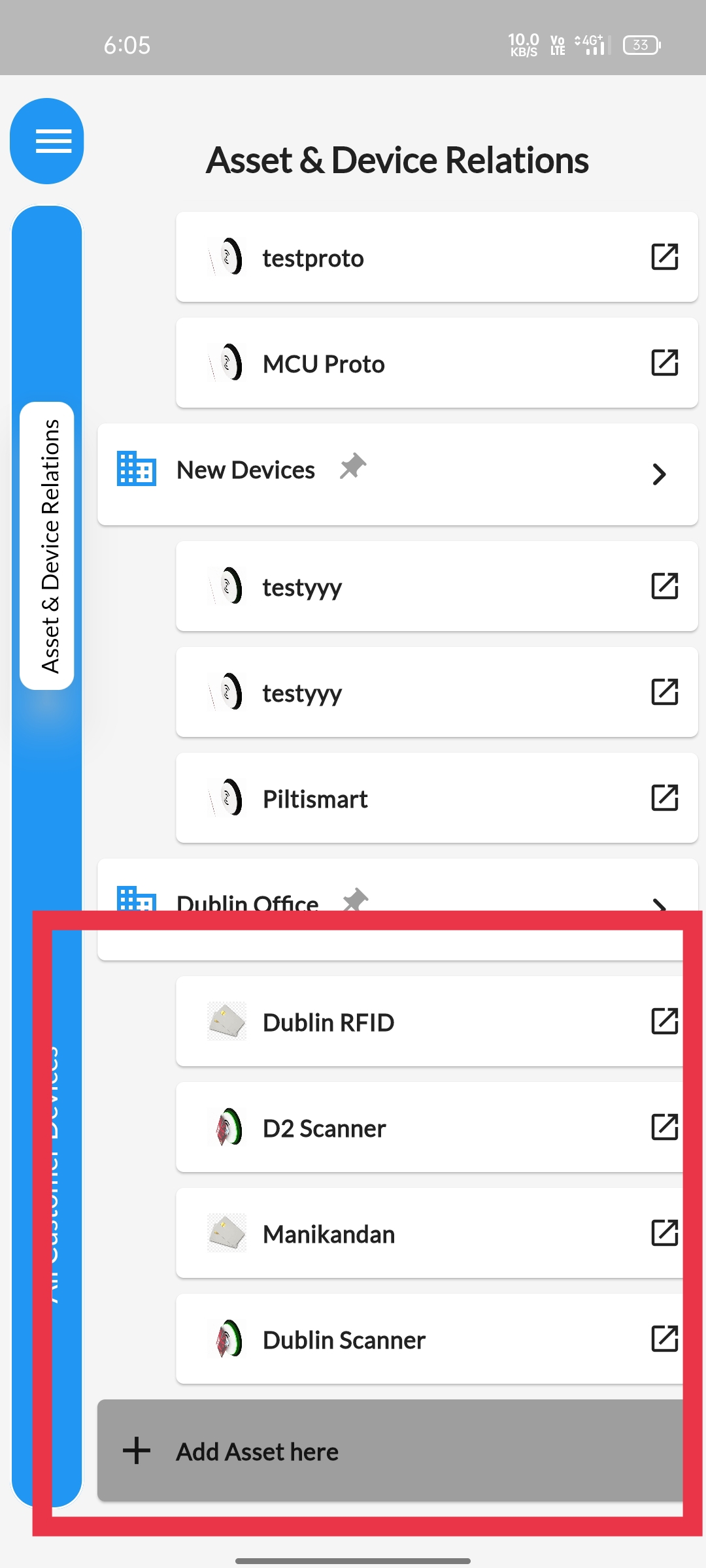 |